Creating a crowd
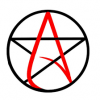 drafter69_696b99e42b
Posts: 348
drafter69_696b99e42b
Posts: 348
Is there any simple way to create a crowd of spectators watching something happening? Insta-Crowd is not the answer I need.
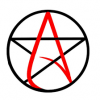 drafter69_696b99e42b
Posts: 348
drafter69_696b99e42b
Posts: 348
Is there any simple way to create a crowd of spectators watching something happening? Insta-Crowd is not the answer I need.
Comments
Simple? Not sure.
Other than premade billboards, you can either make your own billboards or render in stages (depending on how close together the crowd is you may need to render the same figures twice to get shadows falling correctly) then cut them together in post-work.
E.g. Render the left side of the crowd, then the middle, then the right, then layer them in gimp/photoshop and cut out the parts of two layers to let the others be seen.
You can also use instances - depending on how far back your crowd is, it may or may not look right (e.g. if the crowd is far back, with depth-of-field making them blurry, and all wearing the team shirt, it could work well with only a few main characters for different poses).
Make my own billboards sounds like a solution. Can you point me to a source to learn how to create billboards? Your help is appreciated
I don't really know a source off-hand. It's just a case of making a render, then making a mask.
So render the image you want for the billboard, then re-render with the object/figure as pure white against a black background (easier in 3DL as you just remove diffuse maps (but keep trans-maps), make diffuse colour white and 100%, make ambient colour white and 100%, turn off all lights in the scene (must have at least one light set to off or default lighting applies). May also need to make specular strength 0%. Then render against a black background.
You can make your initial render in Iray and the mask in 3DL (in theory they should still line up - but displacement in 3DL may make a difference so remove displacement maps). Iray has a way to generate a layer-mask more directly, but I don't know how to do it, sorry - maybe do an internet search.
Apply the colour map (to diffuse colour) and mask (to opacity) to a simple plane. Scale and rotate, and you've got a billboard.
Hello drafter69_696b99e42b
Likely Silent Winter said, myself, too, I had some ideas reguarding creating a crowd (many models, at least 20)..
This take time, but the result is great!
1) Load Characters (Genesis/Genesis 2/Genesis 3, didn't tested yet with Genesis 8).
2) Use SimTenero Randomizer.. on Each characters for randomizing Shape/Morphs that are a part of your wanted crowd.
SimTenero Randomizer Product Url is: https://www.daz3d.com/simtenero-randomizer
(You can do manual settings yourself if you don't want purchasing SimTenero Randomizer)
3) Group each characters that are a part of the crowd in a group named: "CrowdCharacters"
4) Hide from render all Characters in the "CrowdCharacters" (also Hide their clothes/props) in order to do not display them all in one same render
Now the fun begin:
5) Render YOUR PROPS and ENVIRONMENT without ANY CHARACTERS
Name the render image as: "environment_render.png"
6) Render YOUR MAIN CHARACTERS/ITS PROPS and CLOTHING without ENVIRONMENT
Name the render image as: "maincharacter_render.png"
7) Un-Hide ONE character from the group "CrowdCharacters"
Hide YOUR PROPS/ENVIRONMENT and MAIN CHARACTERS
Make sure the render will be transparent background
Render the left stuff in the Scene: this mean, do the transparent render that may include 1 character from your group "CrowdCharacters"
Name the render image as: "crowd_character[1].png"
8) Repeat for any other Characters in "CrowdCharacters" group.
Name incrementially any other Crowd rendered, likely: "crowd_character[2].png", "crowd_character[3].png", "crowd_character[3].png" etc..
9) It's OK, now to have for EACH Crowd Characters a render image that it's transparent.
Next step is to run your favourite graphic image software (mine is PaintShop or Serif PhotoPlus).
Load in a layer the environment render: "environment_render.png".
Load in another TOP layer the main character render: "maincharacter_render.png".
Now, for each "crowd_character[x].png", you must load the render as a new layer.
MAKE SURE THE LAYERS ARE ALL IN SAME X,Y POSITION WHEN "pasted or loaded as new layer" (I will give an url tip (I got from SuzShook) for achieve that result within PaintShop)
Arrange layers orders to the same composition in your DAZ Studio Scene Preview !
10) Finally, save the composition as "main_render_with_crowd_characters.png"
TIPS ABOUT PaintShop and POSITIONNING LAYERS IN SAME POSITIONS WHEN PASTED/loaded:
FIRST: Load the "environment_render.png" in PaintShop..
(- we now referring as ENVIRONMENT RENDER)
SECOND: Load each renders as secondaries new images in PaintShop (Drag and Drop will be sufficient)
(- we now referring them as COMPOSITIONNING RENDER)
NOW: You're required to copy/paste EACH other renders (opened in PaintShop) to your ENVIRONMENT RENDER..
AND FOR BE ABLE TO KEEP X,Y POSITION WHEN COPY/PASTE LAYERS
(THAT HAVE A Transparent Background FROM OTHER PaintShop TABS to especially THE DESIRED TAB)
...You must
...ACCORDING TO THE LINK : http://suzsplace.com/tips&tricks/vi-tips001020.htm
LOOK: 020 Copying A Layer And Keeping Data In Same Location
Basically you use the PaintShop script of Suz Shook or you do the trick manually by adding 1 red colored square (it's not important the size or the color, but RED is a great color) TO EACH CORNERS OF THE LAYER LOADED, and DO THIS BEFORE copy/paste as new layers in THE MAIN image..
Also, do not forget to remove your RED CORNERS when pasted in same position in your ENVIRONMENT RENDER
Example of painted corners:
BEFORE : maincharacter_render.png
AFTER CORNERS PAINTED: maincharacter_render_illustrating_corners.png
Repeat this trick on ANY other COMPOSITIONNING RENDER that are opened in PaintShop.
Look at EACH separate renders and final composition to see the result of each steps!
You can also adjust the models better than me in your scene, it was for giving you a quick tutorial to follow !
If you don't want/need to go the buildboad route (the above method works best for that I think), you could also try this maybe: https://www.daz3d.com/ultrascatter-advanced-instancing-for-daz-studio I was just reading about it in another thread and it seemed like maybe it would work...depending on what you were hoping for.
Predatron has some low resolution figures specificly intended for crowds and other background characters. They come with basic modern clothes, but you can get some historical outfits for them at sharecg:
http://www.sharecg.com/v/53517/browse/11/Poser/LoRez-Cloth-01
http://www.sharecg.com/v/64871/related/11/Poser/Lowres-medieval-river-ship (includes medieval outfits for the crew)
http://www.sharecg.com/v/67629/browse/11/Poser/Dress-for-Loretta-Lorez (six different dresses, would work anywhere from medieval to early 19th century)
There are other outfits to be found there too - http://www10.sharecg.com/search/index.php?q=lorez - notably some 19th century military uniforms inc. US civil war ones.
I've made crowd scenes with them by following the following procedure:
Node instances are immensely powerful when building big scenes. You can copy almost anything. The copied item can't be individually posed or recoloured, but can be positioned in x,y,z axes, rotated and scaled - which can make them look pretty varied. I try to instance props wherever I can.
The crowd of townspeople in the scene below were built using this method. There are just 13 different figures, but instanced multiple times to make a crowd of over 500.
There are more tips in this thread: https://www.daz3d.com/forums/discussion/67727/creating-scenes-with-large-numbers-of-people-in-them/p1
Yeah indeed Low Poly Characters will be helpful too, but the prroblem is LoRez/LoRetta are two models that are very limited in term of variety.
I mean, try finding the right outfits (and/or materials ready for Iray) for them is not always possible for fit all scenes..
That's why I think thoses Low Poly Characters are useless in some scenes. And recommended to use a multi-layers graphics edited renders.
Anyway, your scene is well done, I like ithe scheme.
In how many time the render has been rendered?
Mine was like: 1min - 2 min per characters, and 6min for environment.
Compositing in PaintShop has been achieved in like what.. 10min.
So, the full composition (renders + compositing) took less than 30 min.
Sorry, I made it some years ago and don't remember - but I don't think it was terribly long compared to a regular 3Delight render. I've yet to try this approach with iray.