Removing/retiring scenes from my scene library
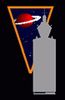 nomad-ads_8ecd56922e
Posts: 1,939
nomad-ads_8ecd56922e
Posts: 1,939
I have been placing a LOT of created scenes into my library in Daz Studio. One time I noticed after the fact that I'd named one of them wrong and decided to manually rename it in the Scenes folder, but the next time I fired up Daz Studio, it complaned that it couldn't find that item, so I quietly quit back out and renamed the scene back to what it had been. This surprised me, because when I save out renders to the Render LIbrary, I can easily rename them in that folder, or remove them, and Daz Studio simply, quietly adjusts the names accordingly in its windows. But that's not why I'm posting this.
I have a LOT of scenes saved out, they're all part of a comic-book narrative project, with each one corresponding to a particular frame in the comic. I.e. something akin to "Flying Purple Gooses from Mars, scene 1-17 -- 20171130" (That's not the actual name of my comic! :D Just a made up name for this post. :) )
Anyway, when I eventually finish this project (it has balooned out of control! :D :D ) I want to be able to simply pull all those scenes out of the Scenes folder. Maybe move them into a subdir, maybe move them to another location altogether. Will Daz Studio trip over itself if I completely REMOVE all the saved scenes in the mythical "Flying Purple Gooses from Mars" comic out of there? Would there be something I'd need to do to make Daz Studio refresh the list of saved scenes so that those have been removed, and/or any others that might be renamed get recognised as such?


Comments
Are you looking in the Content Library pane under Daz Studio Formats or in one of the database-driven lists when DS says it can't find the file?
It was months ago, and what happened was that I'd manually renamed a file (and its icon file) because I noticed I'd put the wrong scene number on it. Next time I fired up Daz Studio, it promptly complained about there being a missing file, mentioning the name of the one I'd renamed by its old name. It was ages ago and I don't remember the details.
Anyway, I'm really more interested in knowing what hoops, if any, I'd need to go through when I decide to simply REMOVE all those scenes, there are a LOT of them and its making it harder to get to the unrelated scenes when I'm not working on THAT story at the moment. :) Wholllle lotta scrolling up and down.
I don't honestly remember. This was a months ago. I THINK I was set to the Actors, Wardrobe & Props tab, Smart Content tab, with the Saved Files section selected. In any event, I had manually gone into the folder on my hard drive where the scenes are stored (i.e. NOT via any function built into Daz Studio) while DS was not running, and renamed ithe scene file (and its icon file) manually using Microsoft Windows' built in renamer option. And then the next time I fired up DS, it complained that it couldn't find the file under the OLD name. I had assumed it would just quietly notice that there was no longer a file by THAT name, but that there was this other file under this OTHER name there now (which is pretty much exactly what DOES happen with stuff placed into the Render Library folder), and quietly update itself accordingly. My hazey recollection was that it didn't see the "new" file (that is, the renamed version of the old one) either, until I did some refresh-things action inside DS (my hazey recollection is that I went to the Content Library tab and invoked Scan KNown DIrectoties For Files, but I may be misremembering that), at which point it added the renamed one to some other tab under Smart Content, but continued to say it couldn't find thus-and-such file (the OLD named version of the now existing one.) I vaguelly remember that I "fixed" this by saving a NEW version of the scene under the exact, older name of the file, so that it made a newly created scene under the old name. In other words, I felt FORCED to use the OLD and INCORRECT (wrt my planned comicbook story layout) filename, and therefore felt FORCED to change my page-naming scheme wrt the written-down-on-3x5-cards story notes. GAH! But as I said, this was several months ago, I only VERY vaguely remember the details, and may very well be misremembering it.
Anyway, the main reason I started this thread was because I wanted to know: If I manually delete over 90 scenes out of my scenes folder (that is, from C:\Users\[my user name]\Documents\DAZ 3D\Studio\My Library\Scenes) while DS is not running, what sort of thing is DS going to do next time I fire it up? Is there a trivially easy way to have those 90 scenes no longer get listed in Actor, Wardrobe & Props > Smart Content > Saved Files when I no longer need or want them there?
If the file is renamed then the database has no way of knowing about that, so it keeps the no-longer-valid reference (and gives an error when you try to open it). The same would happen with deletions. You can find the entry in Content Library>Categories, right-click, and select remove Reference.
The Render Library, like the so-and-so Formats lists in the Content Library, is working from actual files on disc not the CMS so it isn't affected by renaming or removal outside DS.
Okay, so what is the least tedius, and the quickest way to move 100 odd saved scenes out of the DS scenes storage and out of the DB? Is there maybe a premade script somewhere that en masse moves them and then removes the links from the DB? Or at least a script that notices the DB points to a not-there-anymore asset and quietly removes the links?
Come to that, I saw a passing mention by someone else on ths forum somewhere about how he'd save all his scene belonging to a particular project into a folder on another drive or folder or something, seperate from the usual DS saved scenes folder, so that he could simply zip all that up and pull it out of the system with as little fuss or muss as possible, but he didn't elaborate on what it took to plop the scene in the dir where he wanted it in rather than the one DS by default wants it, and what I do if I DO want to save a scene out to the default location. Presumably the scene being saved to somewhere other than the usual DS scenes folder doesn't go into the DS internal db? What is your experence and/or advice on that one?
It doesn't matter where you save them, and if the location is in a mapped content diectory you would be able to find them in the Content Library under the content directory and then the folder you saved to.
Use the Content Library to load the new scenes - it is based on the actual files on the harddrive.
You can also use a filebrowser - I open my DazStudio Library Path - then I search for [*.duf] and sort the list by Date - I select the last saved "Scene.duf" double click starts DS and opens the scene (opens a new instance of DS everytime ).
).
Dont use Smart Content if you manualy renamed / deleted or replaced content files.
Maybe "Mainitain Database" to get Smart Content to work correctly again.
I would strongly advise you to do your own tests before digging into actual production, and find your way to manage projects and backups.
As for me, after doing my tests and looking around in the forum for a while, I decided to only use manual install and the regular content tab. I keep my content offline in a backup disk, organized my own way to find the assets I need. And I only install in the content folder what I need for the current project. This helps avoiding most issues. And this way when I switch the project I simply switch the content folder.
I rarely, if ever, open scene files using either the Scene Library pane or a similar feature in Smart Content. I've stuck with the old fashioned way of using the File menu, which has always enabled me to find the saved scenes, even if I do rename them outside of Studio.