Unclear Iray Renders
in New Users
No matter what I try I just cannot get a clear render, they all come out unclear like they are full of little dots but if I render in 3Delight it comes out fine but then none of the lights work and the windows are messed up.
Can anyone help? Ho do I get a clear Iray render?
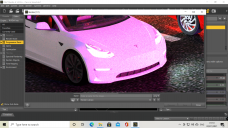
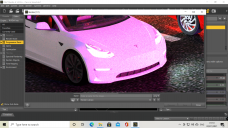
Desktop Screenshot 2021.01.02 - 01.10.14.11.png
2560 x 1440 - 1M


Desktop Screenshot 2021.01.02 - 01.23.51.12.png
2560 x 1440 - 876K


Comments
Looks like the render hasn't completed so some things to look at.
https://renderguide.com/daz3d-render-settings/
http://docs.daz3d.com/doku.php/public/software/dazstudio/4/referenceguide/interface/panes/surfaces/shaders/iray_uber_shader/shader_general_concepts/start
http://docs.daz3d.com/doku.php/public/software/dazstudio/4/referenceguide/interface/panes/render_settings/engine/nvidia_iray/tone_mapping/start
It could also be caused by too much gloss on the car, lower the Glossiness, or the main light is too strong which you can reduce by lowering the Lumen or compensate by changing the Tone Mapping settings.
You need to render longer. Go to Render Settings -> Progressive Rendering and set Max Time to 0 to disable the timer (it's 2h by default.)
How is the scene lit? Is it in an enclosed space or is it open?
Its open and only lighting is the car lights and camera headlamp (set to very low) as its meant be darkish/early morning
will try this tonight so thanks :)
will have a look at these thanks :)
You might want to add an HDR and then adjust the Tone Mapping settings (especially gamma) to get the look you want.
How would I do that?
this worked, its not looking better but is taking a very long time, have to stop it now as can't leave the pc on when going to sleep or going out
An outdoor render should not be taking this long.
In Render Settings -> Environment, make sure Environment Mode is set to Dome & Scene.
Drop an appropriate HDRI in Environment Map. Here's a free one that might suit you: https://hdrihaven.com/hdri/?c=night&h=shanghai_bund
Control intensity and orientation of the HDRI with Environment Intensity and Dome Rotation.
In Render Settings -> Tone Mapping, for night/dusk renders I usually increase ISO to 200-400. See if that helps.
not having much luck even with doing this, can't seem to get the image right and the render is still taking ages so long that ive had stop it as couldn't leave the pc on when out out going sleep, there is alot of emmisve lighting with the car lights
Looks like I will haver to put up with unclear renders as noting I try seems to work, 9 hours and it still is only 60%
Can you attach the scene file so that someone can try and replicate the scene if they have the elements?
Do you render with your cpu?
That can take a long time, especially if it's only a mid-range cpu.
For iray-rendering you should use a halfway decent nvidia-gpu with enough ram (8gb), it renders several times faster than a cpu.
Don't think id be able to d othat, is quite alot of emiisve lighting in it which i've heard could slow renders down
Not sure actually, how do I check that?
Create a post; click on Attach File at the bottom; Choose File and then go to where you have saved the scene file and double click on it; post comment.
Go under Render > Render Settings > Advanced
There under Hardware should be a list of render devices. Normally your cpu and gpus are listed there. The box before cpu should be unchecked to disable your cpu as rendering device.
Even a slower gpu renders several times faster than a fast top of the line cpu (in case of iray). So it's definitely worth looking into. But make sure to get a gpu with enough ram (at least 8gb). Should your scene be too big it doesn't render or falls back to the cpu as rendering device.
What cpu and gpu do you have?
did you try modifying the shader? Looks like it maybe to glossy?
CPU ----- AMD Ryzen 7 2700X Eight-Core Processor 3.70 GHz
GPU ----- NVIDIA GeForce GTX 1660 SUPER
Dont think I used any shaders
I'm using alot of differeant things in the scence including stuff not in this particuklar image and things that other people may not have such as th cars etc
You should unselect the cpu and cpu fallback and then test if it renders. It could be that it falls back on only the cpu if the scene is bigger (you have only 6gb ram after all)
If it doesn't render with only the gpu try making thinks invisible that are not in the view of the camera (this way you save some ram and the card can maybe render the scene.
Does not render at all then
Does not render at all then
That doesn't really matter but it will give people an idea of your render settings and they can substitute whatever they have for what is missing.
If it doesn't render with the CPU unselected then you are running out of memeory on your graphics card and that is why the renders are taking a long while as it is dropping back to CPU rendering.
my gpu mempry seems to be fine
Ah, would screenshots of my setting work no? I don't really want to share the scene
@oconnordavid16
Is that showing the memory while running the render?
Showing your settings would help, yes?