Very harsh banding in renders
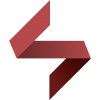 Soto
Posts: 1,440
Soto
Posts: 1,440
Hi all.
Someone knows how can I reduce the banding in renders? I like to use simple gradient backgrounds, they look correct in the viewport but very blocky in renders. Even the color goes from a grayscale to a nasty green.
Any ideas?
Thanks.


2023-02-22 20_06_40-Window.jpg
1183 x 684 - 93K


2023-02-22 20_06_26-Window.jpg
1183 x 684 - 107K
Post edited by Soto on


Comments
Put them in with Photoshop? I haven't experienced that drastic of a banding but I also don't try to do that.
As a first thing, I notice these files are JPG - if you're initially rendering to JPG, I would switch to PNG, which avoids compression artefacts. I would only ever convert to a (high quality) JPG at the final stage before upload, when file size is a concern.
PNG can still band, but it should at least avoid changing the colour. If you need to avoid it entirely, then it's necessary to render to an EXR canvas and use dithering on the background when converting to 8bpc.
Rendering to PNG will help, as will rendering to 32-bit canvases. However, dark gradients are a problem no matter the compression. Tom Scott did a video about this a little while ago.
Iray compression settings can also have an effect
In this thread I tried to help another DAZ customer and got a strange thumbprint pattern when i rendered in iRay using "Scene Only" and emissive lights. Maybe your problem is similarly arcane bug in the iRay renderer?
Here is the original thread:
Create a dark sky with a yellow sun - Daz 3D Forums
deleted
watched the video and its weird that he doesn't mention the biggest problem at all, the gamma curve and thats why dark areas look so much worse.
Thank you all.
The sample images are jpg because they are just screenshots to showcase the issue. The background is TIF, and my final renders are TIF as well.
I am currently using a similar background with a very subtle leathery/textile noise and of course that basically solves the banding, but still it turns to a slight greenish tint when rendering. The scene is empty, so there's nothing that could be affecting the background. The HDRI is a grayscale version of the default ruins HDR, and the HDRI doesn't affect the background image anyway. Dome and scene, scene only, dome only, infinite, finite... the banding and green tint is there.
It's quite weird.
Yeah, the banding is kind of expected, but the green is weird. Maybe double-check the tone mapping to see if any white-point bias snuck in?
There is, or was maybe as it's been a long time since I tried it, a mix of iRay render settings that put a green cast over my entire render if I chose any of the "Finite" sdettings in combination with, I think it was Sun-Sky but I'm not sure now anymore.
I just ran into this issue myself and found it was the Iray compression settings in the `Advanced` tab. I must have previously reset my render settings to fix some other anomaly and then forgot to change my settings back. I typically set the medium threshold to 4096 and the high threshold to 16384, to be sure that no extra compression is happening.
Hellboy,
As if artifacts in the JPEG compression or the IRay rendering aren't enough to ruin an otherwise good image, consider too the phyisical limation the computer monitor has.
Among photographers the term 'dynamic range' comes up when folks are talking about the subtle gradations between light and shade in an image. A medium with a poor dynamic range shows those gradations as jarring, blocky bands; a good one smooths out the transition. As many often point out, electronic camera sensors (a digital medium) has poor dynamic range compared to film (a chemical one), and in turn film is no match against Mother Nature's own creation: our eyes have the best dynamic range of it all. The issue of dynamic range also comes up when comparing paper print versus digital monitors. For reference, see this page for a good technical explanation.
So when banding in an image comes up, a couple of things have to be considered. Production software (renderer that created the raw image; post-editor that produced the final image file); display software (image viewer app, or web browser); physical display medium (monitor, print, film, etc.). Every one has its quirks and drawbacks that come into play, and one person's monitor is different from another's.
A quick solution I've found in the post-editing phase is to introduce a little bit of noise. For example, to deal with banding in the image background I mask this area then apply a Gaussian Blur. Setting a smidge can thwart the gremlins in the compression algorithm.
Hope this helps.
Cheers!