Adding Opacity Map?
 Scavenger
Posts: 2,664
Scavenger
Posts: 2,664
in The Commons
I'm attempting to make a shaped patio out of a plane primative. I made an opacity map to cut out the shape I want from the patio. However, I've found that the rock shader I was going to use doesn't appear to have a place to put the opacity map (or any kind of map--diffuse, specular etc)....just an "opacity color" field
Finding a different shader to use isn't a problem, but is there anyway to add an opacity map to a shader that doesn't have one (if that's the right question)
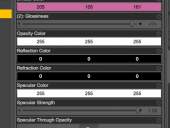
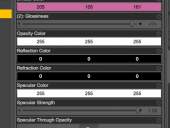
Screenshot 2015-09-12 10.58.49.png
394 x 296 - 28K


Comments
My guess would be no, you'll have to use a different shader that has that slider I think.
I do not know how to use all this [yet] but somehow, yes, there has to be a way. It possibly involves making a new shader ....
The more important part is the upper part of the surfaces tab, showing which shader is being used...can you put up a screenshot of that?
I'm away from that computer...It was mosaic or something like that.
But again, I can just find something else for this (it'll just be seen out of a window)*, I'm less interested in this specific case, but in general... or is it not a "in general" kind of thing?
* If I really want this shader/texture, I can just rendera hq version of the plane from the top camera and use that to make a diffuse map etc.
Some shaders, especially shader mixer networks will not show empty parameters...that's why I asked, because then it's a simple matter of clicking 'Show Hidden" in the Surfaces tab and then plugging in the map to the Opacity Strength channel.
Ah! I'll give that a look!
if it is a Shader Mixer shader it's fairly simple, at least for 3Delight, to add an opacity control.
Ok...how do you do it?
None of these have a slot for an opacity map.
Ah, the problem is that there are multiple sliders named "Strength" so they end up stacked. If you use the groups on the left of the Surfaces pane to find the Opacity group you will have access to the Strength setting - and if you click the gear icon and go to Parameter Settings you can change the label to Opacity Strength so it doesn't get lost.
Ok.. I did that.
And the point of this little exercise was?
You now have an opacity control - though it isn't set to take maps so that's a partial advance only.
Select a Surface with the shader applied, open the Shader Mixer pane and from the Pane's File menu (not the main File menu) select Import from Scene, then Accept the dialogue. You should see a Default DAZ Material brick - right-click next to the C in a circle by Opacity Colour and from the menu select Insert>Bricks(Default)>Functions>Texture>Image Map. Now move that so you can see the C in a circle for Opacity Color, if it's covered, and drag from the C in a circle next to Image Color on the Image Map brick to the C in a circle next to Oapcity Color - you should see a link formed. Expand the Image entry in the Image Map brick and double click the label - Image - then change it (and the name) to Opacity Color or Opacity Strength and Accept. Now you can click the Apply button in the pane to update the shader (as long as the surface is still selected - for this you can even multi-select surfaces if you are using the same shader on them) and you should find an Opacity Strength (or Color) control that will take a map.
Here is a detailed walk-through with images (tried to make screenshots faster than Richard Haseltine could type -- i could not)
Note that the loaded map will not show in the viewport. For that to work i would need to rename the "Image Map" parameter "Opacity Color".
Looks like the Strength isn't 'mappable' in that example...
IMO those shaders aren't worth, AFAIR they where included more as an example of what Shader Mixer can do.