lux reality render... basic newbie help...
Orange setting: Will this setting take every surface and whatever it's given texture make it more bumpy for the lack of a better word?
Blue selections: What determines which of these you select. Advantages of one over the other?
Purple selection: what does this do? Also I am rendering now with max samples at 0. I don't understand samples, I would think that I would get no image or very little of it, with the samples at 0
Red selection: What are threads?
Black selection: Don't see what these selections would do ?
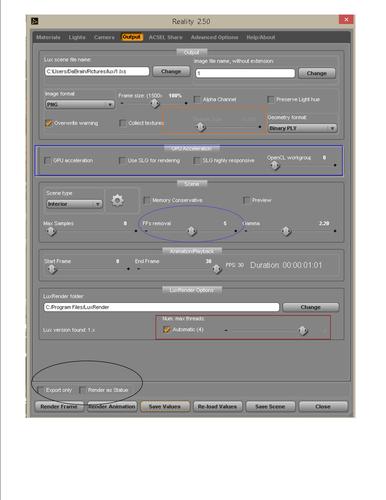
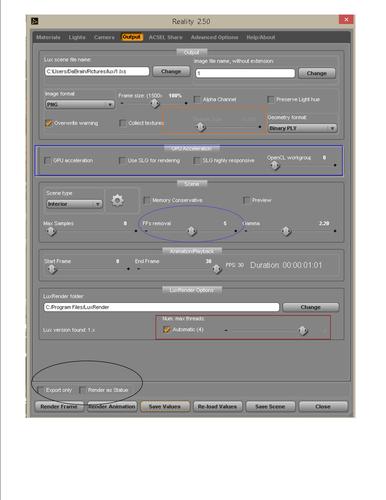
luxhow2.JPG
1275 x 1650 - 152K


Comments
Okay... texture size is only used when 'Collect Textures' is checked. It reduces the size of the textures accordingly, which will speed up render times at the cost of overall texture quality. Useful for distant objects, not so great for close ups.
FF removal stands for 'Firefly' and refers to the little white specks you can get on old film where the light gathers too much in one spot. Putting this up high may impact render times, but it'll do a better job of keeping your scene free of these annoying little nuisances.
GPU acceleration is exactly as it says. It uses your GPU to do some of the rendering to speed up the process. Note though, this isn't a perfect science and certain scenes will actually take LONGER with the acceleration active since it's buffering data back and forth from memory to graphics memory. In general though, it should give a nice performance increase as long as your graphics card is OpenCL compatible.
SLG stands for SmallLuxGPU. It's entirely GPU based and extremely fast, but greatly lacks the features of the full render engine. Also, due to the fact it solely uses your graphics card, it also means that textures are greatly reduced in size in order to fit them into your graphics memory. Best used with procedural materials.
Render as statue is a bit of fun. Turns everything into a stone-like material. Entirely useless for most stuff, but fun to play around with now and then.
Export only means it will export the files but won't engage the render engine. Useful if you intend to save memory by closing down Daz Studio before running the render engine. You can open the exported files in the Luxrender GUI manually.
Pretty much as HeraldOfFire says:
Orange section: just deals with the collection of textures used, the only alteration to them is the texture size, to save space. This would, for example enable you to write the configuration files for a render and copy/move them to another computer and have a version of LuxRender there read them, without having to have Daz Studio or even the content there.
Blue section: only used if you have a graphics card able to be used by LuxRender (using OpenCL (NOT OpenGL)) to perform renders. It is still a work-in-progress, but can add some extra speed to your render.
Purple section: can't really say it better than HoF :)
Red section: modern CPUs tend to be hyper-threaded and.or multi-cored, meaning a 'simple' Intel i5 processor could have two cores, each hyper-threaded, meaning that the render could use 1, 2, 3 or 4 of those threads. LuxRender is a very well-behaved program, so even if you opt to use the (default) maximum number of threads you should be able to do normal work on the computer as it renders, with LuxRemder yielding CPU time.
Black section: Export only will write the configuration files out to disk for later use, even on a different computer (see Orange section). Render as statue does pretty much exactly what the name suggests - it strips the textures off the geometry, replacing them all with a plain grey stone-like texture.
If you do use Export only and shut Daz Studio down be aware that if you have any textures that use Layered Images they will be lost when Daz closes as Daz Studio will clear out it's temporary files; use the collect textures option to avoid this.
Threads refers to how many CPU cores Luxrender will use. Unless you want these cores to be reserved for other computing processes, leave this at max (Automatic).
I would leave the GPU options alone as GPU rendering is really not perfected in Lux. It also has a number of limitations—not least the size of the scene that can be rendered for full GPU rendering, and GPU accleration I have never found it to be any help.
Firefly removal is not as necessary as it used to be when Reality for DAZ was first created, as Lux suffers very much less from them in recent versions. High settings will increase render times somewhat, although I'm not sure if it is that dramatic. I've heard it suggested that it can reduced to 2, rather than 5, although I tend to leave it at the default as I have enough variables to experiment with as it is!
Something that you haven't mentioned that you should select is "Memory Conservative". This should be default, and will be in Reality 3.
Awesome info thanks.... I just rendered a old Daz scene... And the blue sky was black in the rendering with lux reality. . In that because I had "interiors" selected by mistake as shown in the pic?
Or will I had light everything differently