Globe with emissions, casting a shadow
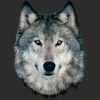 RAMWolff
Posts: 10,148
RAMWolff
Posts: 10,148
in The Commons
Hi,
Weirdly enough, doing my best to get better at iRay lighting I wanted to try my hand at making an emmisive globe. What I'm getting is nearly what I want but it's casting a shadow. How I look at it when it's essentially a light bulb shouldn't the shadow be more hazed out and perhaps reflecting a bit of color rather than a dark shadow? That's how I see that anyways. Perhaps I'm wrong but if not then perhaps some kinda soul can steer me in the right direction.
Firstly I did apply the iRay emissive shader to the globe and then tweaked from there. Below is the test render and the light settings.
Thank you
Richard


Closer with lighting.jpg
1023 x 869 - 305K


LightSettings.jpg
717 x 513 - 171K


Comments
Shadow size/strength/sharpness is due to the size of the object casting the shadow and the proximity of the light to the surface it is casting a shadow on. I'm not sure if the light is casting enough light to do much to the shadow (although it does look a big green) that is being cast by your other light. You also might consider putting your main texture in the emissive color slot.
Try :-
Refraction weight to 1.0; Refraction Index to 1.0
and/or
Transluscency weight to 1.0.
The shadow is caused by the main light not passing through the globe. You could also try the Thin Glass shader on it so that it is a glass globe rather than solid.
Imagine you have a lamp in the real world. Now imagine you're holding that lamp up in front of the sun on a sunny day. It's still going to cast a shadow, because yes while its emitting light, its emitting a lot less light than the thing behind it.
In this case, it looks like you're using the auto head lamp which is a very bright sharp light, not quite the sun, but close. If you look very carefully the shadow cast by the globe does have a greenish cast, it's just not noticeable, because the area next to it is so much brighter.
Things you can do to fix it: Most easily turn the cutout opacity of the sphere way down you can even go as far as something like .0001 if you want as long as it's not 0 it will still emit light.
Alternatively, don't use the auto headlamp. Its like lighting something with just flash in the real world, but worse.
I have had great success similar to j cade but instead of cutout i just reduce the scale of the sphere to .01% so its microscopic
Daniel
Hmmm, headlamp is off for Camera 2 which is the one I was using during this test render.
Took a bit of advice from each person and got a good result! :-)
Now I'm rendering and getting black. Not sure if the file got corrupted. I've tried removing all the lights from the scene and then setting up a simple spot light but that's not even working. Grrrrrrrrrrrrrr, can't stand this kinda weirdness. Such a waste of my time............
RAMWolff- could try just your globe, a floor plane, and use the default hdr ruins image with environment set to .2, that will give you a dim ambient light to run your experiments in. I'd start super simple that way its easy to tweak, rule out unknowns, and rebuild if needed. I feel like you are so very close to getting this- hang in there!
I found out my issue... when dealing with iRay I have to remember to really up the Luminous Flux (Lumen) so when I got back from the gym and lunch with fresh eyes and mind it came to me.
So there are 7 spots, 1 point and one mesh (globe) lights.
I like this allot better!
People tend to think that because the object is emitting light, it must be a real light, so the dark shadow is an unexpected intrusion into the nition of physically-based rendering. But it's not really a light -- it's a simulation of how a light might look given that shape, color, and brightness. Like Patsy from Monty Python and the Holy Grail says, "It's only a model."
Either the cutout opacity or refraction weight/index techniques will work, but bear in mind that the solutions don't produce exactly the same result. Example: one (refraction) retains much of the the brightness of the light in reflections, whereas in the other (opacity), light output in reflections is diminished. (At least, this was the behavior in 4.8.)
Remember your Tone Mapping too. It has to be set, like a camera, for the amount of light in the scene. Set wrong and the scene will either be too bright or black.