Could somebody explain this icon?
 Ken OBanion
Posts: 1,447
Ken OBanion
Posts: 1,447
I've been doing a bit of exploring my Smart Content tab (and downloading through DAZ Connect when I found those gray-scale icons), but there is one type of icon that I cannot figure out -- and the fact that double-clicking them accomplishes precisely bupkis. So....
Does anybody know what this icon is trying to tell me?
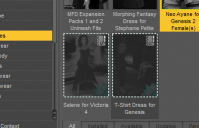
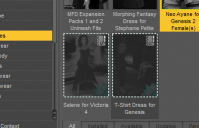
WhatIsThis.PNG
396 x 255 - 35K


Comments
I think that's a tag indicating User data, as opposed to Vendor data, meaning it's soemthing you have categorised yourself.
I have never categorized anything in my library. (I don't even know how to do that.)
Of equal interest is, why do all of these items appear as not installed, when I know darn well they are! Because every single one of them -- all of the gray-scale icons (and not just the ones I was asking about), indicating that the products are not installed -- have been in one or more of my Poser libraries for years! And how did that metadata end up in my CMS database in the first place, without any knowledge of that fact -- that the product actually is installed?
They are grey if they aren't in the Content Management System - so if you installed manually, or copied from a back-up without a back-up of the CMS, or from another machine, then they won't be listed. All items in your order history (at the time) will be added to the CMS when you let DS connect - that's how it knows what you have available for download.
And there's no way of telling the CMS that something is already installed, and it's right over there...?
Not easily...at anyrate. It's not set up to actually check what's on the local system.
If the content is in its default location then installing via Connect should simply copy the local files, instead of downloading (as long as the local files match those on the server - you might want to run the Batch Convert pane to make sure all the local files are compressed). Installing via DIM over the top of the existing files will also add them to the database, though not in their moved locations if you haven't left them in the default folders.
@Ken OBanion
Studio knows they are there because you give it the path to the Content. I believe the answers above are valid only if the products of concern were purchased from DAZ. Another case of Smart Content only being "smart" within very limited conditions.
The icon is apaprently what I thought - an indicator of user generated metadata - which DIM does not remove when uninstalling a product (thise should affect only products that are not avcailable trhough Connect). If you are sure you don't want the data you can delete the product from the Products listing in the Content Library pane (right-click menu).
Okay, now that I know what it purports to be, the question becomes, how did it get there? Especially considering the fact that a) I have never added any 'user-generated metadata' to any of my content; and b) I have never uninstalled any content, either through DIM, or by any other method, up to and including physically deleting files and folders.
So where is the flag, or whatever, that tells DAZ Studio to use that particular icon treatment to represent that particular product, in that particular category?
Have you dragged-and-dropped anything into a category? That would geenrate new metadata in the CMS.