HELP! HAVING PROBLEM WITH SURFACES IN DS4.5 PRO!
 Mage 13X13
Posts: 434
Mage 13X13
Posts: 434
Today while working with DAZ Studio 4.5 Pro I encountered a problem that has never occurred before. I was making an ear morph for Genesis as I followed two tutorials explaining how to do that. I had made a similar morph yesterday that dials in a central cranial ridge on the Genesis head, and this problem did not present itself at all. This time however, I was getting ready to make an icon card for the ear morph and the problem appeared. I was trying to apply the Jeremy Wetsuit Material to the figure, and the results looked like it does in the first attached screenshot image.
After saving the morph without an icon, I closed the application, and opened it again to see if the problem persisted. Unfortunately it did, so I began loading other figures and applying their surface materials to see if the problem would also affect them. As can be seen in the first screenshot image, the problem is affecting all of my figures, and I suspect that everything in my Content Library is affected.
I think the tutorial that uses DAZ Studio 3 Advanced to teach about the Deformer may have been the cause, because it asks the user to change the view to shaded wire frame mode. When I searched the DS 4.5 Pro version for this I found that it was not where it is in DS 3 Advanced. I might have changed a setting I should not have changed because of this. The other tutorial uses DS4 Pro, and does not ask the user to change the view to shaded wire frame mode. Could this be what is wrong? How can I fix it?
As it stands the three versions of DAZ Studio all have big differences from each other in many of the advanced features such as the Deformer and the Shader Creating features. So my confusion is inevitable as I endeavor to learn about them. Any help or advice concerning this will be appreciated.
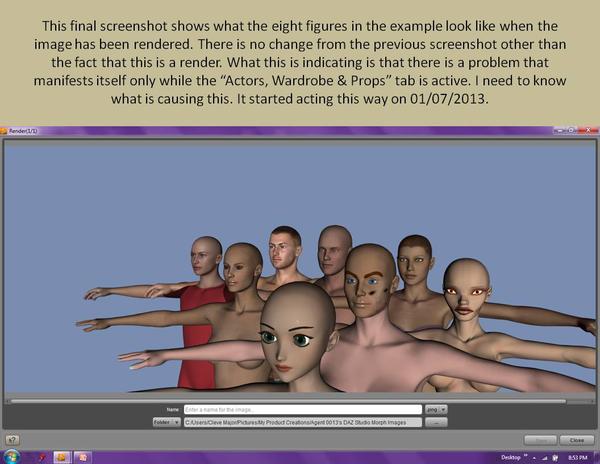
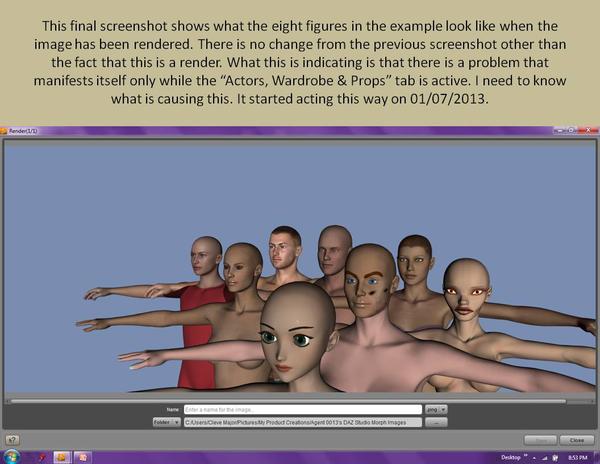
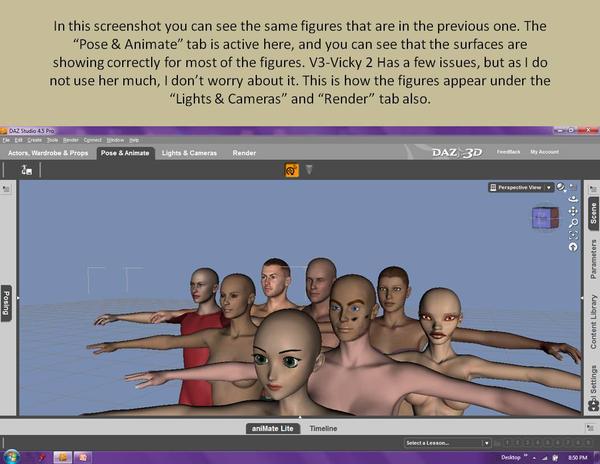
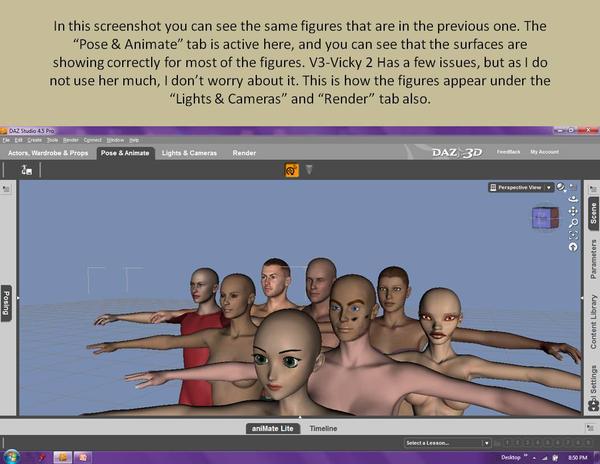
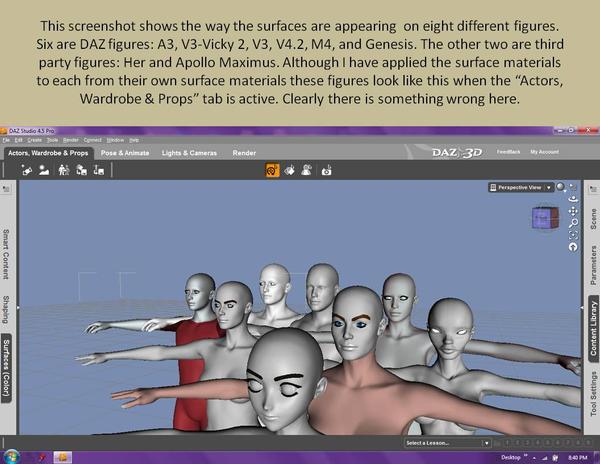
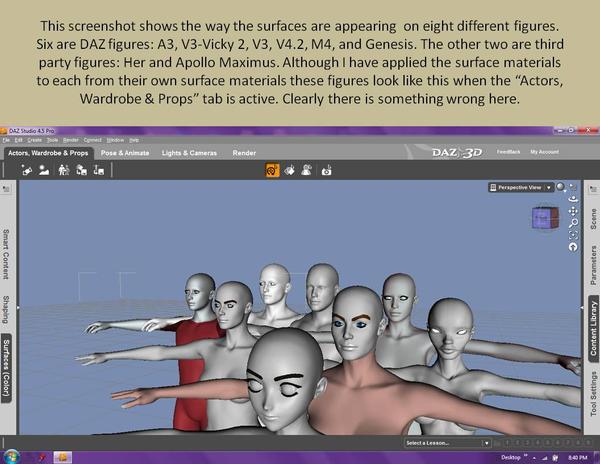


Comments
Hi...
In your first image, the view port is set to 'smooth shaded', it's the little ball next to 'Perspective View' at the upper right corner of your view port....
The second image of your Pose & Animate tab has the view port set to 'Texture shaded'
Just set the view port to 'Texture shaded' and it should look like normal again...
Hope this helps... :)
That little circle beside 'Perspective View' controls how the mesh is seen, click on it try the different setting. My motto, "Push buttons, see what happens".
Thanks friends! I will check into that and see if it works. I'll let you know how I do with it.:-)
Your advice was spot on! The problem is fixed. I also have learned something I did not know , so thanks a million times over for the help!