No colour for K4's makeup
Is there a way to import not only the base (grey stars in this case) but the colour, too?
There are objects with the same kind of files in my materials folder which work properly.
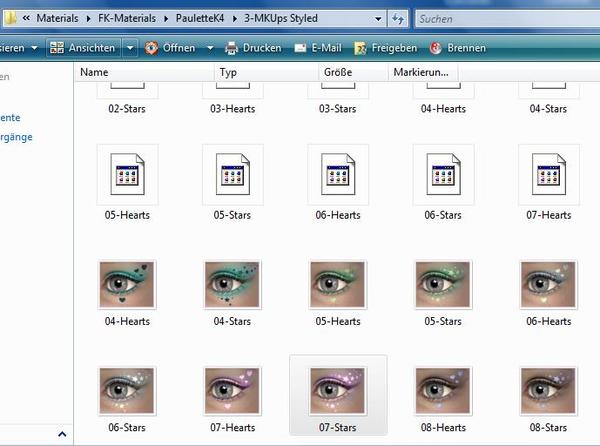
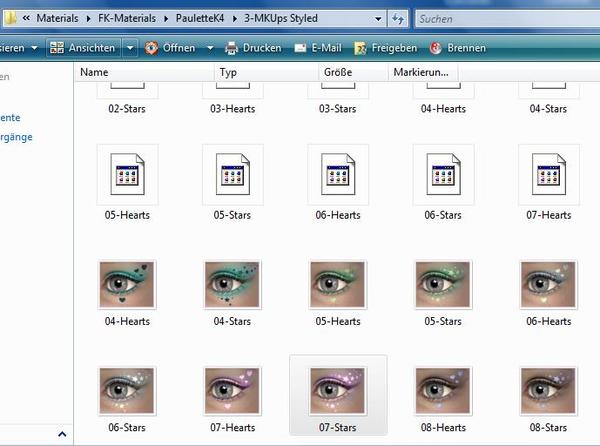
k4b_cr.jpg
689 x 512 - 49K
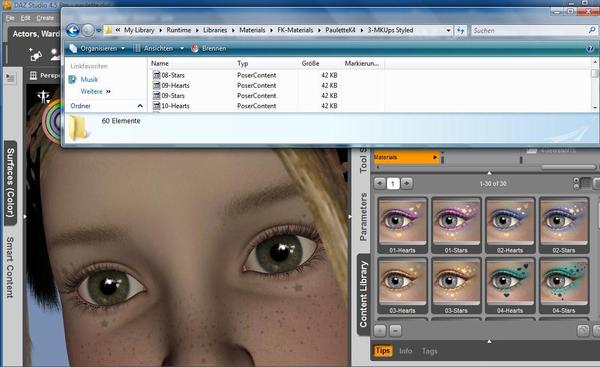
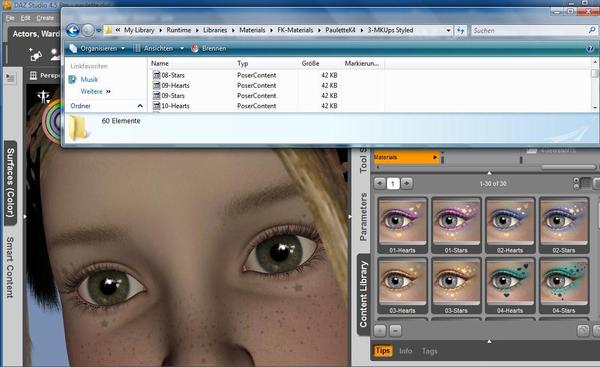
k4.jpg
1115 x 682 - 103K
Post edited by Wolpi on


Comments
From what I see on your screenshot, it is a Poser-formatted content that most probably uses poser shaders - in that case you won't be able to use that makeup as it is, although you might be able to combine maps in Photoshop or a similar application. I don't have a product in question, so I can't tell how textures are organized.
From the looks of it there are already colour presets. Why not just use the colour you want? If you're after a combination of two, you'll probably have to manually edit the texture file in a program like Photoshop to accommodate your requirements as they're probably entirely new face textures rather than overlays.
No, I don't want to combinate. I'm not sure if you understood the problem:
when I choose one of the coloured presets in the content window there is only the grey base applicated in the face.
I don't know why in this case it doesn't load both the grey base AND the colours.
I knew that this could be impossible when I bought the character bundle. But I don't understand it because as I said I have got similar objects that are working with posercontent + png files in the material folder.
I hoped, I could load the maps separately in any of all those surface options.
Did you mean I could transform the files with an image editing program so that DS is able to take it?
Ahh, I see. Do they show up coloured in render? If not, it might be worth checking the textures folder to see if the textures are there. If they are, swap out the grey ones for the coloured versions.
I just found the mats in the pose folder. That was the directory when unpacked. Perhaps this is the root for POSER and I should put them into textures?
These presets are intended strictly for Poser 6 or higher. They have over 24 nodes and no chances of working in DS.
What I did was to take the texture masks and color them and then apply thru LIE
Just before I wanted to follow your advice, I happened to discover a complementary product that gave me hope:
I think that it's no disadvantage that I'm working with DS 4.5 and not DS 3.
The unzipped folder path was: content/ People/ TheKids4/ Materials/ AliBea/ Paulette/ mats etc.
I wondered, if I better should install it in the runtime/ librairies/ materials folder. (Or should I replace the original mats??)
First I choose a makeup style like shown above (hearts or stars that appear grey on the skin).
The content is listed in the content library but not in its preview, so I cannot add the makeup effect on this way.
When I choose import, there's no file displayed. When I choose merge, the only effect with every mat is, that Paulette's face turns glossy.
Perhaps I have to choose the add-on-mat and/or the original mat in any of all those surfaces options browsers (Diffuse Color, Specular Color, ...)
I wished so much I would find a way to make it work because it's so beautiful!
The path is correct for a DS3 installation, but it would be better in DS4.5 to have it under MyLibrary, like
MyLibrary/ People/ TheKids4/ Materials/ AliBea/ Paulette/ mats etc.
From the readme, it looks like it references the original texture maps so this should be under same folder tree to work properly.
I do not know if Shader Mixer files from DS3 will work in DS4. They may have to be recompiled
That is where I put mine medzin :-).
My Library\People\TheKids4\Materials\Bea & Aliwonder\Paulette
@ wolpi try putting them into that directory and see if that works.
My final problem was, that the styles are not visible before rendering - and I didn't know that! - I'm so happy that it works now with the unleash add-on and I
THANK YOU ALL! :kiss:
Glad that you got it all worked out :-). No Problem I did the same thing before and was scratching my head wondering why I was not getting the results I wanted...lol.
Voilá!