Toon! Pro & Alpha Maps
Hi
I'm using Toon! Pro with outlines turned on for a render containing a few alpha mapped objects
the problem I'm having is that the full shape of the alpha mapped objects are blocking the outlines of the objects behind them.
Does anyone know how I can get around this?
Also I was wondering if there is a way to hide polygons so they don't show up in a render besides giving them a shading domain and setting their alpha to 0
Any help would be appreciated
Thanks
attached is a image to help clarify my problem
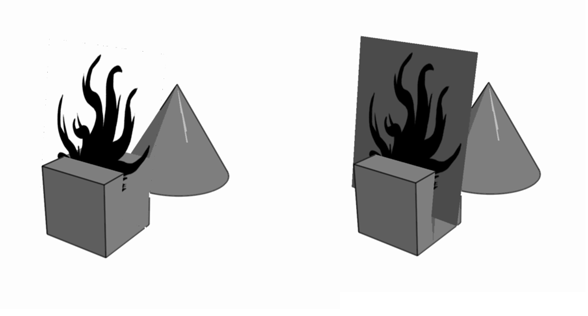
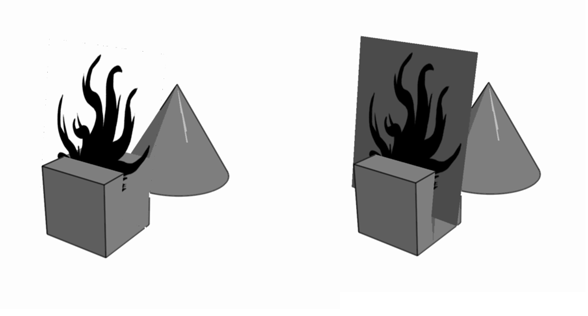
Toon!-Pro-Alpha-map-issues.png
588 x 316 - 32K
Post edited by Sonofbelmont on


Comments
To help you hide polygons, select them in the model room and Edit > Hide Selected
For some reason I think that either only works with Poser type figures or rigged figures. Could be wrong though.
Yeah... I'm not sure hwat the actual rules are for that. Some figures it works on, while others, especially newer products, it doesn't.
Hi,
The trick for those is use the Toon! Pro Override on the Effects tab in the Assemble room.
1. With the alpha mapped object selected, go to the Effects tab.
2. Scroll down until you see the Toon! Pro Override section.
3. If your object is a single shading domain, just check the Override for selected domain option and uncheck the Remove Hidden Lines option.
4. If your object has more than one shading domain, uncheck Synch All, select the alpha mapped shading domain, check the Override for selected domain option and uncheck the Remove Hidden Lines option.
Regards,