(Commercial) Great Lashes for Genesis 8 available now!!!
 Virtual_World
Posts: 1,085
Virtual_World
Posts: 1,085
Enhance the beauty of any Genesis 8 Female character with these great lashes https://www.daz3d.com/great-lashes-for-genesis-8-female-s
This package contains morphs, colors and styles that can be applied to the upper and lower lashes individually.
YouTube videos showing how to use the product:
How to use custom morphs: http://youtu.be/CBeW4ekuCnY
How to apply colors and styles to any character using Genesis 8 Base Eyelashes (upper/lower lashes at the same time): https://youtu.be/MtbNMvY3yfo
How to apply colors and styles to any character using Genesis 8 Eyelashes with Custom Material Zones included with this product (upper and/or lower lashes independently of each other): https://youtu.be/ypc4qS7bVbA
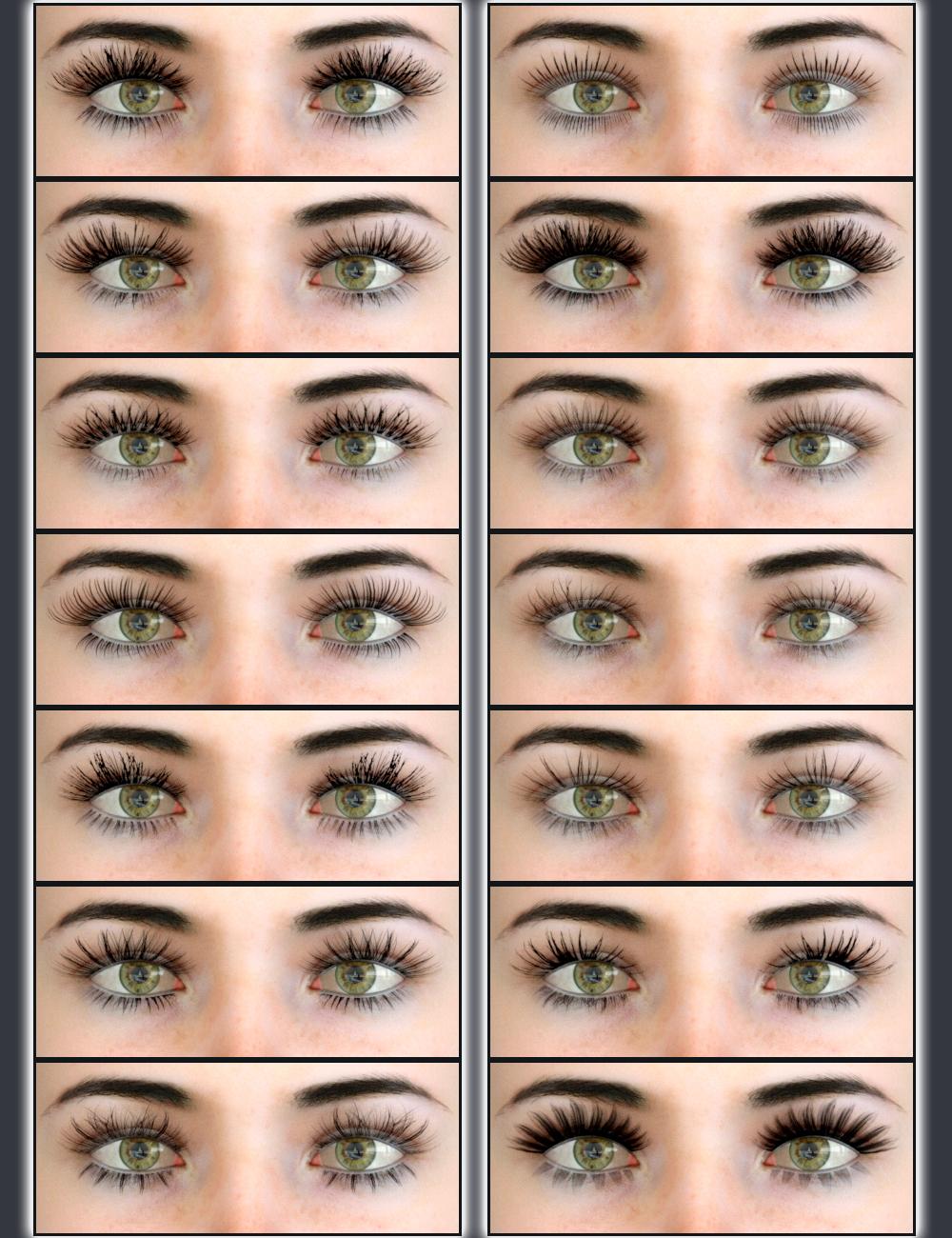
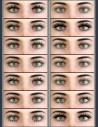
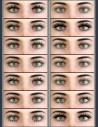
PopUp_02.jpg
1000 x 1300 - 1M
Post edited by Virtual_World on


Comments
Custom morphs included. You can control how long or pointed are the lashes.
Some renders showing how they look on Genesis 8
Now it is possible to apply one color to the upper lashes and a different color to the lower lashes. In this render she has blue upper lashes and purple lower lashes.
This is Victoria 8 with one of the Great Lashes. Skin is from Adele for Genesis 3.
Looks great. It was an instant buy for me.
Looks like a very nice and useful product!
... Although every time I see the name, all I can think of is an old Maybelline commercial!
Thanks so much Artini!!!!
LOL.... Thanks !!!!
!!!!
This is a great render. I really like the subtle facial expression. It's also an excellent advertisment for your product.
Cheers,
Alex.
I'm having some trouble. I hid the stock eyelashes and followed the Apply 1 and Apply 2 after 1 in the custom folder. I found the morphs (see screen shot) and applied some changes.
Then applied colors and rendered, but the render is goofy. What am I missing?
Thanks so much for your comment Alex!!!! Glad you liked it!
Thanks for your support acquiring my product fastbike1. Below you will find an explanation about how to use the product.
Genesis 8 Default Lashes come with two material zones: Eyelashes and EyeMoisture.
The material zone identified as Eyelashes controls the materials for both the upper and the lower lashes.
My product comes with material presets that can be applied to both eyelashes at the same time, as any other product that comes with material preset for the eyelashes. The folder that contains those material presets is identified as For Default Lashes with One Surface.
To use the product this way the steps are:
Load Genesis 8
Select the Eyelashes
Select the Iray or 3Delight folder
Select the forlder identified as For Default Lashes with One Surface
Apply the Default Material preset
Apply your preferred color
Apply your preferred style
(you can apply color and styles in any order)
My product also comes with the option to apply styles and colors for the upper or the lower lashes individually. For that reason I had to create two additional material zones. One to control the upper lashes and the other one to control the lower lashes.
The folder that contains individual presets is identified as For Custom Lashes with Two Material Zones.
To use the product this way, the steps are:
Load Genesis 8
Delete or Hide the Default Eyelashes
Select the folder for your preferred render engine: 3Delight or Iray
Select the folder identified as For Custom Lashes with Two Material Zones
Load the Custom Eyelashes with the two addtional material zones.
Apply the default material preset
Select the folder identified as Great lashes Lower
Apply your preferred color for the lower eyelashes
Apply your preferred style for the lower eyelashes
(colors and style can be applied in any order)
Go back and select the folder identified as Great Lashes Upper
Apply your preferred color for the upper eyelashes
Apply your preferred style for the upper eyelashes
(colors and style can be applied in any order)
Go to the Parameters or the Shaping tabs and change the values of the included morphs, to increase or reduce the size of the lashes, etc...
For additional information, please view the Readme file http://docs.daz3d.com/doku.php/public/read_me/index/43975/start
Hope that the explanation above can help you.
You are most welcome. I had a play around with Victoria 8 yesterday. I'm not impressed by the eyelashes as supplied so your product has gone into next week's shopping list.
Cheers,
Alex.
Great product but I'm facing problems applying. The colors are applied either one or two-tone but the lashes are way to short and seem not to apply the styles altough I used the "Apply First"-thingy. Any idea?
Thank You!!!
Thanks so much for the detailed answer. I think my big problem was that I didn't see the files for the lash morphs in the folders, but only the color changes. I was then using the sliders without applying a morph. I uninstalled/reinstalled and the shaping icons are where they should be. I either had some kind of DIM install issue or i just didn't scroll. I was in a bit of a hurry, so probably user error. Anyway thanks so much for the response, that really helps.
Sorry for the inconvenience. Here there is a video to show you how to use the Lashes morphs. Later, I will post a video to show how to change colors and styles ( I am working on it right now).
https://youtu.be/CBeW4ekuCnY
This is a video showing how to apply colors and styles to Genesis 8, Victoria 8 or any other characters that uses the Genesis 8 Default Eyelashes
https://youtu.be/MtbNMvY3yfo
This is a video showing how to apply colors and styles individually to the upper and/or lower eyelashes to Genesis 8, Victoria 8 or any other character using the Eyelashes with Custom Material Zones included in this product
https://youtu.be/ypc4qS7bVbA
You are very welcome!!!!
I just wanted to chime in that this is a great product!
LOL... Looks fantastic with the big eyelashes... LOL Thanks so much for your post, I appreciate it very very much!
Picked this one up as soon as I saw it in the store and so far it's working wonderfully.
Fantastic!!! Thanks for your support acquiring my product and for commenting!!!!
To remind you that there are only a few days left to end the introductory discount of my product Great Lashes for Genesis 8
https://www.daz3d.com/great-lashes-for-genesis-8-female-s
These are gorgeous!