Auto-Conforming in DS4.5
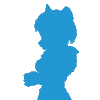 Bejaymac
Posts: 1,886
Bejaymac
Posts: 1,886
As many of us non CMS users know only too well, Genesis content doesn't auto conform, resulting in us having to "drag & drop" or manually using "Fit to".
With DS4.0 DSF files we are pretty much screwed, as we need to convert them to DSON, instead of the WIP JSON they are in, but with 4.5 content should auto conform to Genesis even without the CMS running, the problem is that most (if not all) of the DSON content has been saved wrong, it's all internally flagged as "scene_subset", which means the all important conforming code is missing from the .DUF files.
This will be a quick (and dirty) tutorial on how to add the missing code in a text editor, I'll be using Duke Hair for this as it comes with Genesis, so we all should have it. First thing to do is to unpack the file as it's compressed, fortunately there is a tool in DS for this, you'll find it under "Window > Panes(Tabs) > Batch Convert".
Once unpacked open the DUF in a text editor, in picture one you will notice the highlighted green section, I'm sure this is just "cosmetic" but better to be safe, so change "scene_subset" to "wearable".
Now find "scene" (in Duke hair that's line 918) and you should see the same as in picture two, notice the word "preview" on line 934 and the square bracket on the line above, in between those two lines is where the missing code should be.
Add the following chunk of code:-
"conform_target" : "name://@selection:",Now you just have to go and check all of the DUF files for all of the other clothing and hair you have.
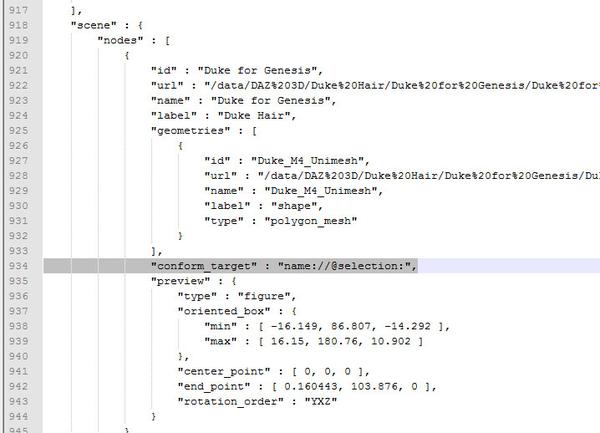
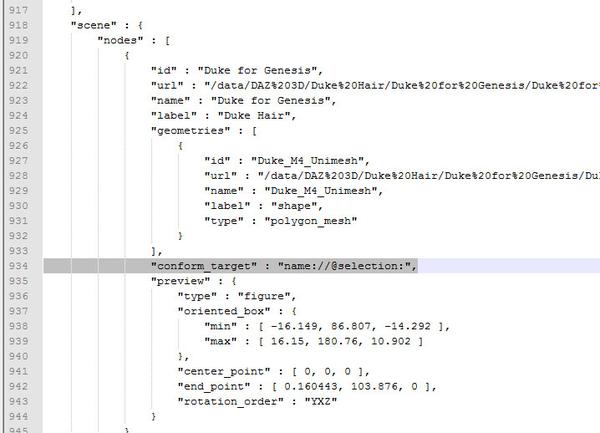
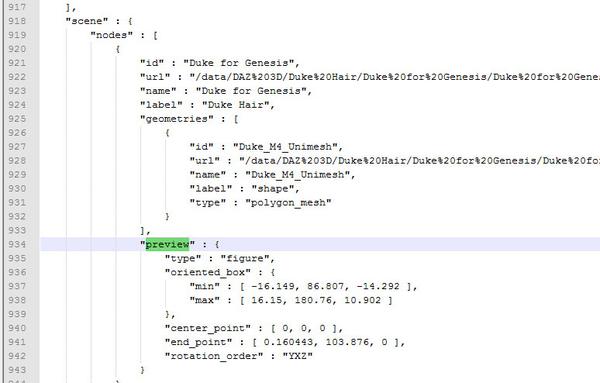
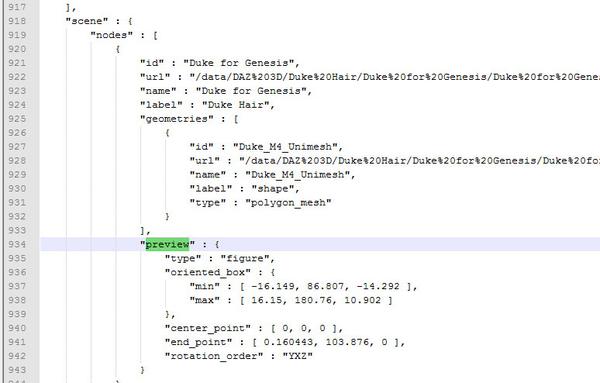
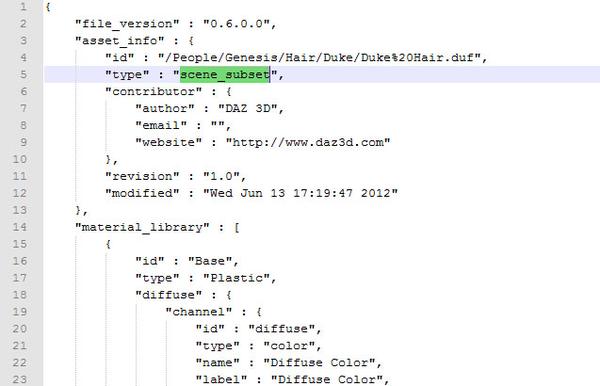
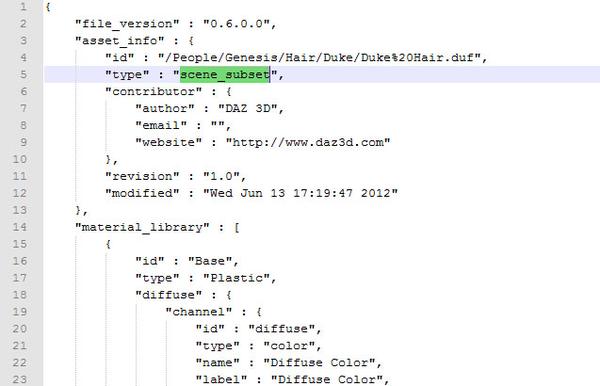


Comments
I knew it was something both simple...and stupid.
Thanks.