iRAY promos ... Issue with skin getting too dark
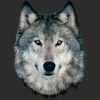 RAMWolff
Posts: 10,211
RAMWolff
Posts: 10,211
Hi,
My pack is about done for my upcoming release but upon trying to make promos I'm seeing some strange behavior with iRAY.....
1) (and yes, I've reported this already) moving and changing lights causes DAZ Studio to freeze up horribly. Sometimes it's only for a few seconds but the last few times have been minutes. Last time I finally gave in after 7 minutes and brought up the Task Manager and killed the program... luckily I had saved the scenes updates before this last freeze happened. So I just removed all the lights and use the HDR which provides good enough lighting BUT
2) The HDR I chose was a pretty well lit one but my skins very very tanned looking. I've looked at the diffuse of the skin, set to pure white so it's not that. I have not much control that I know over the HDR and how bright I can make it but I don't want to wash out the rest of the scene's elements so not sure what to do.
After my report to DAZ I did what I told them I would try to do. I uninstalled DAZ Studio, rebooted and then reinstalled it... did not fix either issue. So I'm kinda stuck. Mercury is in retrograde and as much as I don't want believe in that sort of stuff, I swear when things go bonkers it's always around this time... Grrrrrrrrrrrr




Comments
Hmmmm, seems to be the "exposure" setting. I'm playing with that in the Tone Mapping area and that's getting better but wasn't like that in previous versions or something's changed with this new version of DS!
Here are the settings that seem better to me. I have no idea what I'm doing in this area so if you have better suggestions please chime in... thank you!
I don't know if they did a "stealth" update or if it's because I changed my layout settings, but I see a difference in some of my skins as well. I don't know much about it either, but yeah, I noticed that changing the Exposure Value, Gamma, and/or Environment Intensity can help.
I'm glad I'm not the only one Diva. I just don't get why they are messing around with important factors as it causes issues with previously made products and in progress stuff then throws off the artist thinking it's on their end! YIKES!
Something I'm noticing too is that the transparency settings are different too... I'm using April's Portia and it's so see through in the final render. No likey that!
I was using the transparency color settings that others have been using in iRay for a long time but with it seems newer version of DAZ Studio it has become now really, really,really transparent like the entire body was a back-lit ear lobe with some HRDIs so I turned off transparency for those except the earlobes, teeth, iris, & pupils.
What I DID to correct the hair was to switch out the transparency map for Portia hair with the gray toned map that's used for Bump and Displacement and that really cut out allot of that ultra transparency issue I was experiencing. Lukily there was enough gradation to that particular map that the fine ends look OK rather than blocky since it's old fashioned hair prop and not fiber mesh....
Older hair being too transparent in iray - my solution is to turn the cutout opacity value to 1.25 or even to 1.5 :) While you're there, check the image gamma value is 1 for transmaps, and 0 for everything else. (0 means follow what the render setting says.)
That's the simple part...
Now... not so simple, your skin issue looks like a surface setting problem. I don't think it's the lighting because whites look white and blacks look black. If it was just the light then the whites would be greyish? There are so many mat surface channels that could be causing this dark skin. How about starting with V7 mat setting and swapping out all the image maps with yours. I know that's a no-no, you shouldn't distribute someone else's mat settings without permission, but it's just a sanity check. Then you can work out what it may be causing your over-tanned problem and make your own corrected mat. :)
Rich, do you have the Iray Catalyzer installed? There's an update coming for it as a few of us noticed that with it installed, our scenes were lagging dreadfully, with things that were NOT lamh or anything to do with the catalyzer. Just checking on that.
I've noticed darker skins too. Now, I don't know if this will help, but i've been changing the translucency to 0.15/0.20 and getting better results.
I assume you're using the latest release from the other day, but even in the previous .117 release I noticed something similar. Skin tones seemed to be very sensitive to light levels. In high light levels they look as expected, but as you drop the light levels they get very dark, very quickly. To the point where you have to tweak light levels or exposures a LOT just to return them to what was expected.
Not sure whether it's an Iray thing or a poor understanding/implementation of materials in the purchased figures, but it gets kinda annoying. Although I also have a poor understanding of Iray materials, so I have no clue what might be causing it.
Thanks for the tips on the hair hon.
I use Dawn and Dusk so can't really use the skin you suggested. I'm running an iRAY render right now with a scene set up for setting up my skin values for Tommy for Dusk and as you can see he looks fine....
The render settings for this scene file are back to default so no fiddling at all with them.
Tina's and he share similar skin set ups for both iRay and 3DL to keep them looking more like brother and sister....
I tried a little experiement with Tommy's skin settings. For the Base Mix look at the difference. I actually like the Metallicity or the Weighted better than the Spec-Glossiness (which is what I have his skin currently set to in the saved out settings. May have to rethink these settings. I notice Tina DOES render with more of a tanned look to her skin compared to Tommy and her default Base Mix IS Spec-Glossiness so perhaps I'll change Tommy's to either Weighted or the Metal base mix to even them out a bit more.
Here's Tina for comparison. Her skin is set up with Spec-Glossiness Base Mix.
Try playing with translucency settings. I have been playing with a freebie "dual lobify" script that tries to adapt earlier figures to use the dual lobe features and it sets the skin surfaces to translucency of 0.75 I think (not in front of my PC, might be as high as 0.9). This makes them look dark reddish, almost oompa-loompa like. I turn it down until the skin looks more human. I think usually around 0.65 if I recall correctly; different skin tones need different adjustnebts but typically in that ballpark I think. May have nothing to do with your issue but something to look at.
Just messing with the material surface settings, mostly the Translucency Color, SSS Reference Tint, Glossy Color and Glossy Specular (which I set back to it's default of 0.040) and quite frankly the 3rd promo shot seems more in line with Tina.
Well the crashes and freezes seems to be figured out. Seems that new Catalyzer product once uninstalled did away with all those issues.
On the promo and lighting issue seems that just setting most of the color values to DEFAULT fixed the tanned skin issue. I guess that's why these values are set up the way they are because they are best when wanting something fairly simple and straight forward to getting a good render. May not be perfectly "realistic" but these are toonish characters I've developed so realism isn't first priority but having them look they way I imagine, now THAT'S important! lol
@RAMWolff, there's a fix coming for the catalyzer doing that. Alessandro's commercial thread has the updates as he waits for DAZ to roll them out.
Good to know hon. I'll have to wait for the release as I'm trying to get promos done! Thanks for the info! :-)
Thanks so much for the advice April. Here is your Portia hair with one my homespun strands tiles...
XO