How do I manually install ANiMATE 2?
 dash2128
Posts: 687
dash2128
Posts: 687
I just got aniMate2, but there was no Install Manager option.
When I try to download using 'Manual', it tells me the path is incorrect.
I'm not very good at manual downloads, and haven't even tried that in a long time.
What path should I use?
(I'm running Windows7 64-bit)
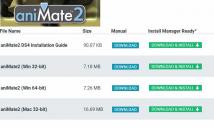
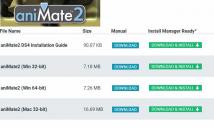
z17.JPG
741 x 443 - 47K
Post edited by dash2128 on


Comments
"it tells me the path is incorrect"
What do you mean by "it"? If you click on the Download button for any of the files (start with the Installation Instructions), then you should be prompted for a download location. Specify any temporary location on your hard drive - do not put the file in your content library as the file will either be a .zip archive that needs to be extracted or an .exe executable that requires installation like a program. The Installation Instructions should tell you how to install the plugin.
The 'path is incorrect' error message just means that the browser you are using saving a file to another path name last time you did a download but not when it tries to save the file you are trying to download now to the same path you used earlier that path is gone, so it says instead 'path is incorrect'. All you need to do is navigate using the browser file save dialog to another path that has free space, correct permissions, and that you can remember easy and save the animate2 install file file DAZ there. Then you can install it and if that animate2 file you download is actually an exe executable you can actualy start the install process from a dialogue your browser will give you when the file is through downloading.
Thank you, both!
I am working to understand your reply, and get this download operating.
Below is the message I am receiving, after entering set-up.
I wonder if I should change the path?
I think you do not need manuall download.
because animate2 is alrady bundled with daz studio. then we can use it (as limitted animate light ). we only need to activate key for full version after purchase it.
see product page doc,
Notes
DAZ Studio 4 Install & Activation Instructions: The aniMate2 plug-in is included with the DAZ Studio 4 installer and is installed automatically, but is not activated until you enter a valid serial number for it.
To activate aniMate2 in DAZ Studio 4, go to the "Help" menu and select "About Installed Plugins". Next, find the entry for aniMate2 and click to select, then type or paste in your serial code into the Serial Number field. Finally, click on the "Accept" button to finish registration. The aniMate2 serial code will be listed in your "Serial Numbers" section of your www.daz3d.com account after you order this product.
That's interesting, I thought I noticed that, when I looked at my serial numbers, earlier; but I didn't conclude that it was already installed.
You're correct (Kitakoedaz), thank you!
I followed your instructions, and it worked.
I noticed that AniMate2 lip-sync didn't appear in 'Window' (Panes), so it was necessary for me to download DAZ Studio 4.9 32-bit version, because the 64-bit version did not display Lip-Sync. (That was odd) But the 32-bit version did. The correct sound files had to be WAV, for Lip-Sync to load one.