Saving a material preset without maps
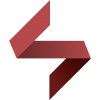 Soto
Posts: 1,440
Soto
Posts: 1,440
Hi.
Someone knows how to save a material preset that doesn't includes maps info?
I want something that applies only the values without changing maps.
I tried diting the preset file by hand, but I'm getting an error.
Thanks.


Comments
It isn't possible with a .dsa preset, without adding new code. I haven't tried very hard with a .duf preset. Which were you using?
I tried first with duf in a text editor.
Then I tried with dsa inside DAZ Studio, but both attempts gave me an error message.
Hellboy, is this something you're intending to distribute?
Eventualy, yes.
But for now I also want to avoid the ctr+double click.
damn, I never really thought about it before... there really is no way to do this... :( Was just trying myself...
Just an idea - if you remove the maps and then save as a material preset will that work
You can save it as a "Material Preset". This is like a pose preset, only for material settings. Here is how to remove the diffuse image from it: Open it in your editor and search for the "scene" section. It looks somewhat like this:
The "animations section contains keys for the various parameters. In the example above, the parameter that contains the image is
If you remove it (the 4 lines with the curly braces around it (and the "url" and the "keys" in it), this preset file will not overwrite the diffuse image anymore. For other parameters the procedure is the same. One minor detail to remember: if you remove the very last key in the "animations", you also need to remove the comma at the end of the previous key, otherwise it will give an error.
EDIT: Never mind. Misread the post before mine.