Genesis content
I was unable to access content after installing it Install Manager. I kept getting triangles with explanation points in them (see attached screenshot.) So, I was told to do the following...
"Do a reset and a re-import of the database. Right-click on 'Content Library.' Left-click on 'Content DB Maintenance.' In here, there are several options. First check 'Reset' and then click 'Accept.' Then click 'Re-import Metadata' and click 'Accept.' You'll see a new page with lots of products on it. Click 'Accept' on the bottom and wait for the progress bar to complete.
Now check the content again."
...Well, I did that and that only made everything WORSE! No I can't access ANYTHING from my Genesis bundle. Now all I get is an error message and a bunch of "blocks" that vaguely resemble a human form! How do I get my Genesis stuff back????"
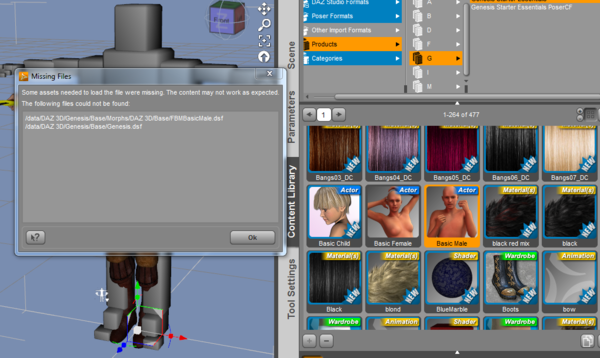
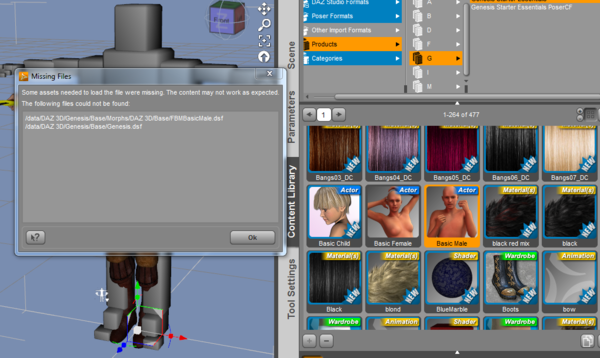
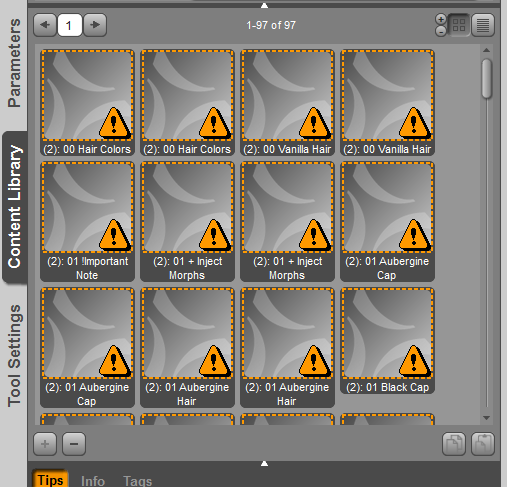
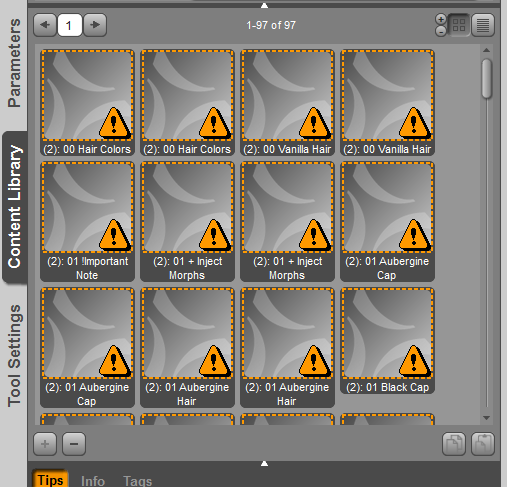


Comments
Can you post the Content Directory Manager from DS and the install tab details from DIM?
I had a similar problem when I used DIM for the first time a couple weeks ago. It could be very simple: DIM likes to make up its own library path. Check the setting of DIM and look if the installation path is also your DAZ library path.
Here....screenshots attached.
First off, in DS, remove the last 4 entries in the DS-formats section -- having nested content folders can confuse DS, and the Runtime and lower folders should not be DS-format content folders.
In the Other Formats, what do you have in those two folders? There shouldn't be a folder named Content underneath My Library.
In DIM, on the "Ready to Install" tab, click the button in the bottom right that says "Install to Where", then post a screenshot of that bottom section.
Yes! I'm having this problem myself with a few items, myself!
The "Other Import Formats" is for Imports Other than Studio and Poser Formats, remove those.
Done. Now, how do I get my missing content back?
And before anyone asks, I've already tried uninstalling and re-installing all corrupted products, it didn't do much.
How do you get your missing content back? The simple answer is to switch to the Content Library, if you can see them there they are not missing. I am a notoriously hater of Smart Content, you are relying on other people to have set up the metadata in a logical way if it has metadata at all. The not so simple answer is to click the Triangle & Line icon, from the pop-up click Content DB Maintenance, check the two Remove box and click Accept. If that doesn't do it you may have to reset the database and Re-import Metadata.