Overlays but not L.I.E.
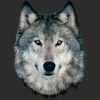 RAMWolff
Posts: 10,249
RAMWolff
Posts: 10,249
in The Commons
Beside LIE are there channels in the Surfaces tab that will do an overlay? I don't need it to be perfectly tinted in but something like a tattoo or eyeliner....
If so
what channel in an iRAY setup?
what channel in a 3DL setup?


Comments
You can use the Diffuse Overlay Weight in Iray to do that. But it doesn't look as good (for a tattoo as an example) as something on the texture itself.
OK... thanks so much. So it would be black details on a white background or a transparent one?
That one above was a white design on a black background. Think of it like a stencil.
Hmmm, not working for me. Turn it up to a full 1.00? Black background, white "stencil" design.... giving me white on the skin but I want it blackish!
Also, I'm designing these settings using PBR - Specular/Glossiness. I wasn't getting the effect for the skin I wanted using the Metalicity! So not sure if that's going to make a difference.
Set the color. The overlay weight is a weight. it's not defining the color data. The color property is Diffuse Overlay color and becomes visible after setting the value slider of Diffuse Overlay weight to a non-zero value.
I like Diffuse Overlays. The image needs to have a transparent background and saved in a file formate that keeps the background transparent. I use PNG.
The image needs to be in the "Diffuse Overly Weight" and the "Diffuse Overlay Color" channels. Try these settings and tweak from there:
The only downside of Diffuse Overlays is that you can't see them in the scene window until you preview in Iray mode.
Thanks much. Still not working for me. I'm getting the entire face whited out. I have the white eye stencil on a transparent background and have it set up exactly like you have it set up! Weird.
I hate to throw a wrench in it, but the background does not have to be transparent, per se. I use a black background and jpg format and it works, too.
I don't see a map in the Diffuse Overly Color channel.
Weird, I've only gotten images with transparent backgrounds to work.
I don't use a map there, either.
Set.
The.
Color.
As Diva points out, a color image in that channel would also work. Y
The correct channel is 0.25 0.25 0.25 and has no color image in your screen shot. It should either be set to the color you want, and not gray, or you should set it 1.00 1.00 1.00 and put a color image in there that you want to use.
Diffuse overly weight does not send color data. It sends the amount of overlay to be used per pixel on a 0 to 1 basis, where zero is none and 1 all. Thus a black and white image where black = 0 and white = 1
The color of the overlay is set by the Diffuse Overly Color channel. If you use a picture here, the result will be the picture multiplied by the color setting (that's why you have to 1.00 1.00 1.00 for the color because X*1=X not changing the default color ther will result in 25% color, rather than 100%). Because this is RGB and HSV, that means the color will be 44% along the way towards black. The image will get darker.
If you're still having trouble with it, I made a quick tat to (hopefully) help out. The file is attached. It should work on G3 and G8 characters. Just unzip and open the file and drop the "Presets" file into your My Library folder. The setting should then be under Presets >> Materials >> FaceHeart
If I did it correctly (hopefully I did lol, if not let me know) then you should be able to load the preset then replace my "heart" image with your own image.
Here are my settings with gray as the color.
Thanks folks and thanks Diva for the zip. I'll look it over and see what I'm doing wrong. Just got out of ZBrush refining Bruno a bit more! :-)
Ohhh I like that. So to change the color easier the image in the Diffuse Overlay Weight channel should be White? Very nice!
That's they way I've used it and that "stencil" lets you make the image whatever color you'd like.
You're welcome. Hopefully you'll get it worked out.
Phoenix1966's method of making the image white is also a great idea. I tried it and it lets one change the color of the tat really easily. :)
Diffuse overlay can be used to add one color or many colors using a texture. If you have Victoria 8, apply one of her makeups and look at the channels (any of the 8th gen figures actually). It's used to add color that will also block out some translucency (so perfect for makeup or body paint, eyebrows, not so great for tattoos). You can make separate maps for the mask to put in the Weight channel and the color to put in the color channel, or you can just do a color map (on a transparent background) to put in both (which is what I think they've been doing with the base figures). I was going to link a gallery image... but she used the all black makeups so it doesn't show you the color possibilities :D But here's a link to an image on DA that uses diffuse overlay with color maps in the color channels https://changelingchick.deviantart.com/art/Sssshhhh-710782549 The eyeliner, blush, eyeshadow, lip color and nail color are all using diffuse overlay.
Also don't forget Iray decal Node.
Finally had more time to figure this out. Thanks for all the help folks!