How to save the parameters changes in Actor and etc?
 artofcharly
Posts: 11
artofcharly
Posts: 11
Hello everyone!
So =) I create Genesis 3 Female and then made changes in the Parameters tab with Edit mode. Made categories, properties, morphs, deleted selected properties and etc. Then save my character. But =) When I opened the DAZ next time - I saw the default parameters.. When I opened my scene - I saw my changes, but with deleted properties and when I created the another character - I saw the default parameters too...
So =) How I can save the all Parameters, Categories and etc for the each character? I spend many time for made this and want to see them when I create any character with a Genesis 3 Female or Male...
Best regards, Andrew.
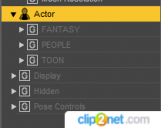
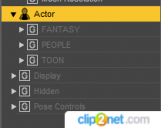
properties_changes.png
209 x 166 - 7K
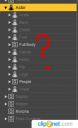
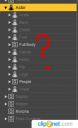
properties_default.png
210 x 345 - 14K
Post edited by artofcharly on


Comments
Hi,
it all depends on how you save your character - did you use save Character preset to the library?
You can save a Scene file and at least the categories = Property Groups stay as you saved them (within this scene file). The deleted properties / morphs will come back because they get read in from the library folder again.
You can use "Save Modified Asset" but I wouldn't suggest you to do so. With this still the deleted properties / morphs will come back.
The properties / morphs are saved in a special folder called "data" within your DazStudio Library. For Genesis 3 Female the path is DazStudio_Library\data\DAZ 3D\Genesis 3\Female\Morphs.
To delete them you have to use the file browser and delete them manualy.
You can use "File>Save As>Support Asset>Morph Asset" select the properties / morphs you have changed in the dialogue and save them over the current. This is how to save changes or to save new properties / morphs.
Another method would be to save out a new version on the Genesi 3 Female Figure to the Library with "File>Save As>Support Asset>Figure Prop Assets". You get a "Figure/Prop Assets Save Options" dialouge.
Choose another Asset Directory - for my own content creations I've setup another library you can do this with the "Content Directory Manager".
Vendor / Product / Item Name stays the same - then hit Accept. With this every changes to the properties / morphs in the Parameters pane gets saved to a new version of Genesis 3 Female. The downside of this is that you have to take care of Transfering new purchased morphs over form the original G3F to your customized g3F version.
Oh, cool! Thank you very much for this detail answer. I will try and comeback if will have another question about this =) Thank you again =)
Did you use save Character preset to the library?
No, I didn't =) Will try =)
Best regards, Andrew.
Yeah! Everything work! Thank you for your help!! Have a nice day!
Best regards, Andrew.
So =) I saved the all, but next time - made the changes, add categories. Save from File>Save As>Support Asset>Figure Prop Assets and File>Save As>Support Asset>Morph Asset
But, when I created the new Genesis 3 - I saw the previous changes without new categories and changes which I made... How to fix that? =)
Best regards, Andrew.
If you mean categories literally those are not part of the asset files but are in the Content Management System. You shouldn't be saving a new figure asset, as far as I can tell, but ideally just a scene subset or character preset with your changed paths, if that is what you are wanting.
Hm =) I mean this categories =) I added the new Properties and make changes to the figure ( add Toon morphs) and now I want to make the default state for the each Genesis 3 Female. I mean - when I create the Genesis 3 Female - I want to see the applied Toon morph and in the Parameters the all my categories.. I done this. But when I make changes today and resaved - It didn't apply when I created the new Genesis 3 Female =(( I see the all changes which I made tomorrow, but not today changes... Why?
And why I have this two folders?
1. C:\Users\Myname\Documents\DAZ 3D\Studio\My Library
2. C:\Users\Public\Documents\My DAZ 3D Library
How to export the all content and have only the one Folder for the all content?
Categories are how the fils are listed in Smart Content, in the Presets tab of settings panes, and in the Content Library under Categories.
If you want to have a figure load in a particular state save a character preset (File>Save as>Character Preset) and use that to load - that's what the default presets are.
@ artofcharly
You talking about categories but I think what you mean is called Property Groups dont misplace (this is how the Properties in the Parameters tab gets organized). The term categories is allready used for the Smart Content organisation in DazStudio.
I know its a bit difficult to manage the Properties - as I sayed to delete them you have to use the file browser and delete them manualy. Therefor you have to know where they got saved - in which DatStudio Library they are in and in which path they get saved to your harddrive.
In the screenshot below you can see I also use mainly two Library folders I think its even recomended to have it this way - my main Asset Directory / Content Directory (I dont kow how its called officialy) where all purchased products gets installed to is: "DAZStudio4_BitRock_Library" and I save my own content stuff to "DAZStudio4_MyLibrary". It doesnt matter where you store / save / copy them in as long as DazStudio knows this Asset Directory. You can move the content files to the desired location or rename the Asset Directory Base Folder "My Library" or "My DAZ 3D Library" in your case to something better, remove the old and Add this new Path as a known Asset Directory to DazStudio.
But be careful with doing this - lateron you also have to tell the DAZ Install Manager to save / install the downloaded products to this new main Asset Directory path.
I store my Content files in a on the fly Windows mounted harddrive volume Z:/Poser.Runtime/DAZStudio.. It could also be a mounted network drive (I choose the dive letter [Z] so I dont get conflicts and bugs with suddenly changing Windows Drive Letters sometimes if a USB Stick is pluged in while the Sytem Starts up).
With this I can easiely make backups to extremal disks. But I would recoment you to store your Content files to a fast internal Harddisk drive with enought storage capacity.
@ artofcharly
Maybe I misunderstand what you are trying to do with the Parameters tab in Edit Mode to change the Property Groups.
Any changes to the Properties or added ones first can be saved within the DatStudio Scene file to edit amd organize them untill they are ready (EDIT_2: Pepole often report of issues with saving newly added morphs along with the scene file - sometimes you close DazStudio and if you open your Scene file again the new Properties / morphs are gone somehow - I also discovered bugs with this somtimes not in the current release version 4.10.0.107 Ithink - but with my Backup Paranoia I am save =] because I often count up the Version Numbers behind my "SetupNewProperties_12345.duf" Scene files If I make big changes to it - so I can get drawen one step back by DazStudio but with the next attempt I get two steps ahead)
To get these Properties saved permanently to the library to use them in other or new Scenes with the Figure loaded from the library.
If you create new Properties and change the Property Group later you can save the new morphs / Properties to yor DatStudio Library of your choice with:
You may want to make a backup of your current Genesis Figure Files before messing around with all the properties. For example I select the folder DazStudio_Library\data\DAZ 3D\Genesis 3\Female and make a compressed RAR or ZIP file archive of this folder and I save it in the folder Genesis 3\Female.
To change the Property Group of one or more new user created or existing properties (maybe you want the properties of some morphs product in another Property Group) you have some options in Parameters tab.
In Edit Mode you can select one or more Properties and mass editing them in the right-click menu or you can also use drag&drop to change the Propertie group.
For to save the changes you have made to the Properties:
With Save Morph Asset you can not just save your new Properties but also save changes to existing Properties if you remember and select the Properties from the list that you have changed and also fill in the right Product Name. (you can find out the Product Name of a given Propertie with the file browser search for the Property Name and the folder its saved into is the Product Name)
@ Syrus83227_202e840f4e
Ok. Thank you very much for this detail answer. I'm newbie and they very helpfull for me =) Ofcourse I used Edit Mode -> Set - > Property Group. Created many categories, drag&drop the Properties and don't understand why I see yesterday changes after save =) But there is no changes which I made today =)
I will try to explain what I meant in the previous message.
I have a saved figure with the all Property Groups which I made. (pic1)
Then I drag and drop green Brows property to the Brow Property group. =) (pic2)
Check them in this Property Group and see them =) (pic 3)
Then saved them with File>Save As>Support Asset>Morph Asset - (pic 4)
And after when I opened the Genesis 3 Female - I see the all Property Groups without this changes. But I attached this Avery for the Genesis 3 Female with File>Save As>Support Asset>Figure Prop Assets and File>Save As>Support Asset>Save Modified Assets
And when I select a standart Genesis 3 Female - Daz created my asset with this Properties Group with all changes which I made at the first time.. But if I will make changes today, drag&drop the properties to other Property Category - I won't see this changes after save with File>Save As>Support Asset>Morph Asset , Save Modified Assets, Figure Prop Assets
And I do not understand what I'm doing wrong ..
Thank you =-)
Best regards, Andrew.
First make shure you have saved all your custom Toon morphs with "File>Save As>Support Asset>Morph Asset" propperly to the DazStudio Library.
(EDIT_3 There is much that can go wrong and maybe also with your previous trying you allready have seen a "Dublicate Formulas Found" warning message when you load your Figure from the library. This is a warning that in some case(s) there are more than one Property with the same [FileName].duf saved to one or the other DatStudio Library - Data - Morphs - Folder. In this case use the File Browser and search for the [Property-Name].duf file and delete the older version of the [Property-Name].duf file from the one or the other DatStudio Library.)
So =) you can test this by adding the Figure to a new scene and see if all custom morphs / Properties gets loaded as you like them into the Parameters tab. The Base Figure eg. Genesis 3 Female itself should allways be loading in Base Shape - with no Character Shape or Morph Property applied.
(EDIT_1: be aware of that even Daz Products and Figures often use the Navel and the TeethHD morphs set to ON = Max Value by default: HAVE A L(o_O)CK AT: Parameters tab > Property Group: Curently Used and search for Hidden Properties with default Values of 1 or 100%)
Then create a new Property for the master Character controller name it something like CTRL_ERC_MyToonCharacterName. For now this new Property is empty but you can fill in the custom Property Values to shape your custom Character.
To do that use the ERC-Freeze Action. With this you save your custom Character shape to a new Character controller Property.
(EDIT_2: the list of Sub-Components for your custom Character shapecan include your own created morphs and other purchased Product Shapes and all these Sub-Components can have custom Values - for example you dont have to fully apply the Victoria 7 Shape maybe set it to 50% and mix it with another Character Shape. The common dependencies chain to have at least Head and Body morphs seperated goes like this: the Character controller includes Sub-Components with Shape Properties like FullBody and FullHead morphs.
So =) for your custom Character Shape master controler you can include your Addon Sub-Components mixed with other Character Shape Sub-Components with even other seperated Shape Properties like for example extra Addon face or breast Shapes, custom Correction Morphs for different areas and what not - I mean keep yourself organized with the Properties and everything should go nice and smoothly )
)
Then you need to save also all the added custom Properties to the DazStudio library with "File>Save As>Support Asset>Morph Asset".
Once all this is done you can open a new scene again load your Figure dial your Character controller Property to fully apply and then save a "Character Preset" to your Library (with Character Preset also all currently used Property values gets stored and you save the textures and shader)
For more information on ERC-Freeze you can have a look at my post @
TUTORIAL - Creating a Genesis/G2F/G2M/G3M/G3M Full Body Morph for DAZ Studio Pro 4.6 by RKane_1
Where I cover most of these subjects:
@ Syrus83227_202e840f4e
Oh. It is very helpfull =) I found a solution =) Thank you very much, man! =))) Have a nice day!
Best regards, Andrew.