What I learned converting 500 installed products over to DIM.
 mark128
Posts: 1,029
mark128
Posts: 1,029
I just finished updating my content library to use DIM. I thought I would share what I learned doing it. Maybe more knowledgeable people can point out better ways of doing this. I had created a lot of my own category entries to organize everything so I could find it. I didn't want to lose all of that and start over. I followed the process described in this video:
http://www.youtube.com/watch?feature=player_embedded&v=AhI-R1RTaZc
The idea is to uninstall all your existing products. This can be a lot of work. I had over 500 product installed. The video linked above tells you how to find all of your uninstallers. They are in two different locations.
From this video tutorial it was not 100% clear to me if this process would all allow me to keep the category data I had created. The good news is that by following this process I was able to restore most of my custom categorization and organization. I did lose a little bit and had to recreate it, but most survived with some clean up work.
The basic steps outlined in the video:
Run all the uninstallers for products that are supported in DIM (the hard part).
Then re-install all those products in DIM (the easy part).
I had my old content in C:/Users//Documents/DAZ 3D/Studio/My Library. The new content installed by the DIM is in C:/Users/Public/Documents/My DAZ 3D Library. I have some non DAZ content in My Library. I decided to keep My Library for all the non DAZ content and content not yet available on DIM. I would use My DAZ 3D Library only for content managed by DIM. The video above shows how you can use both these libraries.
This mostly worked, but a few of the uninstallers just flat don't work at all and some mostly work, but miss a few files. I also had some content that did not have any uninstaller. This is mostly old content that used a Zip file as the installer (from before .exe installers). More on how to deal with these later.
After doing all the uninstall and re-install, when I started DAZ up there were a lot of Orange orphaned reference icons all over smart content and the Category area of content. In almost all cases there was a “(2):” in front of the icon name. I assume this means that there are two files with the linked name in different libraries, My Library and My DAZ 3D Library. Some things were ok, but most things had the orange icons.
The first thing I did was to run Content DB Maintenance on the context menu of the content pane. I selected Remove Orphan File References and hit accept.
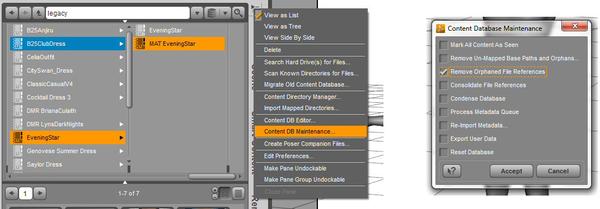
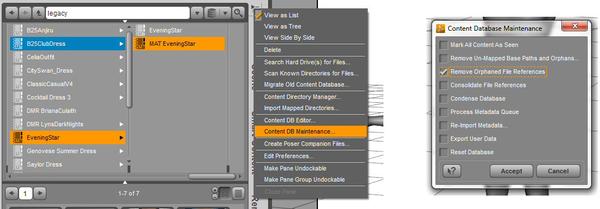


Comments
Running Remove Orphan File References cleaned up most of the orphaned references in Smart Content and in Categories -> Default, but it did not clear up all of them in my categories which were in Categories -> Mine. DAZ meta data installers add things in Categories -> Default and I don't want them messing with my categories, so I use a different top level. I have no idea why Remove Orphan File References didn't remove all the references in my custom categories. The image below outlines the steps I used to fix this. On the left is a category with one item that is ok, but all the rest have the orange icon and the “(2):” in front of the name. I selected all the orphaned icons, right clicked and on the context menu selected Remove Orphaned References. All the orange icons go away, and I'm left with good references to the items in My DAZ 3D Library.
Another problem that I found is content the uninstaller failed to remove. The image below shows a category and all the items have “(2):” in front of the name, but there are no orange warning signs that the file is missing. You actually have this file still in both your old and new libraries.
I would select one of the files, right click to bring up the context menu and select Browse to file location … I would verify this was data the uninstaller missed, and then I would delete the directories I thought needed to be deleted. It would be a good idea to have a backup in case you delete the wrong thing.
After you delete the files, you have to click another category, then come back. All the files you deleted should now have the orange orphaned file reference icon and you can delete them as above.
For products that had no uninstallers because the old downloads were zip files, I installed the new version from DIM, then I followed this process for all the files.
With 500 products to uninstall and re-install this took a long time. It took most of a day. I was able to get converted over to DIM and preserve most, but not all of my custom category data. I have no idea why some of the data was lost. Perhaps I had an old version of the product and the new installers put the data in a slightly different location. In any event re-creating that category data was a minor nuisances compared to all the work of running all the uninstallers.
A day is not a very long time my young Skywalker, when eternity moves slower then the buildup of sand. I have spent the better part of a year and a half working on my runtimes, and others here have spent more then that. As to why I do it, here's an example. The Jungle Bundle is a huge prop. I could not use it as it was. This is what my 'Content Library' looks like now with it. It is searchable and simple:
Scene
\---!Landscape
\---Tropical Bundle
| !Cave
| !Coast
| !Elements
| !Plateau
| !Quest Jungle
| !Quest
|
+---Cameras
| Cave
| Coast
| Plateau
| Quest Jungle
| Quest
|
+---Lights
| | Cave
| | Elements
| | Quest
| |
| +---Tropical Coast
| | 01
| | 02
| | 03
| | 04
| |
| \---Tropical Plateau
| Back Right
| Back
| Front Left
| Front
| Left Back
| Left
| Right Front
| Right
| Top
|
+---Materials, High Res
| +---Cave
| | Cave
| | Grass
| | Liana 1-4
| | Plants
| | Rocks
| | Tree
| |
| +---Coast
| | Coast Margin
| | Coast
| | Coconut Palms 1,2
| | Grass
| | Old Eucalyptus
| | Plants
| | Rocks Big
| | Rocks Small
| | Water Foam
| | Water
| |
| +---Elements
| | Coconut Palms
| | Grass
| | Ground
| | Mexican Palms
| | Old Eucalyptus
| | Plants
| | Rocks
| |
| +---Plateau
| | Coconut Palms
| | Dead Trees
| | Grass
| | Leaves
| | Liana
| | Old Eucalyptus
| | Plants
| | Plateau
| | Rocks
| | Summer Cherry Trees
| | Water Foam
| | Water Plateau
| |
| +---Quest
| | Bridge
| | Leaves
| | LeavesPlantsMore
| | Mountains (Tropical Quest)
| | Piles
| | Plants
| | Water-Back
| | Water
| | Waterfall-Back
| | Waterfall
| | WaterSplash
| |
| \---Quest Jungle
| Coconut Palms 1,2
| Eucalyptus Trees
| Mexican Palms
|
+---Materials, Low Res
| +---Cave
| | Cave
| | Grass
| | Liana 1-4
| | Plants
| | Rocks
| | Tree
| |
| +---Coast
| | Coast Margin
| | Coast
| | Coconut Palms 1,2
| | Grass
| | Old Eucalyptus
| | Plants
| | Rocks Big
| | Rocks Small
| | Water Foam
| | Water
| |
| +---Elements
| | Coconut Palms
| | Grass
| | Ground
| | Mexican Palms
| | Old Eucalyptus
| | Plants
| | Rocks
| |
| +---Plateau
| | Coconut Palms
| | Dead Trees
| | Grass
| | Leaves
| | Liana
| | Old Eucalyptus
| | Plants
| | Plateau
| | Rocks
| | Summer Cherry Trees
| | Water Foam
| | Water Plateau
| |
| +---Quest
| | Bridge
| | Leaves
| | LeavesPlantsMore
| | Mountains (Tropical Quest)
| | Piles
| | Water-Back
| | Water
| | Waterfall-Back
| | Waterfall
| | WaterSplash
| |
| \---Quest Jungle
| Coconut Palms(Quest - Jungle)
| Coconut Palms 1,2
| Eucalyptus Trees
| Mexican Palms
|
\---Props
+---Cave
| Cave
| Grass Up
| Grass
| Liana 1-4
| Plants Up
| Plants
| Rocks
| Tree
|
+---Coast
| Coast Margin
| Coast
| Coconut Palms 1-3
| Grass
| Old Eucalyptus 1-3
| Plants
| Rocks Big
| Rocks Small
| Water Foam
| Water
|
+---Elements
| Coconut Palm 1-4
| Coconut Palms
| Grass 1-3
| Ground
| Mexican Palm 1-4
| Mexican Palms
| Old Eucalyptus 1-6
| Old Eucalyptus
| Plants 1-8
| Plants
| Rock 1-7
| Rocks Aperture
| Rocks Diff
|
+---Plateau
| Coconut Palms 1, 2
| Dead Trees
| Grass
| Leaves
| Liana
| Old Eucalyptus 1, 2
| Plants
| Rocks
| Summer Cherry Trees
| Water Foam
| Water Plateau
|
+---Quest
| Bridge
| Leaves
| Leaves, Plants, More
| Mountains
| Piles
| Plants
| Water Back
| Water Splash
| Water
| Waterfall Back
| Waterfall
|
\---Quest Jungle
Coconut Palms 1, 2
Eucalyptus Trees
Mexican Palms
The items look exactly like that other then I collapsed multiple items into 1,2 or 1-4. No hyphens, no funny concatenations I can't make sense of... and it's not scattered all over the place, it's all in a neat hierarchy that makes sense and doesn't require me to go searching all over the place for things. This is also why I don't need "Smart Content." Between this, catagories, and normal search functions... much better then any Smart Category setup, and simpler. It just takes a ridiculous amount of work because DAZ doesn't enforce something like this themselves.
I haven't posted the original structure because it would be much longer, and would be a mess, scattered among multiple folders, with unnecessary duplications in this particular case for some reason. It's a great product, but one I would wager very few people get full use out of as it stands.
I routinely deselected "Create Uninstaller" whenever I installed data, so I don't have any uninstallers at all.
And even if I did, they would have been on a completely different computer than the one I'm currently using to run Daz Studio.
So I guess I'm out of luck...
only 500? i guess 500 is just within feasible for a day long project of dim magnitude? :) +20 on the self- masochist scale
with the one exception of the daz people folder, nothing in my runtime is in it's default folder. even if i saved uninstallers, i would imagine the uninstaller doesn't look for the items when it's not in the default installed location to uninstall it.
i do save all the readmes in one folder, some of the later installers doesn't come with a readme, - irritating.
i like to remove all the ! and underscores too :) and prefix pre_load files with a 9.
Yes, there shouldn't be any underscores in that list. The bang (!) is for indicating preloads usually only when I have props in the same folder. I use bangs to organize what I want to show up in the sort order I want so there might be up to 3 levels of bangs... as in .!!!Full Scene', '!!(sectional - insert approprate name here)", "!(major part with subcomponents). Followed by individual parts with no bangs. It all depends on what makes sense for that particular folder and how complex it is. If there are a few parts, I include them in the top folder with the scene files. If there are a lot of props, I put them in their own folders.
I don't know why I left the bangs in this case... just to clarify in my mind they were full scene files I guess.
The real point is, as I'm sure you know, but to clarify for anyone else; The names are readable and the materials, parts and scene files are all within a clearly defined single folder structure so one doesn't have to hunt around for anything, guess what it is, or totally miss out that something is there because they didn't think to look in some corner of the runtime, and it's searchable using the standard search functions.
The thing that might not be as obvious, and a big reason I went to all this trouble is it is easily expandable. I can export props that are all combined into one to something like hexagon, slice and dice it and save it back as usable parts and find those easily as well. I can save my own texture sets, cameras, etc... as sub folders of the parent item and find them easily. In short, I can grow the item as I see fit and still have some sense of organization.
Managing complexity will be one of the biggest challenges we face going forward in a world growing technologically at the pace it is now.
When you have 3600 products, then you can talk....
i can't use bangs to prefix a file name cuz i save the promo pic in the folder as 0.png. a ! precedes 0 in the alpha sort. unless i start using !.png instead.
i use ! on the end of a folder name to signify the folder is actually poses only and not morphs and textures. at the top folder level, a ! on the end of a folder name signifies it's a category folder. ex: gardens! temples!
Well I save my morphs and textures labeled as such as in the example above. I don't save the promo image in the runtime, which is where all of these files are. I do save a promo image with the zip (7z) of each products runtime, but it's labeled the same as the corrosponding zip. I use that image to store metadata about the item as one can put a ton of information inside a jpg if using an image cataloging program that exposes the metadata of the image, such as Adobe Bridge/Lightroom or Photoshop Elements.
Like the av btw :)
thanks!
i'm deciding if i'm masochistic enough to move all my conforming Hair to a separate runtime. it would move gigs of textures from my main runtime. main r/t backups would be more manageable.
Well my next step is to start converting items over to duf format complete with updated lighting, shaders, and cameras. Now if I could just get DAZ to buy my converted (and renamed) versions ;p
I always found the organization of content in the Runtime library did not made sense. I guess the organization came from Poser and since it was called Poser, everything was a 'pose'.
Come to think of it, I may have moved or renamed some content in My Library long ago or by accident. Perhaps that is why some uninstallers did not work. I rapidly gave up on trying to re-organize My Library as I added more content. I created my own categories that were logically organized and consistent to me. I can find stuff quickly in my categories. For some of the older products that still have separate Poser and DS material in different directories I tried to find the DS material only so I would not get confused and use the Poser material by accident.
I don't like all the !Pre files either, but I have pretty much left them alone. One of the advantages of the DIM is it will detect when products have been updated so you can install updates. If you buy products when they are first released, you may not even realize that there have been updates. If you start renaming files or moving them, DIM is not going to be able to update your products.
I think organizing products through your own categories is the best approach. I wish you could assign a different name to an entry in a category than the actual file name. Then you could have your own logical entry naming system completely separate from the actual file names, but I can live with the current system.
I agree with that as a rule. It is much more sane. In my case however I use categories for another function and don't want to clutter up that function. That is, they are used the way most people think of Smart Content, a quick way to give a different set of cross-indices other then the default one in Content Manager. Also, having a clean base runtime gives me a much stronger base to work from. It is too much work though, and I would not recommend it.