So where is my hole?
 IanTP
Posts: 1,329
IanTP
Posts: 1,329
Following along the artists guide in bryce 7 pro and am on lesson 8 - creating the lake. the dark wireframes are grouped together and marked as positive and the red wireframe is an inverted terrain marked as negative, but as you can see from the render, no hole, obviously i've missed something simple.


tut1-render.jpg
800 x 600 - 138K
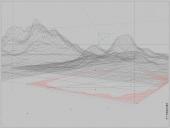
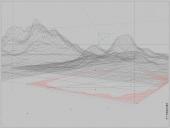
tut1-wire.JPG
800 x 602 - 210K


Comments
Ungroup all the terrains and then regroup them
You can't add a neg terrain to an existing group, you have to grup them as one group, negative and positive ones,
so they all have to be part of the same group, cheers :)
So I have my hole and the next step is to fill it with water, I have created a water plane and chosen the correct material and it says
"
9.Click the water plane icon on the Selection Palette at the bottom of the screen.
10. Click Edit.
11. Using the Reposition tool, move the water plane along the Y axis until it is just below the ground plane.
"
However I don't have a water plane icon in the selection palette, I do have a 'volumetric slab' and I'm going to assume that's the one I need :)
You should be able to have eithere a volumetric slab or a water plane. I use slabs more that planes, personally, as it gives depth to the water imo, especially if you want things in the water.
With a slab you could adjust the height on the Y sclae, to alter where the top of the water is, as an alternative to moving it on the Y axis.
This is what is in the scene (front view) I am not able to move the purple object (water?) using the re-position tool.
Have you selected it, using the icons on the bottom line of the working screen
You should have the same icons on that line as you have oon the top line (sort of)
if you sre not seeing them go to extreme right bottom corner and use the control there to toggle it to the correct display
The icons I have are in the pic i posted b4, nothing marked water plane. I have a copy of the free 5.5 but have lost track of the serial for it.
AHA!!! I clicked on the infinite planes icon, chose 'Plane 3' and it was that one, I can now move it around. :-D
When you have a hard time trying to select a single object that is in the mist of others. Right click on about where you think that object should be and a menu will pop up listing all the objects that are under the mouse icon. The standard manipulator keys will work when selecting multiple objects on that list.
(shift select = all objects between the two you selected will be selected
ctrl select = only the objects you select will be selected even if not in sequential order)
Thanks for the tip :coolcheese: