Izanami from Mousso - some tech questions
 daveso
Posts: 6,998
daveso
Posts: 6,998
in The Commons
https://www.daz3d.com/izanami-for-genesis-3-and-8-female
A beautiful character, but I seem to be having issues with applying layers, makeup, and so forth ... there is image for each question
1. there are documents listed in the figures package ... how are those loaded ? when I double click them, nothing seems to happen...
2. there are tiles called layers ... nothing seems to happen if I chooose them ..and also, why are there two that appear the same?
3. these layers do not seem to do anything either. I think I hae no idea about layers.
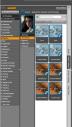
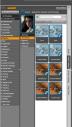
ds figure-docs.jpg
521 x 920 - 317K
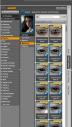
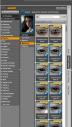
layers.jpg
521 x 920 - 410K
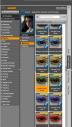
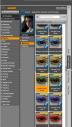
layers color.jpg
521 x 920 - 410K


Comments
I have the Izanami character selected in the SCENE menu ..btw
Have you tried rendering some makeup etc doesn't show in preview,for example if it uses the Diffuse Overlay parameter in the surfaces tab.
yes..i have been trying ..so if i click an overlay, nothing changes .... perhaps i am not sure what these layers are really..they appear, for instance , some to be color changing ... but I do note tone changes in skin. I have a render cooking right now ....
I will cancel this and set up from square one and apply something ... and see what happens ..just straight out of bax render and then one with layer applied .... i need to be scientific about this..i just keep double clicking and hitting render but then i forget what i tried
The layer files will not show up unless you are in preview mode or doing an actual render. I do know Mousso has a few information/organizational thunbnails and that is what some of these look like in your images, not the ones needed to apply the actual features.
Your thumbs also look differently from mine since yours say new on them and also materials, but we just may have different DS features enabled and I don't ever use smart content to access files.
yes, the first image shows the notes icoins..the question was...how do you read them? i double click and nothing happens.
The NEW seems to appear when something is installed ... not sure why else it owuld be there...
DAZ Stdio has always confused the heck out of me..but now trying to learn it .. no idea of why something is where or what..the windows, the way it presnts itself..its stock the way it installed
I tried to find the stuff in the content tsab on the right as well and could not, after looking in all the directories presented.
EDIT: The NEW on the tiles goes away after it is used the first time ...
OK .. I think what happens , if you do a layer ..and then add makeup, it removes the layer? The layers seem to be working now ...
It also appears there are duplicate icons ... For example, I tried the green eye layer..there are two in the list of materials..they are identicial as fas as I can tell.
But, it seems to work different at different times..so now I applied a makeup and it turned the entire face green ... but the icon does not indicate that ....
Hopefully Mousso sees this thread and can explain a bit what is going on ...
the green makeup 04 ... note there are 4 icons indicating makeup 04, but none show that the face is all green
Generally you add the ones labeled as Layer last, as the build up LIE levels, any new material loased will overwrite that.
The layer styles (the white / silver ones labeled "style") add a Diffuse Overlay and Metallic Flake to whatever face texture you have already applied. Once you add a style, applying the layer colors will make the style whatever color you select. You will not see these changes in the viewport (at least I can't see them in the viewport), but if you have the surfaces pane open, you can see the changes that way. These are not LIE presets.
The layer styles and colors can be added over the top of the provided makeups (use at your own discretion as some combos are quite... different...), as long as you do them after you apply the makeup. Applying a new makeup will wipe out the diffuse overlay, but they appear to keep the metallic flake settings unless you reapply the base material then a new makeup.
I've never gotten an entirely green face and I've clicked everything and it's brother with this product. No idea how that happened. :)
[EDITED TO ADD] It looks like you're using smart content? The duplicated icons will be one for G3F 3Delight, one for G3F Iray, one for G8F 3Delight, and one for G8F Iray (for makeups, the layers are Iray only so only 2 of those will display I'm guessing). The materials aren't labeled with the render engine or figure in the name of the DUF, so maybe that's why you're getting weird results (applying 3Delight over an Iray base or some such)?
Generally, you mouse over the informational icons to get the larger tooltip, which makes them readable. Clicking on them won't do anything in this case.
thanks Simon and Saba ... yes, I was putting the layer first .. as it comes first in the listings ... I'll give it a try as last thing.