What can cause intermitent BSofD?
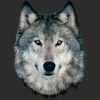 RAMWolff
Posts: 10,212
RAMWolff
Posts: 10,212
in The Commons
At first I thought it was my failing backup hard drive but I just got another one so not sure what can be causing this.
Where do I start to trouble shoot this?
Is there a way to check for memory sticks, video card or anything else that may be the culprit? I really hope it's not the video card but every time I get too much going on that's when it happens so it's one of the two I'm thinking.
Running Windows 10 Pro.
Thanks for the help!


Comments
The text of the BSoD may give a hint to the location of the issue (been a while sine ihave seen one *crosses fingers*).
There is a RAM test program that you can run, but it needs to be booted (usually from a small USB stick) and I am sure there is probably a program that will stress/test your gfx card. You may also wnat to check temperatures in case you have an over-heating issue.
1) Overheating - check the fans and exhaust meshes and get rid of any dust especially the one on the processor.
2) Loose Components - Make sure the memory sticks, graphics card and hard drives are well seated and connected.
3) Try and get a look at the error number shown on the BSOD and Google it.
OK... so far Memory sticks check out fine. All the hard drives checks out fine. Next I'll ceck loose components, fans and dust.... This is so strange. Never since I've been using Win 10 have I had issues like this one...
And if the errors are different each time it's often bad RAM that's the problem.
Depending on the age of your computer, you'll need to swap out the fans and power supplies every few years. Also check to see if video and other cards are properly seated and not touching things that aren't grounded in side the machine. I just replaced my fans and power supply (also cloned the hard drive which did have errors), I also took out a fan that fit in the pci slots that looked like it was touching the other cards. My computer has been running continuously for a month now, where it would die anywhere between once every week to several times a day.
I have had a number of BSODs which I am pretty sure are connected to using external disk drives connected via USB. If the cable to the drive is knocked slightly while in use and so the drive becomes temporarily unavailable that seems to really throw windows, and can cause it to crash, at least in my experience. This is not just Windows 10, Windows 7 had the same problem, if not even worse. Poor programming on the part of the OS that it can not cope with the sudden disappearence of connected hardware.
Computer is just a year old so it's not like it's ancient! lol Checked the interior, all connectors are fine, dust free and it's liquid cooled so it's not overheated at all. Perhaps it's my older External drive that I popped a new drive into that's a good drive until my new External enclosure gets here. I'm going to leave it unplugged for the time being and see if everything is good. If so it's gotta be something in that device. It's always something right? LOL
Whilst the text can give hints; it identifies problems, that may actually be symptoms. Yeh I know, huh!?
For instance I've had a memory issue (a cause of BSOD); a RAM test showed 57,000 errors. So whilst the RAM is faulty, it isn't the actualy problem, but a symptom of a faulty Motherboard (faulty RAM - however - is often the problem, just not this time).
Overheating can also cause BSOD.
It shouldn't, unless it holds system critical files.
I'm thinking that it is a syptom of a different issue.
Don't make assumptions; check the temperature of the CPU, and where possible other components; in other words, rule out using facts, not assumptions. After all, if the cooler isn't making sufficiently effective contact with the CPU, it doesn't matter what the cooler is.
If you click start and type in Problem Reports and choose "View all problem reports" it will open a window that might contain crash dump information on the last couple crashes. You should be able to select one and see more details or choose to send it to Microsoft for analysis. If you send it for analysis it may come back in a few days with a diagnosis (bad drivers, Windows update missing, corrupt memory and recommendation on RAM checker). It's been a while since I've used it and don't have any crashes so I can't offer much more than this. It did provide help to me the last time I used it several years ago.
Hmmm, thanks RobotHeadArt...
Here is a screen grab after working my way through the reports. Seems there is a hardware issue but upon looking at the individual reports, I just don't understand what's being written out.
This is from todays BSofD:
Description
A problem with your hardware caused Windows to stop working correctly.
Problem signature
Problem Event Name: LiveKernelEvent
Code: 117
Parameter 1: ffffbc010bbca010
Parameter 2: fffff80096e776c4
Parameter 3: 0
Parameter 4: 0
OS version: 10_0_16299
Service Pack: 0_0
Product: 256_1
OS Version: 10.0.16299.2.0.0.256.48
Locale ID: 1033
AND this subsequent report followed, forgot to post it:
Problem signature
Problem Event Name: BlueScreen
Code: 116
Parameter 1: ffffbc010bbca010
Parameter 2: fffff80096e776c4
Parameter 3: 0
Parameter 4: 1
OS version: 10_0_16299
Service Pack: 0_0
Product: 256_1
OS Version: 10.0.16299.2.0.0.256.48
Locale ID: 1033
...Windows updates, particularly ones for drivers.
You might also check Control Panel/Security and Maintenance/Maintenance/Vew Reliability History. That gives a list of all the stuff that's happened of interest every day for the three weeks. It shows updates and crashes and so on. And if you see a strange event click on "View technical details" to get an error message.
However, this is Microsoft, and in all my years I don't think I've ever seen a useful error message.
I've had occasional unexplained BSOD's when my system drive was going crazy. Sometimes it worked fine, other times BSOD. And no indication the hard drive had problems. I checked everything, it was all fine, so as a last ditch I re-installed Windows on a different drive and that fixed it. Go figure.
Looking here it seems to be the graphics driver.
https://social.technet.microsoft.com/Forums/windows/en-US/976279c2-2cdf-493b-bb76-1373041b8b81/what-causes-error-117?forum=win10itprogeneral
Description
The computer has rebooted from a bugcheck. The bugcheck was: 0x00000116 (0xffffbc010bbca010, 0xfffff80096e776c4, 0x0000000000000000, 0x0000000000000001). A dump was saved in: C:\WINDOWS\MEMORY.DMP. Report Id: d3adb59e-c18a-4293-becc-c4bc9ba63e74.
Video driver.
https://docs.microsoft.com/en-us/windows-hardware/drivers/debugger/bug-check-0x116---video-tdr-error
Funny thing, not so funny, there is no folder called MEMORY.DMP under the WINDOWS folder and there is no id named d3adb59e-c18a-4293-becc-c4bc9ba63e74 anywhere on my system.
If you check the Reliability History I mentioned it should tell you exactly when the drivers were installed and when the BSOD's occurred. That might help.
Hmm, interesting. Funny this did, come to think of it, start happening after the last driver update. Grrrrrrrrrrrrrrrrrr NVIDIA... BAD BAD BAD..... not sure how to roll back the driver though without messing everything up...
You might want to check on the NVIDIA forums to see what the experts say. If there was a real problem with some recent drivers causing BSOD's I'm sure someone there would be posting about it. I've found them to be very helpful and knowledgeable. And if it is a driver problem, they can explain how to remove all remnants of the older driver, which is something you'll want to do.
...this is why I've turned updating off for on the work system as even for W7, everything is bundled now and you can't pick & choose which files to avoid. If I need a new driver I'll go to the hardware company's site myself. Generally it does come down to graphics drivers, partocularly with W10.
I did this fix from this page: http://ccm.net/faq/6210-how-to-fix-an-nvlddmkm-sys-error-message
The numbskull that wrote it though, the last line of info was submitted wrong.... He has written:
Copy the new file to C:\WindowsSystem\32drivers, and then restart your PC to let the changes take effect.
Should read as:
Copy the new file to C:\Windows\System32\drivers, and then restart your PC to let the changes take effect.
I saw no way to submit a fix on the page.
We shall see if it works or not....
Not sure I'd go to a website I know nothing about, and follow instructions from an article with no name (and a "numbskull"), and mess with my system32 folder...
Good luck.
Well I did get back into my system and it's working so the info can't be a way to kill a system. Seems valid to me except for the typo's I corrected above. I did log into my NVIDIA forum account and posted there too. Waiting on a responce.
No help as of yet. I did take it upon myself to uninstall the old drivers and most anything NVIDIA and then upon rebooting into the system it grabbed the driver from some hidden area and I'm back up and running. Weird thing is as long as I'm not on line I have narry an issue with this BSD issue. When I'm on line it triggers it. So def seems it's pointing strongly towards graphics card or drivers. Not tried maxing things out just running DS or Photoshop which both are very heavy in using the graphics card.
When you say you uninstalled the drivers, did you use that application called DDU? It's a special app they recommend you use to completely uninstall bad NVIDIA drivers. And there's a special process you need to use to do that, and settings you need to use in DDU. Turns out that if you use the standard driver uninstaller it doesn't uninstall everything, and you can still have issues.
I have been getting the BSOD. Ever since I did the last big Windows update a few weeks ago. I have received three different error codes. All point to driver updates. My rig is three years old. Is good to use the software that my ASUS motherboard installed to update Bios?
How do you know the temp of your hardware?
Ah, can you please post a link to this wonderous uninstaller?
SO I posted my issue over at the Win 10 Forums and they have this little app that collects all the data and zips it up nice and neat. So awaiting some help there. Still nothing from the NVIDIA forums.
Thanks!
https://forums.geforce.com/default/topic/878345/having-nvidia-driver-or-geforce-experience-errors-try-ddu-first-device-driver-uninstaller-09-12-20-/