Blender Information Thread
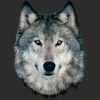 RAMWolff
Posts: 10,212
RAMWolff
Posts: 10,212
Hi,
I'm once again trying to get this stupid SuperSuit fixed up better. Seems that Blender is the way to go but my LORD it's just so much to learn.
OK. Question 1) I created a group, deleted the group but Blender has saved it anyway in memory. I don't want that. If I create a group, delete the group I want the group deleted fully not save to memory. That's just ridiculous. Not sure who thought that up but it's stupid and redundant.
Can someone please shed some light on this for me please? When I created a group to add the Supergroup parts to it (30 zones total) I wanted to be able to "Select All" but even that's overly complicated. How about a simple "Select All"?? Seems overly complicated too. If your in the Object mode then Select All should be Select All, if your in Edit Mode I get that there needs to be more options but I'm in Object mode. All those other Select options should be hidden as far as I'm concerned.
Just ranting about my aggravation of all this reduncency I keep running into. No wonder folks throw up their hands with confusion. SIMPLE, keep it SIMPLE! Sheesh.


Comments
Question 2: How does one mirror again? I have the screen left of the suit saved out from Silo since I really need to get ONE side perfect rather than the old way of working in ZBrush with symmetry. So if it's the screen Right that's really the correct side to set up mirroring sorry but this is what I got so I need a way then to flip it or what ever so this method can be useful to me. Thanks
Agreed, Blender is like that, but Select All is one keypress regardless of mode (letter a key). I don't know how it can be simpler than that.
You use a mirror modifier to mirror across an axis. The modifier stack is in the buttons on the right in object mode, and the button to access it looks like a wrench. For a mirror modifier to work you need the object center right on the axis. You can do this by centering the cursor (shift+s and choose cursor to center) and then going to the object tools panel on the left. The button says Origin and you need Origin to 3d Cursor.
You may need to ctrl+a (3 times, for location, rotation and scale) to get it looking right once the modifier is on.
SY has already described the behaviour of the [a] key above... which will indeed select ALL items within your scene (including lights, cameras, curves, and anything else that is floating about in 3D-space). Another alternative is the Shift-G key, which may be more what you have in mind.
If you've 'grouped' using Object -> Group -> Create New Group (Ctrl-G), then selecting Select -> Grouped -> Group (Shift-G 7) will select all items within the group (or show you a list of the currently available groups, allowing you to select all items from any of the groups).
(sorry, I don't have the supersuit, so I'm not quite sure how you're trying to rearrange it...).
Hiya,
Just back from the gym.
What about the Border Select? Does that do the trick to? Seems to but doesn't seem to "light" up all the geometry that's selected like many other modelers do when the entire thing is selected. Plus if I have, say, the Collar selected it remains selected even though the program is telling me that all the parts are selected. Seems kinda weird behavior to me considering ALL of the geometry is selected. In the side bar to the right, looks like a layers area that lists everything that's in the scene, there is a way to show only the selected and if I choose that the entire suit continues to be shown but the lights and camera do not so that tells me the suit is selected but the collar is still the only thing highlighted! Just seems weird to me.
I kinda gave up on the group idea since if I export the obj I was worried that it would have some extra code in there that perhaps DS wouldn't like.
I'm looking on the screen right hand side and I don't see anything pertaining to the mirroring tools. I opened up the little side bar (+) and didn't see it in there under Transform. Here is a screen grab on the interface showing the half suit.
PS, the SuperSuit is not yet released, it's been a project I've been working on for a while now.
You have to click on the wrench icon to see the modifier stack (which lets you select the mirror modifier). It's a couple to the right of the cube highlighted in your screencap.
Well that was easy. Uh so I have to go down the line and do this for 22 parts (I said 30 in the first post but it's only 22 parts)? If there is a true select all and then do the mirror modifier that would be lovely. If not that's fine. Thanks hon!
Yep. If you want those parts to be part of the same object in the end having them all be separate Blender objects is not usually the best way to manage them. In that situation I merge them and modify different parts in edit mode using the hide tools (H hides selected faces, alt+h unhides them).
Another question. How does one fill one hole? ZBrush was complaining about the mesh and ended up messing it up right where the nipple would be. So in Silo, before I moved over to Blender, I got rid of the new verts it made but now I have a hole. It does show esp if the figure is morphed up. I've tried selecting the two edges of the triangle and can't find a command to fill it. I've tried this with selecting the verts too. Just too much to learn! lol
Select all the edges or verts around the hole and hit F.
Hehehe, well I kinda figured it out. I was in Edit mode. Selected the edges and then under the Mesh drop down menu> Faces> Fill. That worked just fine. It did fill it with a face but had to flip the face as it came in backwards. Look "lit up" until I flipped it and then it looked like all the other surrounding faces. I'm probably going to use menus more than keyboard shortcuts since my brain doesn't work very well that way.
I also need to figure out how to turn off the backend from showing through as a mesh line. I turned it on and then got busy with real life (a good friend and neighbor passed away last Sunday plus work was hell and my emotions were running high because of Fred's passing) so of course some of what I learned went slipping into the abyss!
That's certainly possible in newer versions of Blender, although it's much slower.
EDIT: Sorry, I don't think I understand the question? The backend of what?
Yea, I'm glad it gets more user friendly with each release or I'd still be cussing in Silo about this that and the other with hardly any community or support for that program around it was time to jump ship anyways. So glad Blender is so popular and gaining popularity and support all the time. There is a Silo community over at CGSociety but they ignored all my requests for help. I don't deal with "stuck up" very well!
ah, looked up and saw your edit. The lines your seeing on the side of the non mirrored suit? There is some interesting backface option I turned on that just shows the backend of the parts of the suit that are selected. Figured that might come in handy at some point and then forgot to turn it back off again. Now I'm stuck figured THAT out too! lol
EDIT: You can see it more clearly with this screen shot....
I think that's a view option on the bottom toolbar (in your case over the 3d window). It looks sort of like a ghostly cube.
Down here, RAMwolff...
Thanks. One more mystery solved! lol Your always a great help. Thanks SY! :-)
Thanks so much M F M! :-)
No problem, and all success with your project. :-)
More technical question. How does one merge or reform verts that have been meshed strangely? Again, this was the result of ZBrush complaining about the mesh when I imported it, saved out from Silo. Not sure if it's something Silo was doing but ZBrush ended up adding in some really odd verts and there was no way to tell it to "ignore". So here I am with even more work to fix this. See the screen shot below.
What your seeing in the screen shot is the concentric circle for the breast area I made. It didn't start off looking like that. It was more of a proper circle. Now I understand that there probably needs to to some sort of an anchor to hold that circular shape in place so I see those bits of verts that look like arrows pointing inwards. Then I see a mish mash of weird verts that I'd like to fix if possible.
My reasoning for wanting to cure this mess is that when I have the suit in DAZ Studio it looks a bit rough around those areas. The suit holds up pretty well but yea, I think all those extra verts are creating areas that don't flow nicely but instead puff out and indent strangely and the more the character is morphed the worse it looks even with smoothing on.
zbrush doesn't like 5 sided poly's which Silo will give you when you subdivide on the occasion. Just take the model back into Silo and go to selection>Select Special Geometry option and then select grater than 4 sides
Hmmm. OK. Thanks Frank. Hoping to do something similar in Blender. If no one in the "Blender know" answers that I'll give the Silo operation another try. Thanks sir!
No problem. I have to do it all the time. I stated doing it now as soon as I subdivide
OK, decided to try this since I saved out as a new obj. "Select greater than 4 sides" operation is where? I tried the "Select Special Geometry" but it didn't select anything so I just turned on Symmetry and selected the concentric circle areas. Seems by leaving on the Mirror function in Blender that it exported a full mesh rather than a halved one. Didn't expect that! LOL
Select the opt to the right of Special geometry. It will bring up the box that you can put in the number of sides
Sorry, that's not working. It's too confusing to me. I'm a visual learner. There is a drop down menu when the opt is brought up on the side bar. There are ALLOT of options there. I've tried a few of them and none are auto selecting any of the mesh if that's what's supposed to happen. Plus what happens after the mesh is selected? It's just a selection, I don't understand how that's going to fix the weird vert issue.
Off to work now.... Thanks Frank
It colors the mesh green where the issue is. They can be hard to find and a pain
http://blenderartists.org/forum/showthread.php?254109-convert-n-gon-to-quads-tris
Thanks Frank. :-) (at work now but will try SY's link when I get home) Thanks SY! :-)
I really need to get used to looking down below in the properties on the left screen side for other options.
Wish I could move that up to the top. I moved my main tool bar from the bottom to the top and it's much more to my liking in Blender. Just makes more sense to me. So tools or properties I would use more and more I would love to have that sort of control over.
WOW, doesn't matter what I do.... it won't fix. Perhaps it's what it's supposed to be then. I tried some of the info from the link that SY provided and CRTL T and then CTRL F just brought it back to the same layout it was previously. Tried just selecting one of the areas and actually deleted the verts and then Filled it, same thing. Fills with that same weird layout. So I guess it is what it is.
:bug:
(imho) The layout you're getting is the one that most closely matched the (3D) surface you had there. Converting back and forth from quads to tris is unlikely to do anything to the decisions the meshing algorithm has made on where to put verts. My feeling is that you'll need to manually clean up those distortions (in whatever tool you choose to use), by sliding the verts around to be a little more even, and/or adding extra verts as required. You may also wish to delete some of those ultra-small faces at the very centre of the "join", and replace it with just four or five tris.
Making a "good" mesh for a humanoid-shaped figure is quite an art-form, from what I've observed (in any modeller application) - there are various youtube tutorials on "modelling human shape" that might be useful here (to see how others have modelled that part of the anatomy).
No easy "single-key" solution anywhere that I know of v(^_^)v.