Question about blender modeling and studio smothing.
 StratDragon
Posts: 3,249
StratDragon
Posts: 3,249
I'm currently working on a set of freeweights in blender 2.67 and while I've seen (in studio) turning smoothing on for smooth object and turning it off for flat ones does seem to keep the objects much more realistic is there a way that I can model something flat without having to resort to adding a lot my polygons so I don't have to turn smooth off in studio to keep the hard edges?
As it stands I will have to import the weights as one OBJ with smoothing off and the bar as another OBJ with smoothing on.
Is this a common thing or am I mixing something that normally is avoided somehow?
the weights will be free, I just don't want to make them a PITA to get them to work in Studio.
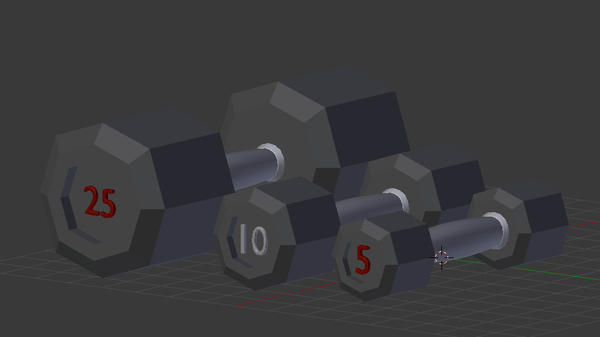
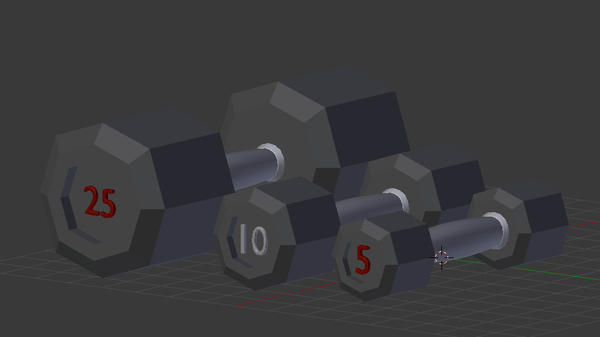
Screen_shot_2013-05-29_at_3.29_.30_PM_.png
972 x 546 - 38K


Comments
Adding polys to keep the hard edges (with bevel or just ctrl+r, the second gives more control, I feel) is about the only way around it that I've found. I'm very willing to be corrected if anyone's found another one, though!
thats what I thought but I wanted to keep the poly count as down as I can. I'm still in the elementary stage of learning this software, but it's awesome. thanks!
In principle you can use the new edge weighting options, in a tab of Tool Settings with the Polygon Group Editor active, to do that in DS 4.6 - however the interface is awkward at the moment.
You can add an "Edge split" modifier to the object. Mark the sharp edges as sharp (Ctrl-E "mark sharp") and check "apply modifiers" when exporting. Blender then rips the object along sharp edges apart.
Edge split works and is easy. "Mark sharp" is more accurate when you need it but often just adjusting the Split angle correctly for the modifier will do all the work for you.
In DS you can turn smoothing off (or adjust the angle of corners being smoothed) in the surfaces tab. Of course you need to assign different materials for smoothed and flat surfaces, so that they display correctly.
I'm nominating this post for the "I tried it and it did exactly what you just said up there." award which I just made up in my head right now. Thanks everyone!
Thumbs up and welcome to creating for Blender/DS!
Here's a new one, on the back of this chair look at the curve and you'll notice the lines.
What's causing this and can I get rid of it? I've removed doubles already and recalculated but I'm not 100% I know if I'm doing that right.
A few possibilities that I can think of. Possibly internal faces but more than likely an edge that's not part of a face. If you add an edge between 2 vertices, the vertices become connected, but if it runs through a face, it doesn't split the face. I don't know why blender does this, but it does. I usually delete the face I'm splitting, create the edge, created a new face by selecting the edges.
Only other thing I can think of is you have an n-gon and it's not subdividing right.
Maybe it's none of those lol. Just suggestions.
Im not an expert when it comes to blender, but when something like that happens in maya or 3ds max, I usually just select the edges and soften the normals