Rendering aanimation in DAZ and end with a crash and Error Report!
I have been testing a small street scene with some cars passing by!
I begin with 5 Distance lights and then used only 4 distance light!
I set up 4 distance light for lighting up the scene and then another
acting as sun to get some nice shadows!
Here is the light set up I did!
Sun
Shadows Raytraced (Software Only)
Shadow Softness 0.50%
Light Ilumination On Intensity 120%
4xDistance Light, Lights from above
All lights have X Rotate -45 degree
Shadows Shadows Softness 25% (Soft)
Light Difuse Only Intensity 20%
Distans Light 1 Y-Rotate 45 degree
Distance Light 2 Y-Rotate -45 degree
Distance Light 3 Y-Rotate 135 degree
Distance Light 4 Y-Rotate -135 degree
The short movie is only for 5 seconds!
I render about 25 images each time!
Each frame take about 2½ minute to render so it take some hours
to do! it was not possible to end the render then using all 5 lights!
I delele the distance light acting as sun so no more Raytraced was in use!
I manage to render the first 25 images but then I tried to render from
26 to 50 it crashed and Error Report show up!
I send in a Bug report!
I don't know if I can try something else to get it working!
Any tip would be helpful?
I add two images here!
One of the scene how it looks and one of my render settings!
I have used DAZ for a year but still a newbie and lots of thing to understand
how it works etc!
Alf
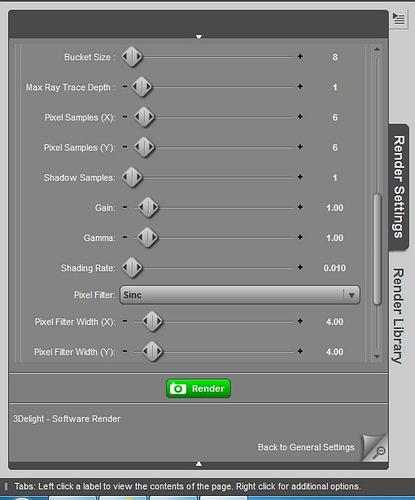
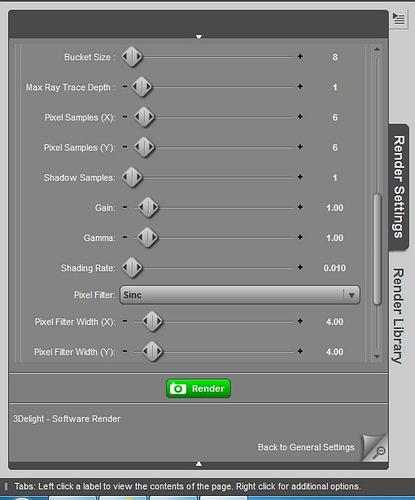




Comments
Are you rendering direct to an animation file? It's generally safer to render an image sequence, then assemble the sequence into a finished animation in another application. Is your copy of DAZ Studio the 32 or 64 bit version?
I am rendering direct to an animation file! I tried once to render as an image sequence!
Then load them into Corel Video Studio Pro another issue occur! Each images was running to long!
I will try to explain! Normal speed is 30 frames/ second but in Corel it might get 5-8 frames/seconds!
Two problems inside Corel Video Studio Pro is: You can only edit the time for each frame at the time and not
a general settings for all frames so each frame have lowest time! So if you have 300 frames you have to
edit all 300 frames and that take some time to do! The second was you could not set it as low
so you end up with a speed of 30 frames/second!
I use the 32 bit version for animation only on my Win 7 64 bit OS! I have tried to download new codec package to
get it work even for the DAZ 64 bit! It refuse to render animation! I only use the 64 bit for images!
Maybe there is another software to use that I have no knowledge of!
Alf
There's no reason not to use the 64 bit version to render, and it should be less likely to run out of memory. I would, however, urge you to find a different video tool that will allow you to set the frame rate (though I'm surprised the Corel application doesn't) as rendering to images is safer (if DS does crash you just take up from where it ended) and more flexible (images can have an alpha channel, and can be retouched or replaced as needed, before assembling the final video).
In your render settings, increase Shading rate to anywhere between 0.5 and 1. That will make each frame render faster and will use less RAM, without losing much detail. You can probably increase it further since it is an animation, without too much loss. For camera stills use 0.2.
For Video Studio, I'm no expert user, since it refused to work properly on my 32 bit laptop, and I have Ultimate X5 which is my first video program of their line, so I don't know if the work-flow is different in older versions.
In my version, when I Import the image sequence there is a selector for frame duration, which allows you to pick a number of frames, just above the screen capture resolution. If you select 1, it will play back at normal speed. You can't type any value in there, though, since it's a drop-down, but there is a possibility to specify frame speed for the whole animation: when I import the image sequence, it transforms automatically to a video. But there is an option to go back to frames. Choose that option. Then select the first frame, press Shift key and select last frame. With the whole animation highlighted, you can alter the frame speed for them all (right click on the animation track and select "change frame duration" or something close to it; I installed in a language that is not English).
VirtulDub is a free video program that imports image sequences.
Edit: and if you upgrade to DS 4.5 or 4.6, in your render settings you can enable Gamma On, and set Gamma to 2.2.You will probably have to test a it your lighting in these new rendering conditions.
Thanks for the tip ReDave!
I manage to do as you say then working in Corel VideoStudio Pro! That was one of the issue I had! Edit one frame at the time and you have some hundreds to edit!
I manage to select all images imported to Corel by CTRL+ALT keys and then use mouse and select them so all get high lighted! Then drag them to the clip board! I did as you say and manage to edit the time of each frame so all 150 frames get edited at the same time!
I also set the shading rate to 0.5 and that improved the render speed a lot!
I got replied from my error report I sent in to DAZ today! Uninstall DAZ ( I use an older version) and only install the latest version for 64 bit! It is a big risk to get a crash using 32 bit and render to complex or to big scene! Cause running out of RAM memory!
By the way here is the final short movie I did with some cars and shadows!
http://www.youtube.com/watch?v=kmraCHElEoQ
Alf