De-Linking Opacity Layer and UV Tiling (Surface Editor)
I have been having problems using alpha maps in the Surface Editor.
Unfortunately when I use an alpha map in the Opacity Layer (placed in the Opacity Strength channel).
For this example I am placing an oval alpha on a textured sphere (Glitter Paint from the Supersuit textures).
Please see below three images...
1) Alpha Map oval placed in Opacity Strength Channel.
2) When I initially place the alpha image it automatically tiles at 4.00 x 4.00. This means that the single oval repeats (which is not what I want). The texture, however, looks good. Please note the fine grain on the texture when spot rendered.
3) When I change the tiling to 1.00 x 1.00 I get the oval does not repeat (good) but the texture distorts somewhat (note that the texture grains become blurred when rendered).
The question is: How do I reduce the tiling without distorting the texture? Thanks for your assistance.
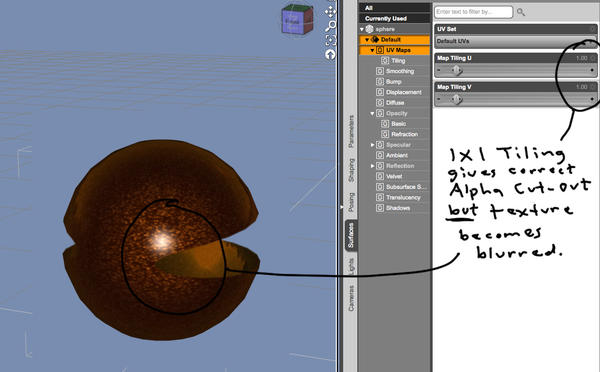
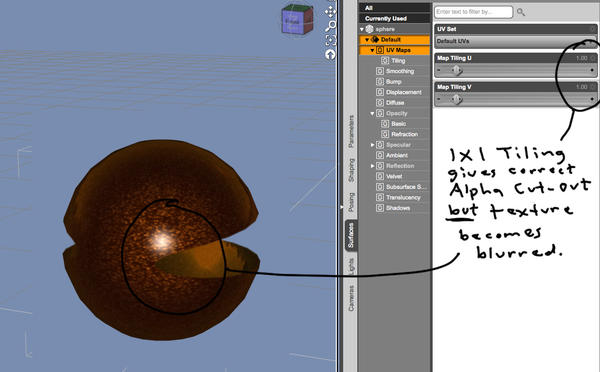


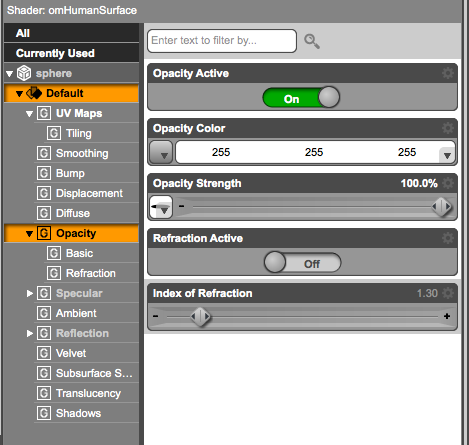
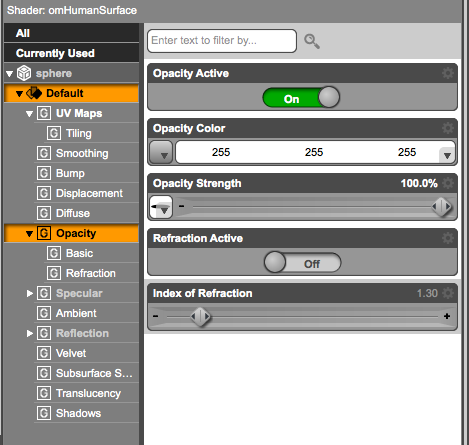


Comments
Basically you can't, the problem is that your using a 3rd party shader, and your stuck with the options the shaders creator has hard coded into the .SDL file.
Well, that sucks. At least I know to stop banging my head against the wall. Thanks for the info.
You could set up your own shader, in Shader Mixer or Shader Builder. Then it would simply be amtter of feeding the raw U and V to the opacity image, or of using a different Tiler brick for it - if you pull in a tiled surface set up using the default DAZ Shader you will see how to set it up.