Mod that increases thumbnail sizes
A simple request! Just make something/mod/update that will make the smart content or content library thumbnails increase in size. Picture something in Windows being told to show small, medium or large thumbnails. Or perhaps think of how when using the slider bars on parameters, sometimes you can see nice large close-ups of heads and faces and such. I have been using Daz since February, and I have enjoyed Daz. It was a bit complicated to get the hang of, but I am getting better all the time. One thing that I have noticed is older people such as myself, needing larger thumbnails and told complicated ways of going through our files or the same "they are 91 x 91 deal with it" or go through every file and make a new thumbnail..." There should be a simple solution, telling it to fill the space in the window, even if it causes the thumbnails to be a bit blurrier- it would be a godsend.
I'd certainly pay for it! Or just add it in a Daz update. Either way, it would make especially environments easier to see! I downloaded a screenshot from google and then made a mockup to show you.
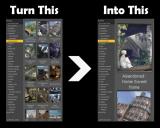
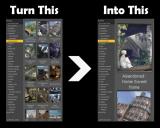


Comments
Some items will have tip images, a 256 pixel PNG file, that will appear if you hover over the thumbnail with your mouse.
Yes, that is correct in some cases some of the time and requiring me to hover over them. However, and I may not have been clear in my original post, I am looking for it to be a setting that always happens all of the time, in every instance, without hovering. Why it is so hard to simply set them all to larger is beyond me, but like I said, if someone makes something that does this, those of us 40 and up- based on my reading of the forums, will be very happy!
I second this. Tired of squinting. One of the VERY few remaining Poser options I like is the ability to scale thumbnails while browsing, even if they get grainy.
Is there a simple way of adding these larger thumbnails that will appear when you hover the cursor over them; either in the content libraries or, perhaps especially, for Morph dials, so yhat you have a picture which shows what the dial should do? This would be very useful when the vendor has not included thumbnails.
Just create the image, 256 pixels square, and save as a PNG named filename.tip.png for filename.duf, in the folder with filename.duf
Does this apply to items in the content libraries only or also to the icons for the morph dials?
There is a way to add icons to morph dials. You can find more info here: https://www.daz3d.com/forums/discussion/314691/adding-icons-to-morph-dials
Just the content files.
Thanks. In fact I started that thread but I had missed the reply by NorthOf45. This is indeed a subject for a possible script/plugin. I would certainly pay to be able to add icons to the many dials that do not include them.
I don't know, that almost sounds like I would have to do something like that for every single thing in my entire library. That's an insane amount of work to do for one man, much less, hundreds and thousands of us users having to do this all on our own for everything in our libraries. Logically, how about Daz has a programmer just put an option for larger thumbnails that makes them scale that size in Daz even if they will be slightly blurry or pixeled. That sounds much more reasonable to me as a paying customer.
Perhaps theya re concerned that resized tumbnails would inevitably be blurry, and that producing them on-the-fly would be slow, both of which have the potential to spark criticisms and would offer no real gain for anyone (a resized image won't have any extra detail).
I doubt it if their competitors can handle it. I'm sure they will eventually find a way to accommodate people or a different program that is better will be developed and people that find it more user-friendly will go to it instead. Otherwise, since it's too hard for the Daz folks to handle, maybe a community member (those folks that don't work for Daz but make the product so much better than the actual company that makes it) might be able to do something like this, and then we can purchase it. You know, with money? That thing that most companies like to earn and all?
I definitely second the fact that Daz NEEDS an option to let us scale thumbnails. Damn, most of us 3D Artsits have 27+ inches screens nowadays. I often use 3rd party apps to zoom in the Content Library when I browse for an item.
And this idea of "blurry" scale, come on... If I resize any of those 35k or so DAZ content library icons in photoshop, I can get them very big and it's : way more comfortable to look at, and of a more than acceptable quality.
With every update of DAZ for about 4 years now, I wait for a slider in the UI that let us freely resize items. But obviously I should stop waiting.
Please re-consider the necessity of doing that.
Thanks.
Hansolocambo makes a good point: a 91 x 91 pixel square isn't very big when viewed on a 1920 x 1080 monitor.
Thumbnails need to be resizable for the same reason that a word processor or ebook reader allows you the adjust the font size.
Also, given the demographics of a large portion of Daz and Poser user, I would think making things easier for "old eyes" would be more of a priority.
When you zoom in with a 2D software, by default your image gets blurry because it is resampled up (more pixels by a chosen interpolation method).
By "zooming in" on thumbnails in DAZ contents libraries where 91x91 png icons are displayed at 87x87 (??), what most of us probably meant in that thread is a non-upsampling zoom. Exactly what you'd get by using Windows' Magnifier tool and zooming on any portion of your screen.
An image "zoomed in" that way does not get inevitably "blurry", on the contrary it gets "pixelated". Here is a 91x91 icon zoomed in 500% without resampling. You get of course more pixels, but if one was to count the small colored squares, there would be exactly the same amoung as the small image. Bigger "pixels" but perfectly sharp without any interpolation. 500% is overkill. But just a 100% scale-up without interpolation would big great for our nowadays huge screens.
Literally true, yes, but it isn't showing any more detail than the 91 pixel image and does look ugly so I stand by my intent in saying that blowing up cannot recover detail lost, or not intitially present, in creating the 91 pixel thumbnail.
think how challenging it is to see detail in that product icon....
Now how about an entire scene file with a image that size?
256x256 scene file pngs.. please
91x91 is too small, so I tried using a 256x256 thumbnail on some of my scene subsets. It shows up in the content pane as 91x91, but expands to 256x256 when a tip image would show. So, just one bigger image need be created. That way you'd be ready for any size increase when it happens.
Regards,
Richard.
91 x 91 thumbs are a throw-back to Poser compatible days, and long overdue for an upgrade. the base thumbnail should 256x256 and the tip should be at a minimum 512 x 512.
It can sometimes be a little more complicated than described in that thread. There was another discussion about it here.
The size should be at least an inch (25mm) across. In most programming/compiler suites there's a way of checking the screen resolution in dpi, so this is not a hard calculation to do & it's simplicity itself to scale the image to fit the available size. And if you've gone that far, why not make it a user alterable setting?
Now, all I have to do is implement this in my own programs. 'Practice what you preach.' it's called. Should start doing it myself!
Daz requires PAs to make a 91x91 thumbnail (the 256x256 tip.png ones are optional but I always make them). My products at Rendo just include a larger thumbnail that, as you say, shows up as the smaller version anyway.
I agree with FirstBastion that the 91x91 is outdated and in need of an upgrade - but Daz would need to update Studio to account for it. If they do, I hope they make it auto-detect and display the larger tip.png files in place of regular thumbnails where available - at least that way older products would show some benefit where they can. And then having a larger tip.png available would be great.
I bought myself a nice big monitor last year, never even occurred to me how hard it was going to be to see those tiny icons. Where once painful hands were what told me to shut down the computer, now it's my dominant right eye feeling like it's being poked with a stick. Larger icons would be appreciated.
In order to get bigger thumbails in your DAZ Content libraries, a much faster search, etc Install :
I found the page of this guy on DAZ3D looking for a batch render solution. And his "Render Queue" plugin saved me so much time that I had a look at his other plugins. And this Turbo content is quiet amazing. Maybe give it a try.
EDIT : It's working only with Smart Content. So more or less if you've got content from other websites and they haven't been installed through DIM and/or have no metadata, if you reorganise / rename your data because the default setups often install things not at all where they should be... you won't even see them in "Turbo Content". I got all excited about it but at the end it's useless.