Victoria 4 clothing
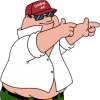 Jimbotini
Posts: 44
Jimbotini
Posts: 44
I have Victoria 4.2, a obj static OBJ. These are the steps I have found, but I'm missing something.
1. Load V4.
2. Select V4 in the scene tab.
3. In Figure Setup's context menu, select "Copy From Selected Figure".
4. Right-click in Geometry List, select "Add Geometry" and select the obj file to add.
5. Drag the obj from the Geometry List to the Relationships window to the root of the V4 Geometry/Bones tree. (Geometry directly under it increments from 0 to 1)
6. Delete any unused bones. Ex. remove hand bones if the sleeves don't go past the elbows. Select the bone, right-click on it, and choose "Remove Bone(s) and Children".
7. Change the name and label in the relationships window at the root of bones tree.
8. Without anything selected in the scene tab, click the create button.
It dumps an object into the scene with tiny bones, doesn't conform and move with Victoria, and I don't know what I'm doing. I'm spoiled with Genesis and the transfer utility.


Comments
I have found a way to create conforming clothing for 4V using the current transfer utility:
1. First Zero the pose of your V4 Figure.
2. Now convert V4 to a TriAx-weight mapped figure (Scene (Tab), Edit, Rigging, Convert to TriAx weight map)
3. Import the .obj file modelled for V4 in zero pose.
4. Open the transfer utility (Scene (Tab) -> Assets -> Transfer Utility)
5. As Source select your V4 weight mapped figure and shape current.
6. As Target select your .obj prop
7. Leave all other options as default and press accept.
If you are lucky this will auto rig your new clothing automatically to the new weight mapped V4 skeleton, This prop should also conform to the original V4 (hopefully). I do get some poke through as this rigging isn't perfect but that can be bodge fixed by applying a smoothing modifier to your new clothing and setting the collision item to be your V4, with collision iterations around 10ish. (Select the clothes, edit, apply smoothing modifier - then edit the collision item in the new mesh smoothing modifier options that appear in the items, properties (tab))
The missing step was to check Modify selected at bottom left of the Figure Setup pane, before clicking Create (the button will in fact change to Apply with the option checked). Though if the bones are tiny and misplaced it does sound as if the grouping of the OBJ may not be correct.
stwbcsuv: That was actually my first attempt, but thought that it would require V4 to be triax weight mapped to use the clothing, but never tested it. After your post, I tried it and everything seems to be fine when done that way even on a normal V4 figure.
Richard: I have used the "Modified Selected... " check box but it is only available if the selected item was converted to a figure. If you unselect everything in the scene tab, the option is greyed out and clicking the button will create a new object in the scene based on the obj you had imported.
The method I had laid out was what I had found after hours of rummaging through google searches and DAZ forum posts and a generic "obj not grouped right" was mentioned elsewhere as well. I'm assuming that is a polygon grouping done in DAZ?
Regardless, converting V4 to triax then using the transfer utility like genesis clothes, does that do the poly grouping, bones and everything in a more automated way? I don't care which method I use, I just want to know what it is I'm actually doing. Especially if one is better than the other.
With how much I've had to learn "the hard way" over the last few months with DAZ studio, I'm totally going to make a blog or something with tutorials, manuals, screenshots/videos, and links to helpful stuff for other noobs such as myself. I think it is kind of needed and I'm a little annoyed at the "work in progress" excuse for a manual that is on DAZ's help page. There are some decent videos on youtube.
Grouping is obligatory for legacy rigging (which the basic Victoria 4 uses) - a bone will bend only the mesh in its own group and that of its parent so without grouping you can't have posability. TriAx figure don't need groups at all, though they are useful for selection by clicking in the viewport and for hiding bones. The Transfer utility will project the figure's groups onto the new mesh.
ok, but we are talking about the polygon group editing inside DAZ studio? Do I need to do that before the figure setup work in the original rigging procedure I posted? Did I read somewhere that I had to name them something specific (like the same name as the bone)?
When researching the genesis clothing conforming process it showed the polygon group editor and assigning it to bones so you could click on the group of polygons to select the bone in the cloth but said it wasn't necessary to the process but made it easier and could be copied to the weight map the bones would use. From what you said, I'm assuming that V4's clothing polygon grouping did both parts (select the bone and which polygons are affected) and was required.
Yes, you can use the Polygon Group Editor to group your OBJ then export as OBJ (if you are going to want to create a CR2, you must use the Poser preset in the OBJ export options - and whichever preset you use, you must set the option under groups to Use existing) - and yes, the group names need to match the bone names in V4.
So apparently using the Figure Setup process once will affect future figures until DAZ is restarted. After restarting DAZ, I loaded it all up from a saved grouped OBJ and default V4 then the Figure Setup resulted in an outfit with bones the correct size. It all looked good until I "Fit to" Victoria 4... then it went all messed up and deformed.
I'll look again at it tomorrow. Maybe change the size of the groups (which it looks like it bases the size of bones on those groups) before the Figure work or change the bone size before the "Fit to". Any suggestions?
Also, what is the difference between this method and the other method (convert V4 to TriAx and use the transfer utility)?
Did you check Modify selected? if you don't DS will create bones as determined by the orientation and the limits of the group they blong too (which is why tiny bones told me there were no groups). As for converting to TriAx and using the Transfer Utility, you just lose compatibility with other V4 content (clothing and morphs) on the base figure.
Ok, then I'm missing another step. when I right-click the geometry list pane and select add geometry, I choose the OBJ from a file as opposed to what is loaded in the scene. I can import the OBJ into the scene, but the "Modify selected" option is greyed out and unavailable when I select the OBJ I imported... it seems to only work on "figures" of some sort. I can select the V4 i have loaded and modify it, but I lose that option when I select the imported clothing.
I have noticed under the edit menu (or the scene's context menu) I can convert a prop to a figure, but that either didn't work or I didn't do something quite right because the "Modify selected" check box was still greyed out. Of course that was all done before I restarted DAZ yesterday... it is good to restart some apps more than once a week.
I also noticed when setting up the groups that when I switched DAZ to a wire frame view with this clothing loaded DAZ froze my machine... I had to do a hard reboot on it. I'll just add that to my TODO list to figure that one out but perhaps it might be relevant here.
There has to be an answer tickling the underside of my nose here.
You have to drag the OBJ onto the hierarchy, so it replaces the V4 OBJ - as long as it is grouped. Then the figure is your clothing, not V4 any more.
I know exactly what you're talking about now. You replace the V4 that you imported at the beginning (steps 1-3) with the OBJ you created. I did that early on, but thought I had screwed something up and removed it. I guess that was actually the right way then.
Last question on this, I promise. ;)
If I were to be crazy enough to write a tutorial for this process and others like it, where is the best place to do so? I don't mind hosting them on a site elsewhere. I'm not a big fan of tutorials in forum posts because then I'd feel obligated to answer questions that I might not be qualified to answer but would obviously want people to find the info if they needed it.
I'm not sure - people have put PDFs up at ShareCG in the past, if you were thinking of a text plus figures approach.
I know this is a really old post but it helped me imensely with rigging clothing I created in Blender (version 2.82) for a Victoria 4 model in DAZ3D (Version 4.12). I ran into some issues even with this extremely useful thread and wanted to share the complete steps I used which are a slightly altered version of stwbcsuv_12364ebef4's steps mentioned earlier. The first issue I ran into was the clothing wouldn't fit to the figure properly (i.e. she'd be wearing the shirt on her face). The solution for this problem is detailed in step 7. The next issue I ran into was massive clipping even though the clothing mesh was custom made for this particular figure. The solution for this issue is detailed in steps 8-13. These settings worked for a relatively form fitted piece of clothing and may need adjusted per clothing article. I'd do more testing, but it's late. I'll update if I run into any more issues or discover more helpful tips.
1. Zero the pose of your V4 Figure.
2. Convert V4 to a TriAx-weight mapped figure [Right click Scene (Tab)->Edit->Rigging->Convert Figure to Weight Mapping->Check TriAx weight Mapping)
3. Import the .obj file modelled for V4 in zero pose.
4. Open the transfer utility (Scene (Tab)->Assets->Transfer Utility)
5. As Source, select your V4 weight mapped figure and change "Item Shape" to "Current".
6. As Target, select your .obj prop
7. Click the "Show Options" button and check the following:
8. Check "Reverse Source Shape From Target"
9. Check "Add Smoothing Modifier"
10. Leave all other options as default and press accept....Wait for magic to happen...
11. Under Parameters Tab, Navigate to "Mesh Smoothing" subgroup and make the following adjustments:
12. Change "Smoothing Type" to "Generic"
13. Set "Smoothing Iterations" to "6"
14. Turn "Interactive Update" on
15. Set "Collision Iterations" to "2"
Ta Da!