Morphs as list instead of icons?
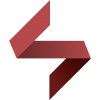 Soto
Posts: 1,440
Soto
Posts: 1,440
Hello.
Someone knows how to get a list of morphs instead of a series of images in the shape tab when creating morphs for Genesis?
The thing is I created some custom morphs. Some of them were created as a list, and some others as thumbs. I'd like them to be all a list or at least know what causes the difference between them.
Here is an image in case I'm not clear.
Thanks.
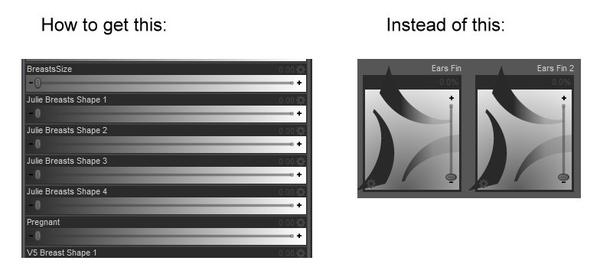
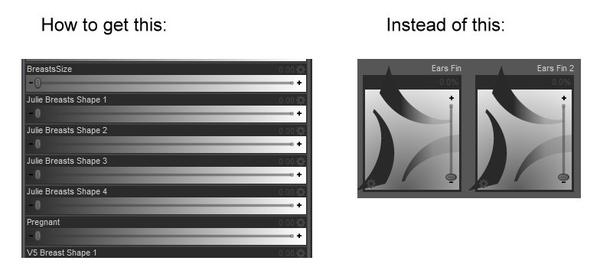
morphs.jpg
784 x 362 - 30K


Comments
Use the Parameters tab instead of the Shaping tab. Everything is still there.
Weird, you know why some morphs end looking different ways in the shaping tab?
I'd still like to fix it because it doesn't look nice, and the idea is other people will see it. If it was just me, I'd leave it like that but.. :/
Based on other posts I've read, it seems that the ones that appear under Actor will show up as vertical sliders in Shaping, while those keyed to other regions will show up as horizontal sliders.
Link to thread with more information: http://www.daz3d.com/forums/discussion/25611/
See this post from Thorne...I think step 5d is the part where you can set which region your morph will be keyed to. Haven't done this stuff myself yet, though I've been studying.
Thanks, I'll take a look!
It's weird because they are all saved in the same location (under actor), but they vary in presentation for some reson. :/
Due to the vanity and/or lack of knowledge of most vendors you will find that their morphs are bundled together under the one group, so you end up with virtually everything appearing in the Shaping tab as a large card under the Actor region.
What most don't realize is that Genesis and other Tri-Ax figures use a single skin mesh, which unlike Poser means you don't have any body parts holding deltas, so all of the morphs are technically Full Body Morphs as they are "stored" in the Body and affect the entire mesh. This is why we have the Shaping tab and Regions, instead of clicking on a bone and finding nothing there except the odd pose control, you click on the Region in the Shaping tab and you will find all of the morphs for that Region, but because most morph sets are "poorly" done it's usually only DAZ morphs that show up where they are meant to.
Is there any way for me, as a customer, to fix this afterwards or is it something that has to be set at the time the morphs are created?
With relative ease TBH, it's just a case of changing the pathway and DS will do all of the hard work for you.
Load your Tri-Ax figure (Genesis, G2F, Mil Horse2 etc), and then open the Shaping tab, that list of body parts you see down the left hand side are the Regions in the figure.
Lets say you have a breast morph and it's under something like Actor > Female, and you want to move it to the chest area instead, on the big cards you get under Actor you will see a "cog" in the bottom left corner, click on it to open a small menu and then select "Parameter Settings..". In the new window that just opened you will see a lot of info, the one you want is "Path" it's 3rd from the top, you can use the down arrow to open a huge menu and select the new path from it and then add to it or you can type it in manually. In the case of my example of a breast morph, then your path would be Actor/Upper Body/Torso at the very least as those are the Parent-Child Regions, you can add to the pathway to help define how things are grouped under the Region, things like /Female, or /Universal, or /.
Once your happy with your changes click on the Accept button, and right away your morph dial should have vanished (if it didn't then something wasn't right about your pathway), if you now head to the Region you selected in the path you should now see the dial in there, in the case of my breast morph that would be Torso.
Your not finished yet as all you have done is fixed it in RAM, you now have to get it out of RAM into the DSF asset file, and you do that with "File > Save as > Support Asset > Save Modified Asset", DS will do a quick check to see what changes have been made, and then it opens a window showing all of the asset files that have been changed, click accept and DS will save out the changes.
Thanks for that. Bookmarking this thread so I can find this later.
EDIT: Yeah, that was it, you have to use the official Genesis folder names to get sliders.
I changed paths from Torso Upper to Upper Body and it's looking nice now. :) Same for the rest of fodlers with images.
Thanks! :D