Transparent part of texture map is showing up as white
 Blood-PawWerewolf
Posts: 325
Blood-PawWerewolf
Posts: 325
Transparent part of map is showing up as white. I tried everything.
i tried rendering. that also failed. if i render my 3d model, i get it in black instead of white.
does anybody knows what i did wrong?
i have attached a screenshot of the model and the texture map.
(i am using a model from a video game)


tex.png
512 x 512 - 513K
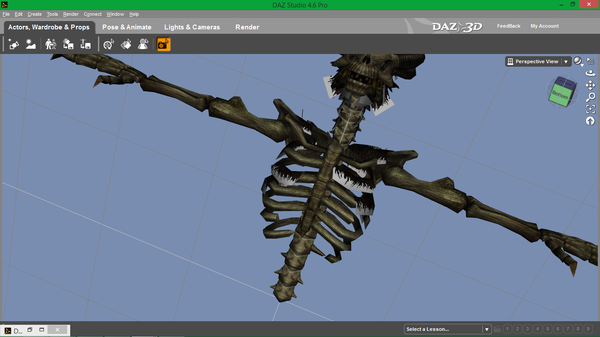
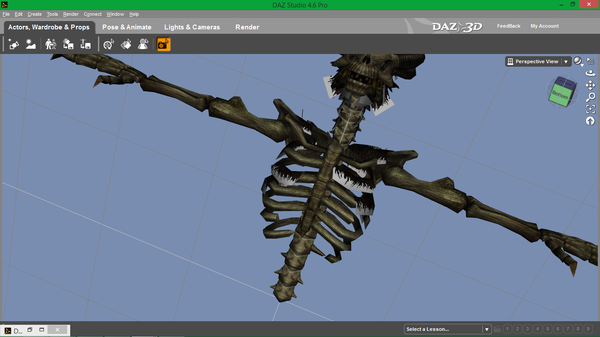
Screenshot_2013-12-03_13.03_.24_.png
1366 x 768 - 353K


Comments
You need to apply an image that is black where you want transparency and white elsewhere to the opacity.
ok, but i have 2 questions about that.
#1 which image map do you put it in (ex: diffuse strength, glossiness)?
#2 does the image have to be "all" or "fully" black?
i am new to this program. and i am very confused.
You probably have to edit your texture map.
What needs to be transparent make that Black (0,0,0), the rest White, save with another name as .jpg.
Load that pic in the Opacity Strength of the Surfaces panel, but leave the strength at 100%
Left is your tex in the Diffuse Color, on the right side I have added the B/W pic in the Opacity Strength.
that might help, but the texture is all one piece (it is the main body). if i get rid of that, it might get rid of the rest of the texture for the vg character.
will that really happen?
Your texture is a PNG with an alpha channel, the normal shader system in DS doesn't like that kind of file, so you need to use a more "advanced" shader system to get it to work.
The attached image shows a quick way of doing it with the ShaderMixer, the Color output of the image map brick connects to Diffuse, and the Alpha output goes to Opacity.
i did that. it is still white.
did i do anything wrong (in the picture)?
Usually you would have two images - one for the colours, plugged into Diffuse colour, and one (the black and white one) for the opacity, plugged into Opacity Strength.
ok. here's the thing. i went back to tjeb's idea. i applied it. and it works but, the head and body seems to be partly transparent as well. and that's before using shader mixer.
i have the picture to prove it.
ah! now it makes sense! the white goes away when you render the model! so i did do everything right! thanks!
Try rendering it, the OpenGL viewport is flacky with transparency and it doesn't show Alpha channels from the ShaderMixer either, the only way to get it look right is by rendering it with the built in 3Delight render engine.
that's what i just figured out!