[Released] aniSound, a spatial audio plugin for Daz Studio [Commercial]
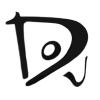 Dobit
Posts: 200
Dobit
Posts: 200
With aniSound, sound sources and listeners are placed directly in the scene. The plugin calculates the gain of each sound source as a function of the distance to the listener.
The Doppler effect, which occurs due to the speed of the sound source, is also calculated.
aniSound can output to the standard audio devices, but also supports the output to multi-channel wave file (mono, stereo, surround, ambisonic).
Filters and reverb effects can be used to simulate obstacles and different room environments.
aniSound will initially be available only for Windows.
A small intro can be watched here.
Post edited by Dobit on


Comments
Interesting idea, though I would recommend that you redo your demo to have a quicker demo up front and then get to the features and be a lot more explicit. It would really help, for example, if you actually listed what kind of sound sources are supported, how big a base audio clip can be, and exactly how the environment/room reverb modes set up.(ie: do they actually work off the surfaces in the render or is it just a blanket room simulation?) If it's actually creating a reverb based on the surfaces of a model within the render, that would be incredibly useful to someone who was trying to recreate the exact ambience of an existing or fictional environment. Otherwise... it's a novelty, but the effects that can be acheived aren't going to hold up to what you can acheive in post with Audition or Pro Tools..
Thank you for the detailed feedback. We will try to answer the detailed questions here.
aniSound is based on the 'openAL Soft' Audio API, used in many games and audio projects.
We support the following channel configurations.
The size of each audio source is limited only by the memory.
aniSound does not interpret any geometry of the scene. However, filters, directed sound sources and a powerfull reverb effect can simulate obstacles and rooms.
Of course, we have thought about a simulation of geometry, a kind of IRAY for audio. But, to be honest, that would rarely help. Who wants to change his geometry to get a different sound?
We would not really compare ourselves to tools like Audition. It's not about replacing audio tools, but optimizing certain tasks that are hard to realize in an audio editor. Let's take our demo as an example. To circle a bee around the head of the listener, the bee of the scene is provided with an audio source and the listener is put on the camera. the effort is 1 minute. And you can reproduce the recording as you like, for example to record different channel configurations.
I assume it is like the sounds in Unreal Game engine you can load in specific places so as you move around the scene you spacially approach them
Yes, that's a good comparison. As in game engines, sound sources in the scene can be distributed and activated at certain times in the animation.
aniSound has been released. We are happy to answer all questions about the product here.
Very interesting indeed!
Just a couple of questions: Can I decide when an audio source starts? For example a person says something from frame 20 to frame 80 and a second person reply at frame 90?
Also, the scrubbing will be affected? I mean, if there's some audio loaded in the scene and I scrub the timeline, it works as normal speed or I get the usual janky behaviour?
If I can have multiple audio files starting where I need without slowdowns... I'll buy it immediately!
Yes. Each audio source has an animatable state property with the values "Play", "Stop", "Pause". Thus, the described behavior can be implemented. You start the sound sources of person 1 and person 2 with state "pause". Sound Source 1 is set to state "Play" from frame 20 and "stop" from frame 80. Sound Source 2 will be set to play from frame 90 onwards.
Navigation in the timeline does not play sound. You can see the animation of the sound sources but you do not hear anything. There is a "Play" button in the aniSound plugin. Here all sound sources are rendered and then played. The resulting sound can then be saved as a Wave file, for example.
We support up to 100 sound sources per scene, starting wherever you need them without slowdown. The bee swarm in out intro video is made with about 50 bee sound sources starting at diffenet times and locations.
Thanks for the answer!
Yes, it sounds good enough!
Not sure if I got it correctly... This means I can see the animation with audio using the plugin?
Or the audio simply can't be "previewed" inside DAZ Studio?
Yes, each audio source is represented by a sphere in the scene (if selected) or a speaker icon. This allows the animation of the audio source to be visualized. Even a listener has his own symbol in the scene (Head). This allows you to observe the positions between listener and sound sources in the animation. Also, the gain of the selected sound sources is visually displayed in the plugin in a graph. The promo pictures show examples of each.
The audio can be previewed using the "Play" button in aniSound. It will output the sound eitther to your sound hardware, or to a wave file.
Thanks for the answer but I think I made the question the wrong way, sorry!
I was asking if I can see my animations (chars, props, environment) synched with the audio, like seeing the char moving the body and the lips while listening to the voice over. A way similar to the classic Mimic Live with a recorded voice.
Your last post makes me think I can simply listen to the audio in a separate way.
Sorry for being nitpicking!
You're right. There is no real time acoustic sound monitoring. That would overload your hardware even with a few sound sources.
But you can render the audio to a wave file and attach this to the time line for validation.
Ah, thanks!

Not very quick-to-use but still not a deal breaker. I'll buy it for sure, the ability to have more than one sound track in DAZ Studio in really good!
However, my system is very hard to overload.
Thanks for your patience!
Just bought aniSound but serial number does not show up on my "Serial Numbers" page so far.
Anyone else with the same problem ?
I apologize for the delay. There seems some confuson on this issue. We work with Daz to get the serial numbers delivered asap.
I want to give a hint to the sound sources. Best results are achieved by mono sources. Using multi channel sources, the spatial effect is often not 'visible'.
Hi! I'm trying to follow the manual, but I don't see any "Listener" tab in the Settings tab.
I'm not sure where in the manual you're referring to. But if you want to configure a listener, you have to create a new one via the menu command Create / New Audio Listener.
Is there anyway to both preview the sound and save the output, without restarting DAZ?
I love the idea and concept, and I'm now trying it out as we speak (using it for a 10 minute render), and it sounds great! But where do I find the wav file?
There are different ways to record a sound file:
1) Recording can be done with external tools. E.g. OBS could stream the audio output. Or Audacity record the audio output (select WASAPI device). A disadvantage of these methods is that you then have to rely on the capabilities of your device for the output. So if you have a stereo device, you can only produce stereo.
2) If you want to record multi-channel sound, you have to change the output backend of aniSound.
We explain this in chapter 3.9 of the aniSound manual. By changing the backend, not only can a stereo WAV file be created, but also HRTF, Quadrophinic up to 7.1 Surround and various Ambisonic formats can be taken into account. However, this setting requires a restart of Daz Studio.
Sorry for the mess. Something went wrong when posting my reply. I have 7 audio wave files, and I put them into Anisound. The audio listener is centered and the audio sources are scattered around.
When I hit the play button, everything sounds great. But where do I find the generated audio file? I cannot find it anywhere on my system.
I work with DAZ Studio 4.20 on a Windows 11 platform.
Just a thought that flashed through my mind: do I need to start Studio in administrator mode?
See Chapter 4.3.9. in the manual. This is part of the settings/Advanced Tab. Here you specify the wav output path.