DA Glowing Eyes [Commercial]
 Design Anvil - Razor42
Posts: 1,239
Design Anvil - Razor42
Posts: 1,239
New in store! Design Anvils Glowing eye Material Presets.
Available now!
http://www.daz3d.com/new-releases/da-glowing-eyes
• • PRODUCT DETAILS • •
Real glowing eye effects applied directly in DAZ Studio!
This set contains Glowing Eye material presets for DAZ Studio 4.6+. 28 Smart material presets that will work on a variety of figures (9 Iris,10 Medium Full Eye, 9 XL Full Eye).
Also included are 5 Utility material presets for hiding lashes or equalizing SS skin surface settings.
Figures supported Includes: Genesis Figures, Genesis 2 Female Figures, Genesis 2 Male Figures, Millennium Dragon 1 & 2 and the Millennium SubDragon/ SubDragon LE (High Resolution geometry setting only for Sub Dragon figures).
•The Material Preset types•
Iris: Iris material presets will only effect the Iris surfaces of the selected figure. Add +ActivateScleraGlow to add intensity and spread the glow. Mix and match with the Full eye Material presets.
Medium Material Presets: A Full eye material preset of medium strength. Mix and match with Iris material Presets.
XL Material Presets: A Full eye material preset of high strength. Mix and match with Iris material Presets.
•5 Utility material presets•
Activate Sclera is used in combination with the Iris Presets. Activating it will turn on the SS settings for the Sclera on the selected figure allowing the glow to emanate from the Irises through to the rest of the eye.
EyelashOFF will hide the eyelash of the figure by changing the opacity setting to 0%
SSEqualiser For skin using non SS type material presets. Occasionally you may notice slight color changes between SS activated surfaces and non-activated surfaces. In most cases it will not be obvious but for close renders apply this preset to the figure to equalize the surfaces SS settings
Skin Bump Corrector Some shader types may lose some of there bump setting after SSEqualiser has been applied. Use this setting to apply new bump +/- setting of .03
Skin Bump Corrector x2 Some shader types may lose some of there bump setting after SSEqualiser has been applied. Use this preset to apply new bump +/- settings of .06 to all skin surfaces.
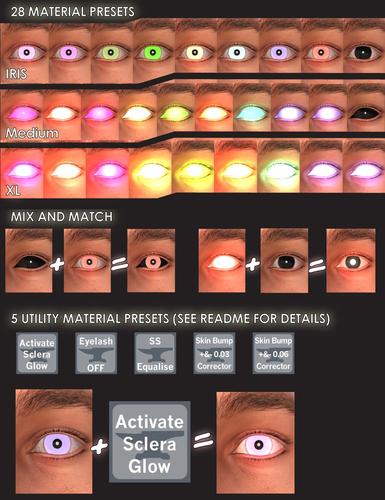
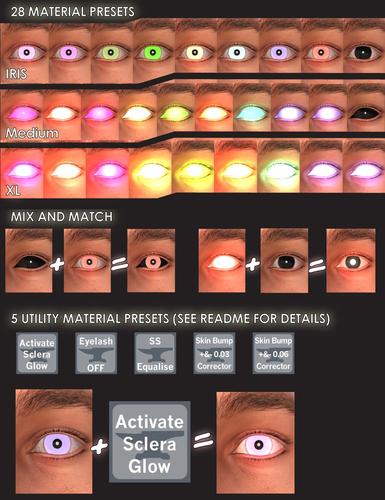






Comments
I'm so looking forward to buying this.
Hello
I purchase this product.
I try use glowing eyes to M5.
However, M5's skinface surface is abnormal, It's color is white, what happened?
it's surface is HSS.
This product can use Ubersurface.
However, If this product use to HSS shader, color is abnormal.
attach image
Left:Genesis 2 Male, Center:V5, Right:Genesis 2 Female
Genesis 2 Male surface shader is HSS.
Thanks, Sorry about that I'm looking into it now, I think I have a fix.
I'll get back to shortly. Seems to be like you said a conflict issue with the HSS shader.
Okay I think I have a solution its a HSS SkinFixer Material Preset.
Sorry about this I''m not sure how this one slipped by us.
Only required for HSS Shader type skin Materials
Set your character up as you want him/her then apply the Glowing eye preset then apply the HSS Skinfixer mat.
After applying you can change the glowing eye preset but if you change any of the base character materials you'll need to repeat the process.
Until I can organise an official update you can download the Material Preset here. I've placed it in a "content" type runtime structure so you should be able to merge it with your content library. Alternatively you can place the material preset directly into the folder with the other material presets in the product. You can also update your metadata to if you'd like by navigating to the Material Preset folder and right click on the DA Glowing Eyes folder and click "Create a product" enter DA Glowing Eyes as the name and click okay to add to the existing product. This will update and add the item to your smart content.
https://www.dropbox.com/s/9p6bp7lch5okdwv/Content.zip - This zip only contains the HSS Skinfixer Material Preset.
This should be officially updated as soon as possible sorry for any inconvenience and thanks for purchasing this set!
Let me know if you encounter any further issues.
Thank you for the speedy response.
I get it and try it to Genesis 2 Male.
Ok, The problem was solved.
HSS Fixer is working correctly.
thank you! love!
That makes me wonder, what does an eye preset have to do with the skin surfaces anyway?
The DA Glowing eye presets are more than just a straight forward material preset for the eye.
They utilize the AoA Subsurface shaders to create glow effects which not only effects the eye area but bleeds out into the surrounding surfaces. To do this the Eye preset must convert all effected surrounding surfaces to a SS shader type and adjust the required settings so its impacted by the effect. It took quite a long time to prepare these presets so they make the changes required without effecting the appearance of the skin/material surfaces. What happened above was the preset attempted to convert the face material zone to a SS shader type but was thrown out because some of the variables in a HSS shader type. The HSS SkinFIxer adjusts the wonky parameters back into correct form so Daz doesn't balk at the render stage.
Confused? It took quite a few cups of tea and the occasional brain ache setting these up but I'm really happy with how they turned out and how they perform.
The multi figure aspect of each preset was another hurdle which I think turned out well and streamlines the product.
Was experimenting yesterday with this must-have. Was fearful it might be complicated, but was thankfully very do-able with two or three clicks on the obvious icons.
Absolutely stunned by how the glow subtly illuminated the surrounding eye socket... Utterly impressed. Amazing work.
Thanks xeno, glad your enjoying them and thanks for the feedback!
wasn't sure I wanted to ask this as i'm sure it's common sense, but when I tried doing glowing red eyes, for the full preset it just made the entire eye red, and when i rendered you could see the circle where the iris should be, but it didn't seem to be glowing, i'm not sure i'm not sure if i'm doing something wrong
Hey dkgoose,
Of course you should ask, if your having an issue with the product.
I'm happy to do what I can to help you get it working to your expectations.
First up just a few basic questions, What version of DS are you using? Do you have the AoA Shader base installed - http://www.daz3d.com/subsurface-shader-base .
If you have the shader base installed is Daz Studio giving any errors when rendering?
Let me know,
Thanks!
Hello, I'm using the newest update I installed it last night. I'm not sure if it was my lighting or the update but so tried them tonight and it seemed to work good, you could see the glow effect on the skin around the eyes. I just need to learn the presets. This was a must have as soon as I seen it, any plans on doing additional or addon products for other figures, maybe big cat 2?
Good news, glad its working for you!
I have been thinking of a doing Big Cat 2 addon, if theres call for it.
Awesome, I hope to see it :)
I love the way this product works on the eyes, but I'm getting some peculiar rendering issues. I get a weird border around the lips, where the head texture meets the neck texture (the neck actually bumps out), and most severely on the nails. I applied the SS Equalizer and the HSS fix. Am I doing something wrong?
This is on Genesis with the Natasha V4 Elite skin textures, the model has rendered normally many times previously with various skin shaders, including HSS. Thank you for your time!
Hi Ankoku-jin,
Please see the below post
I
I
I
V
Mods pls feel free to delete this post.
I've just done some experimentation and I have a feeling I know whats happening here.
The V4 EliteTexture: Natasha skin isn't HSS so you shouldn't need to apply the HSS Fixer.
When I applied the HSS fixer to a non HSS Skin Surface I managed to create the same issue to what you have here.
The HSS Fixer was designed to fix an issue with HSS skin types and the DA Glowing eye presets. You won't need to apply it with other skin types. Please try to use just the Glowing Eye Preset with only the SS Equalise preset and see if it corrects the issue your seeing.
Thanks, Pls let me know!
It looks as if you are using Age of Armour's SSS shader and the displacement bounds are not zero when the strength is. I have a script to zero displacement bounds when displacement strength is zero: http://www.daz3d.com/forums/discussion/25642/
Thank you for your responses! If I try using only the SS equalization, I get the white skin issue/squares that others reported. However, if I then apply the HSS fix and reset all the displacement values, it renders just fine. (I'm using the omHumanSurface shader, but I'm also a bit of a DAZ n00b so I may be mixing terminology - sorry about that!) It's no big deal for me to reset the displacement values, since I plan to save this version of the model as a preset anyway. Problem solved!
(I totally understand the impossibility of supporting every conceivable product in the field, it can be a nightmare. Best of luck, and thanks for an awesome product and awesome support!)
Is there a way to make everything the same color when it renders instead of the all the white, also, is there a way to darken the colors on the irises for what ever reason the red eyes looks very pale
Hi dk,
When everything turns to a white silhouette when you render it generally means something has gone wrong with the SS Shader. A number of things can cause this the first is mixing SS settings with the same Group ID. Sometimes a save and restart will correct this but make sure to correct any differences between group ID's by either changing the settings to the same or changing the ID. Sometimes frequent UNDO when applying material settings seem to also cause this. Let me know if this helps with "Is there a way to make everything the same color when it renders instead of the all the white" or if you mean something else.
For making the red more intense you can try a few things such as adjusting the specular color to a deep red or tTurn the diffuse down to as low as 10%.
Let me know if this helps :)
Ok here is what I mean with the white, I think it's met to be like this but curious if it's changeable in the settings the cyan seems to work good at full just confused about others
Here is the iris too
Okay theres quite a number of things you can try to get more intensity to the colors used or alter the appearance of the presets.
Combinations of the following surface settings will give you many different varieties of appearances. Its even possible to use texture maps in the color settings.
Try this for a redder red:
Apply the Cyan eye preset as a base as it has the rough appearance you want.
In the surfaces tab select the surfaces: Cornea, Irises, Lacrimals, Pupils and Sclera.
Now adjust the following to shift the color to Reds in place of Cyan.
Ambient Color - Rich Red (255,29,34)
Ambient SSS Contribution - 300%
Ambient Strength - 100%
Diffuse Color - Rich Red (255,29,34)
Diffuse Strength - 5%
Specular Color to Black (0,0,0)
Subsurface Color to a richer Red (255,29,34)
LeEt me know how you go :)
Awesome :lol:, thank you, that's what I was looking for, I never thought to do that,
I love this product. I am so glad I got it. When I have a chance I want to figure out how to get the eyes brighter.
Thanks Kulay, I'm glad you like it :)
With a bit of tweaking you can get things brighter.
In the surfaces tab select the surfaces: Cornea, Irises, Lacrimals, Pupils and Sclera.
Adjust the settings by increasing Ambient Strength and Contribution as well as Subsurface Strength.
It may take a bit of playing around to get what you're looking for but there is a lot of variance possible.
Thanks :)
Hello
I am new to 3d modeling I love the glowing eyes, but I stumble over a few combination to get everything to work right and never seem to right those combination. I am working in daz studio 4.7 with a genesis model. I have applied a skin build to get a pale skin color and when I apply Iris_Cyan and then SS equalize my model has a glowing white texture to its skin color. I have tried different comb but I never seem to get the skin not to shine or glow.
As you can see in the photo, I got it right on the left just not on the right.
It could be related to the glossiness settings on the skin material. It's set pretty high by default for use with heavier spec maps.
If there is no spec map or its made for lighter settings it would need to be adjusted to match.
After applying the settings try adjusting the skin specular glossiness setting to about P and see if it helps reduce the flare out on the skin.
Hopefully that will help, let me know how you go.
Thank you Razor 42, I will give that a shot. :-)