Joint rotations of bones going nuts in Carrara!
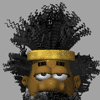 cobusp
Posts: 303
cobusp
Posts: 303
Hi, I've had this problem often on imported Daz characters such as Mike3 and Vicky3 in Carrara. After doing several rotational poses for the characters, the rotations start loosing their 90 perpendicular axes relative to each other.
Check this shoulder of this V3 character -- it is totally mangled. I cannot pose joints like this anymore!
Please, does anyone have and answer to this problem?


Magled-rotation.jpg
818 x 746 - 91K


Comments
The rotation modifier always retains the alignment difference from "original". It's really best to try to ignore the relative positions of the rings.
If you want a modifier that keeps the alignment to "current", use the Universal Modifier.
AH thanks, so If you follow you correctly, I should set the Transform tab option from "Local" to "World"?
Is there a way to fix rotations that have gone wrong?
I appreciate your input (still using your Poser Helper plugin too).
No: The rotation modifier will always update to show "difference from original orientation". It is not Local vs. World, it is Zero vs. Non-Zero. What you are hoping for is only a feature of the Universal modifier, never the Rotation modifier.
If a joint goes wrong (and I do know what you mean), you have to zero it to get it back. Try the Motion tab first, but if it gets in that weird state where zeroing one rotation causes the other two to change, your constraints have gone buggy and the only way to fix it is to drop them for that joint.
Of course, there's also one of my favorite new menu items of Carrara 8.5, which is the new Zeroing options.
This feature has become so handy for me that I felt lost whenever I worked in another version of Carrara, so I don't work in those versions anymore ;)
The joint I have selected isn't all caterwonky, but I selected it just to show the menu.
Notice that even though I don't have the actual figure selected, I can still zero it in several ways, right from here. More importantly, notice how I can choose to either zero what I have selected in pose or shape, but I can also do the same for any children of what I have selected as well.
I do a lot of hand posing, where I actually rotate all of the joints by hand. This makes for a very fast way to set all of the fingers back to zero for a fresh, new pose.
No: The rotation modifier will always update to show "difference from original orientation". It is not Local vs. World, it is Zero vs. Non-Zero. What you are hoping for is only a feature of the Universal modifier, never the Rotation modifier.
If a joint goes wrong (and I do know what you mean), you have to zero it to get it back. Try the Motion tab first, but if it gets in that weird state where zeroing one rotation causes the other two to change, your constraints have gone buggy and the only way to fix it is to drop them for that joint.
Geez, I don't know if I'm totally ignorant or plain stupid, but I cannot find the modifier you are referring to. If you look at this new screen grab (of yet another joint rotation gone wrong), could you point out in the Motion panel what exactly you are referring to?
What he is suggesting is that you use the Universal Manipulator instead of the Rotate tool to rotate the joints.
Hi cobusp.
Not sure if this is what your looking for, but a couple of other things to try.
In the Preferences->3D View;
Allow Gimbal Mode.
-Checked-, the rotation axis displays move with the angles of rotation.
-Unchecked-, the rotation axis display stays fixed to the world axis.
Use linear tracking in manipulator.
-Checked-, clicking on a rotation axis ring, a rotation stays in sync with continued mouse movements in a certain direction.
-Unchecked-, clicking on a rotation axis ring, a rotation will generally follow the mouse pointer.
Edits: added info,...and clicking anywhere else on the rotation sphere display doesn't seem to be affected by enabling or disabling the linear tracking.
Well, I stand corrected! There IS a way to make the rotation modifier stop adjusting the relative positions of the rotation disks. That "allow gimbal mode" checkbox is one I personally would call backwards - I'd prefer it to be un-checked by default.
When I first learned of Gimbal mode (Phil's Advanced Techniques) I thought the same as your comment above, and deselected it. Cool change for a bit... but after a while I realized that I like it much better enabled.
Well, thank you everybody for your precious input!
de3an - for clarification about the universal manipulator. I hardly ever use -- it - guess it's time to consider it.
Fenric -- now I see the benefit of using it.
tbwok -- for your tip about the 3D View preferences ( so if I read it correctly -- it's better to leave Gimbal view unchecked, and linear tracking mode on
Dartanbeck -- for informing me about the zeroing options in ver. 8.5. Looks like it is worth starting to save for an upgrade!
BTW, I recently bought Phil's Advanced techniques, and is working though them. Very useful, and worth the buy, bit i hope a follow-up will include more about advanced animation techniques (non-linear techniques, puppeteer, particles, etc). Is there a place one could send a request?
I actually asked Phil, himself. He's not that into animation stuff when I asked him.
I wonder what Mark Bremmer's DVDs have on them about NLAs. I think he's the moderator of the Carrara forum at Renderosity, if you want to ask him. His site says that when you buy his lessons, he supports his customers via e-mail. So perhaps that's yet another route to try? I haven't taken the plunge yet, but I really like his tutorials too.
I use NLA clips to good effect quite a lot when I'm in animation mode - which can be fairly often, since animation is my main reason for being into all of this stuff. I have an article, AniMating in Carrara, that I wrote quite some time ago. It has a lot to do with different techniques I've used with aniBlocks and NLA clips. Might give you some answers or some inspiration for specific questions.
But I have yet to actually sit down and take the time to study all that the NLA feature gives us. I already know that it is a lot more powerful that how I have been using it. 3dage, I think, knows quite a bit about their use. Mike Moir has a pretty cool exploration into building Custom Walk/Run Cycles in Carrara, and includes a series of videos as he builds one completely in front of us. He builds the whole thing directly inside of an NLA clip. Something I've never really done. I usualy do all of my keyframing, and the create the NLA clip - so It's fun to see the different methods.
On another note, you mention M3 and V3 in your first post of this thread. How do you like working with them in Carrara? Do you ever use the earlier ones too, M2 and V2? Just curious.
I usually leave the gimbal mode checked, so that at a glance I can see how an object is currently rotated verses looking at the translation values. I uncheck the linear tracking because its more natural for how I use the mouse and the display.
I also find rotating to pose a figure is much easier when clicking and dragging the display sphere(like a track ball movement), and then fine tuning using the rotation axis rings. Its all preference.
There is one more option for a rotation display. Under an objects Motion tab/Motion and using a rotation controller of Angles(most Poser imports like V4 have this), you can change the rotation order. So instead of X,Y,Z, you can use Z,X,Y etc.
The main reason you would change an axis order is to avoid what is called "gimbal lock". Its when one axis rotates to match another axis plane, effectively sharing one plane. However, there may be issues with some axis orders affecting other orders which can stretch a Poser figure(haven't tested native rigging yet). So use only if needed.
Thanks for those useful links, Dartanback. You write quite a decent article!
Mark Bremmer is one of my carrara heroes -- I have his VTC training discs for Carrara 6 and 7. He demonstrates NLA clips, but I still want to see their thorough application to poseable figures (which is lacking).
I did use M2 in Carrara at some stage , and don't recall having problems with it. I know I am quite behind with regards to the M & V figures -- I should desperately start using the new ones. Recently tried to install V4, but it was such a mission I just gave up. No simple executible installer like the previous characters -- it was a Zip that required extra procedures to install properly.
I usually leave the gimbal mode checked, so that at a glance I can see how an object is currently rotated verses looking at the translation values. I uncheck the linear tracking because its more natural for how I use the mouse and the display.
I also find rotating to pose a figure is much easier when clicking and dragging the display sphere(like a track ball movement), and then fine tuning using the rotation axis rings. Its all preference.
There is one more option for a rotation display. Under an objects Motion tab/Motion and using a rotation controller of Angles(most Poser imports like V4 have this), you can change the rotation order. So instead of X,Y,Z, you can use Z,X,Y etc.
The main reason you would change an axis order is to avoid what is called "gimbal lock". Its when one axis rotates to match another axis plane, effectively sharing one plane. However, there may be issues with some axis orders affecting other orders which can stretch a Poser figure(haven't tested native rigging yet). So use only if needed.
This is interesting -- changing the rotation order. Does it really make such a difference preventing Gimbal lock? I was alsway wondering for what reason this option is available :-)