Subsurface Base, white-out problem, -seems to be working now
 Mistara
Posts: 38,675
Mistara
Posts: 38,675
trying to understand why my gianni whites-out when i apply his skin texture,
:lol: in desperation - went to read the documentation :lol:
16324_subsurface-shader-base.pdf
http://www.daz3d.com/subsurface-shader-base
the pdf has a screencap of shader presets, but it doesn't come with the installer.zip?
where can i find them?
there's an icon that says documentation online, but doesn't mention where?
going thru my prod lib,
wondering if installing any of these might conflict with subsurface base files???
pwSurface 2
Advanced Light Presets for AoA's Lights
Advanced Ambient Light
Advanced Spotlight
Advanced Distant Light
Interjection - Surface Injections for DAZ Studio
UberSoft Lighting Kit
UberSoft Light Pack1
omAreaLight Light Shader for DAZ Studio
Thanks! i've tried re-dropping the sub base shader files, didn't help with the white-out.
may have found a clue, something about post sss,
but, wouldn't gianni's included skin shader be ready for an end user?
and something about undo's. i was doing a lot of undos.
nope, redid the steps, load gianni, applied his skin base, aye yai aye
and then, what happens with using gamma correction in all this?






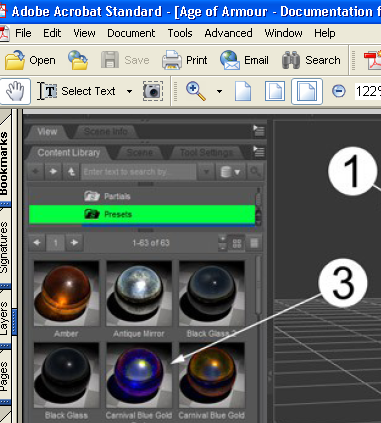
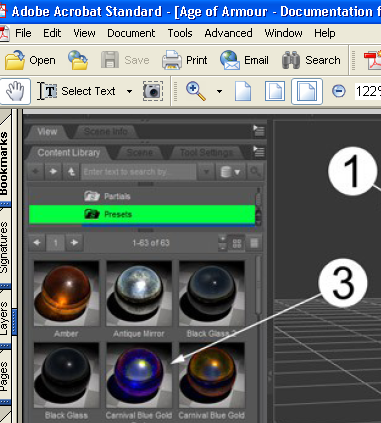




Comments
OK, I don't know how to fix your original problem (hope someone else with more knowledge drops in with hepful info soon) but I can anser the question about the presets in the screencap: these are actually from Age of Armour's Metallized Glass Shaders - I think he was just on the wrong page of his shader presets in his Content Library when he did the screencap, so it didn't show the SSS one (it's called !Subsurface Base Shader).
ETA: Where the documentation refers to applying presets, I think it refers to the various ones which can be bought as an add-on to the base shader - for example Gummy Shaders or Toon Shaders or the large set in DimensionTheory's Subsurface Toolbox - lack of these shouldn't stop the Gianni figure loading correctly.
Another Edit: I just came across these threads which maybe will help: http://www.daz3d.com/forums/discussion/41139/ and http://www.daz3d.com/forums/discussion/26457/
thank you so much. here they are http://www.daz3d.com/metalized-glass-shaders-for-daz-studio :)
i really,really,really want to use gianni on my new bookcovers. starting to panic.
The "white out" thing is an error that pops up randomly but not often. When I was working on my tutorial I did several hundred test renders and had it happen twice. Generally saving the scene and restarting it then re applying the shader base solved the issue.
I find this happens sometimes closing DS and restarting then reloading the scene seems to solve it for me.
I have been doing this also. In some thread someone suggested just deleting the contents of the 'brickyard' directory and redoing the render. That seems to work for me too. If you are using the default temp file location on a Win 7 PC, this is in:
C:/Users//AppData/Roaming/DAZ 3D/Studio/shaders/brickyard/
or
C:/Users//AppData/Roaming/DAZ 3D/Studio/temp/shaders/brickyard/
You will probably have to turn on show hidden folders to see this.
thanks. !!! not sure which method did the trick, but he's rendering again :) :)
...I had the "whiteout" issue occur as well. When I was working on the pic of Xin Xin and her Bubble Bazooka I used a number of different subsurface plastic shaders touching each other. What I learned is when you are using multiple SSS shaders on the same figure/object, assigning each one a "group" number (there is a slider for that as well as a utility for doing this in the SSS Toolbox) should eliminate the whiteout effect..
Normally the "whiteout" is a sign of an out of date, corrupt or missing shader .SDL file, and you can get this from any pre-compiled shader, ie USS, HSS etc.
This however is a ShaderMixer issue, at render time DS takes the partial shader code from all of the bricks and compiles them into temporary .SDL files, but it doesn't always compile them correctly which leaves you with a "whiteout" when you render.
These are temporary files so closing DS is meant to delete them, or if like me you work in the ShaderMixer tab rather than the Surface tab, then clicking the "Apply" button again will force DS to compile new .SDL files with different names to the previous files.
now you tell me >.< :lol:
thanks, will try it first thing next time it happens.