Render's dislike for transparent textures
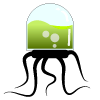 yukikosasume
Posts: 0
yukikosasume
Posts: 0
I was modeling a simple datapad for a project when I ran into a problem. Importing the obj went fine, and all the textures were (surprisingly) present. The trouble began when I did a quick render; the texture appears to vanish, or at the very least be reduced to a green blob. I created the datapad in Blender, if that could be a problem. Any help in resolving this would be greatly appreciated. The pre-render post-render picture is below, the right side is rendered, left side the normal viewport.


datapadproblem.png
1356 x 869 - 2M


Comments
Check the settings in the Surface tab -- there may be an overwhelming ambient setting washing out the texture.
Tried fiddling with the ambient strength, and although it did become more translucent instead of opaque, the actual texture itself remained as The Blob. However, going back into the .blend file, I played around with a few settings and noticed that when I changed the Alpha of the texture (not the material) to 0, the resulting Blob appeared in Blender's rendering. Could this have something to do with it?
What colour is your ambient? It wants to be nearer to black than white, otherwise everything glows.
Changed Ambient color to black, and strength to 0%. The texture is still washed out, though now it's the right opacity.
What are the specular settings?
What surface shader are you using?
did you try placing the diffuse texture on the Ambient Channel as well?
Tried that, but no results. I'm not quite sure which shader I'm using, I haven't really gotten into shaders quite yet...
Generally blender will send the maps with the obj. Playing with transparency in blender may lead to strange result after import.
I would try to/wonder if :
Set Glossiness at 95% minimum.
Specular strength 100, unmapped.
Lighting model, plastic, or glossy plastic.
Do you need or not to map your opacity?
Lower diffuse color too.
And see if it is better or not.
I don't see really where you want to go, do you have a blender render so that we can see your goal?
edit : are you sure you did not invert opacity and transparency? Sometimes from a software to another it changes the way it is made.
I think I've discovered the problem. When I removed the opacity map, the render turned out the Blob with black replacing all transparent parts of the texture, which happens to be the material in Blender. The attached image is the Daz rendered image with the blender model in texture view in the bottom right, which makes me think this may be a blender issue.
I do not think the Texturing from Blender to Daz is what you should be using. I suggest you Import the None textured Obj into DAZ Studio and then use the Surfaces Tab to add textures and or shaders by hand in the proper order and channels. Then you can fully control all the settings in the Render yourself. There is a full Chapter on the Surfaces Tab in the DAZ Studio Users Manual PDF, a free Download here in the forums.