Daz Studio - Photoshop question 1
Just out of curiosity I made two pics to compare quality to see if there is any idea to make huge pics and then downsize them in Photoshop. I didn't expect any difference but as you can see, there is.
PIC 1. Just a straight render 450*600.
PIC 2. A render at twice the resolution 900*1200. Then downsized to the exact same size in Photoshop.
Since I am totally ignorant about the mechanics in Photoshop and Daz Studio I have two questions:
1. Why are the quality better in PIC 2?
2. Why is PIC 1 92,5 kB and PIC 2 123kB? (I expected them to be the same).
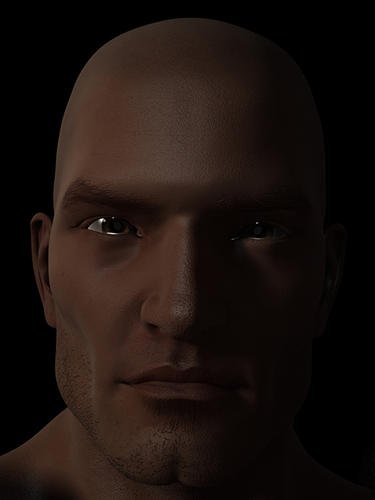
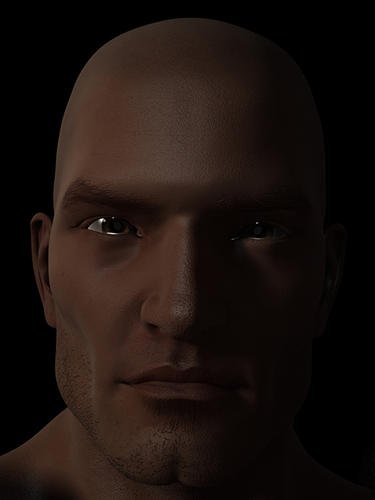
PIC_2_PS.jpg
450 x 600 - 123K
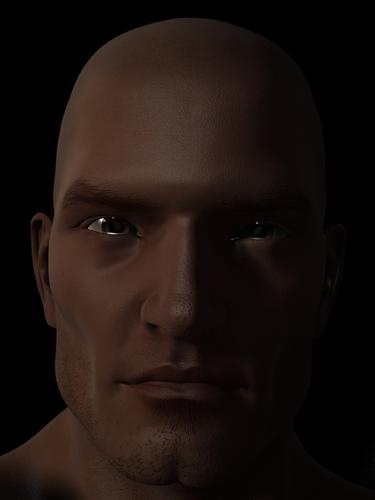
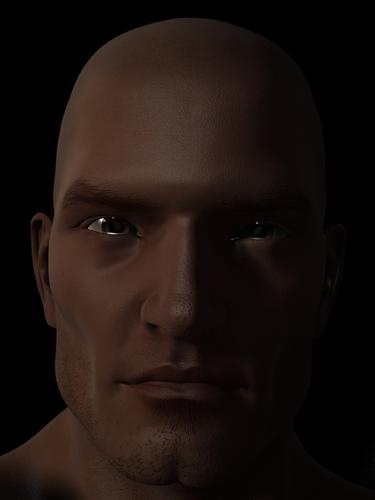
PIC_1.jpg
450 x 600 - 93K



Comments
Hello!
I am also no technical expert, but I work much with DAZ Studio and Photoshop, so I try to explain in my words :-)
The larger you render an image in DAZ Studio, the more details are in there. And Photoshop tries to keep these details when down-sizing an image.
So it is kind of a "rule" to render large images in DAZ Studio (to make all the small details in textures and shadows visible), and then down-size in Photoshop.
That is also why the second image has a bigger file size (because of more details in the image).
another tip is to save your image out from DS in a lossless format before taking it into Photoshop (or any similar paint program)
SO think bmp or PNG even if you save your final manipulated images as a jpg.
jpg does lose detail every time you manipulate and then re-save it.
Thank you XoechZ.
This must mean that Photoshop are able to handle a greater quantity of "information/cm2" (I understand there has to be a technical term for this...) than Daz Studio are able to produce. Right?
Thx alot chocole. Great advice!
Hm, no, not really.
In DAZ Studio, a larger render shows more details on surfaces and shadows. Like you are taking a photo with a real camera and you use a higher resolution (which means nothing more then a larger image size).
In Photoshop, images with much details cannot be compressed like images with less details. That has something to do with the jpg compression algorythm. More details, less compression, larger file size.
Edit:
And as chohole mentioned, you should always use looseless image formats (bmp, png, tiff) until your image is finished. Because with compressed formats (like jpg) you will loose a bit of image quality, every time you save your image. So, saving as jpg file, should always be the last step.
Reduction in recent versions of photoshop also includes a 'Bi-cubic sharpen'.
I'd guess that's mostly what we're seeing.
To get the same, direct from DS, you'd have to crank up the shading rate and probably turn down the anti-aliasing.
Thanks alot XoechZ and prixat for your willingness to share your knowledge. Much appreciated.