Fix that pesky stripping? (Shading rate lowered to the MAX!)
So my character has stripping on her arms and feet. I mulled around the forum and found two threads that explained you could fix this by lowering the Shading rate. I did just that and the stripping was exactly the same. Does anyone have any Idea how to fix this. I've uploaded an image outlining the issue. Thanks for the help.
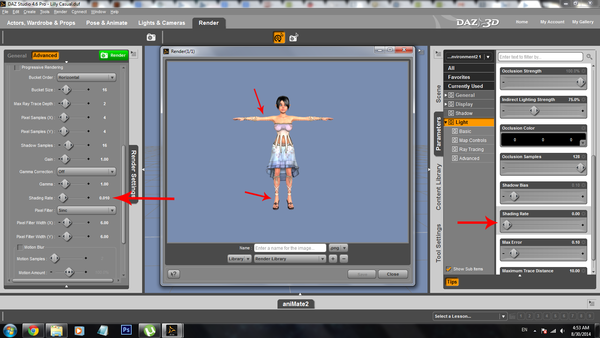
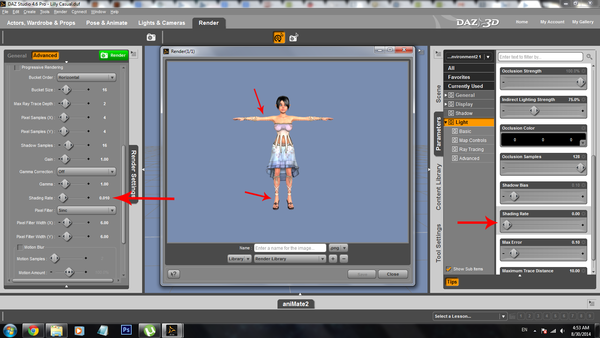
Untitled-1.png
1600 x 900 - 272K


Comments
While your on the right track its the shading rate on the surface of the figure thats creating the effect.
Select the skin surface in the surface tab and reduce the shading rate there and it should help.
I turned the shading rate down on all skin textures to 0.010 and I'm still seeing the bright white bands across the arms and legs. Didn't do much of anything. Actually, I'm comparing the two renders and they look identical. :(
I could just take a large shot and photoshop the figure down to the size I need, but I'm looking to do several hundred renders so that would be way to much extra work.
It might be worth you upping the Pixel Samples for both X and Y to 8 or 16. 4 is really a minimum which will only give you a rudimentary idea of the final image. And when you turn the shadows on put the Shadow Samples to 32 or 64.
If it is AoA's SSS shaders you need to drop the Shading Rate from 16 to at least 4 although I always drop it to 1 and it has worked well for me. There should be no need to drop Shading Scale below 0.1 nor should you need to go any lower then 0.1 for Shading Rate in the Render Settings and usually 0.2 is good enough.
It looks like your character's clothing may also be using the subsurface shader. This happens often, they're good for more than SSS. If that's the case, make sure that the skin and the clothing items are set to different group IDs. The bands can result from the shader trying to calculate the clothing colors into the skin. If that does turn out to be the case, you can safely turn the shading rates back up some: the skin to 16 or so, but you probably want to keep the overall scene (the setting in the render settings tab) as low as you can bear the render time for.
I had an issue with this myself recently, and went absolutely insane trying to figure out why, why, why the banding wouldn't go away no matter how low I set the shading rates. In the end, my character's shirt was using the same shader and setting it to another group ID worked like magic.
I tried rendering without the clothing just as an experiment and that was not the issue. Render time is not an issue for me. It took a little over 3 mins to render that image you see in the opening post. My machine is beast. But that is beside the point. I'll try what the others have suggested then head back with my results
EDIT: I figured it out! The genitalia needed to have its shading rate lowered as well for the exact reason you specified! Thank you so much ladychance. :)
I tried rendering without the clothing just as an experiment and that was not the issue. Render time is not an issue for me. It took a little over 3 mins to render that image you see in the opening post. My machine is beast. But that is beside the point. I'll try what the others have suggested then head back with my results
EDIT: I figured it out! The genitalia needed to have its shading rate lowered as well for the exact reason you specified! Thank you so much ladychance. :)
No problem! I'm glad I could help. :D