Confused is this a bug in daz3d or am I doing something wrong?(Found a fix)
I am confused because I keep getting this weird affect in my renders only on victoria 6.(strange lines.) Another weird thing close up the effect disappears. On genesis 2 female does not get this affect same can be said for anything else I have. The only one that gets this affect is victoria. Some example photos below. First set is of victoria. The second set is genesis 2 female.


lines_where_are_you_coming_from_4.png
450 x 570 - 278K
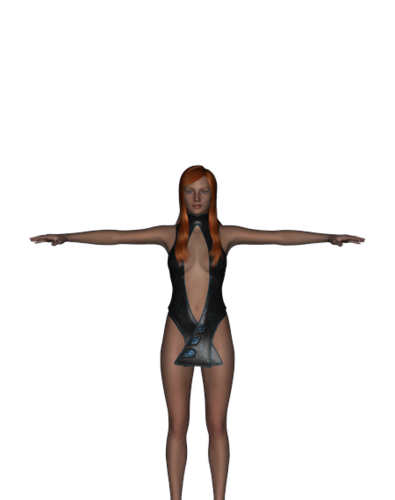
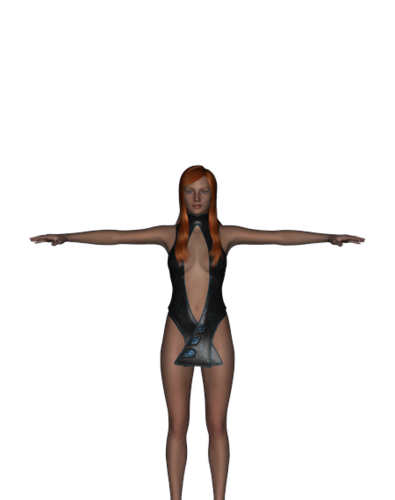
lines_where_are_you_coming_from_3.png
450 x 570 - 61K


lines_where_are_you_coming_from_2.png
450 x 570 - 294K


lines_where_are_you_coming_from.png
450 x 570 - 88K
Post edited by Gothic Shadow on


Comments
Check your shading rate in the Render Settings. Is it 0.2?
My shading rate is at 1.00. Everything is on default and I have reinstalled a few times. I did this to try and fix it. Should it be at 0.2?
Just note I am fairly new at this. I did have a old account once but I never used it much back then. Now I am getting more into it. Do note sometimes when I am rendering I do get strange artifacts instead of the black screen. Is that a part of my problem?
Yes, I would use 0.2.
I always get the lined affect unless I do a close up shot.
I edited to add another photo of the lines.
I wanted to post one more image of genesis 2 female and victoria in the same scene. I think it helps to show a better difference. Also note it was not always like this that I am aware of anyway. Just something I found when I am not close enough. I get these lines in rendering. If I change the rendering to a lower rate I have no problems.
I am asking for help because I am wondering if a file is missing or maybe it is a bug I am stuck with? It could also be a texture problem with victoria. I am not sure how that would make sense since I can get up close and the lines go away. I want to know if there is anything I can do to fix this. Also want to know if I should be worried about it if I plan to get other skin or shapes?
With V6 selected, go into the Surfaces pane, and look for Shading Rate near the bottom.
Enter a figure of around 0.75 (or less) in there, and that should get rid of the lines. I don't know why this happens, but I think it has something to do with subsurface shaders.
EDIT:
Your images are rather small, and most people wont be able to see the effect you are referring to, you can make them larger so that they are more easily seen.
Also rendering small images when using the Sub Surfaces Scatting shader small images is not really advisable and it can often make it look like there is a problem where there isn't one. I have seen it many times here and in my own testing.
I agree with Pete, at the viewport size, I see more or less what you are seeing when I move the figure back a bit, but on rendering at say 2000 x 2000 the problem disappears.
I confirm what has been said before, this is because of the shader you use, mainly the way sss is made in this shader. It induces a problem when you frame from far. You have to go in the surface tab editor and change the skin shading rate, try different values and you should have them disappear (I wouldn't say which value is ok for your settings since I'm not using this shader any more, but there is a video tutorial about that I think made by the creator of the shader himself : http://www.daz3d.com/age-of-armour/subsurface-shader-basics )
So what is being said here is that one default texture is not the best. As well as it this is a normal thing? At least in daz3d?
To be its just strange though that Victoria 6 in default settings she wiggs out like that. As for Genesis and Genesis 2 it does not. So I have to figure out the settings better to get a bigger scene.
Anyway some better photos below closer up shots of the lines. The other photos I didn't do much editing for them sorry about that. I just wanted to show a unedited version of the lines.(For me they were big. This would have to do with the screen I use.)
It is a result of AoA's SSS shader that is applied to the skin, the default Shading Rate of 16 is to high. A setting of 4 will work for most normal size figure viewed from typical distances.
There is no error. As Jestmart has pointed out its related to a feature in the Ageofarmour Subsurface shader.
Setting the shading rate for those surfaces to a value or 4 or lower will take care of the banding but dont do it until you are ready for the final render as it does increase render times a bit.
I have seen those stripes shortly ago ... wanders off to search.
Hooray:
http://www.daz3d.com/forums/discussion/45777/
Did you use genitals?
I just want to say that amazing skins that I picked up fixed the problem. Sorry I did not update this sooner I wanted to be truly sure the problem was fixed. I can take fairly far away shots with no problems with amazing skins. The reason why I wanted to take faraway shots is because I have been thinking of making a large scene. I'm setting some photo examples of before and after below. In both photos it was taken at the same spot. The same lighting and everything. The first photo is what happens normally second photo is with amazing skins. I Just used the presets to get this result.
Thanks for sharing your results !
I'm really happy Amazing Skins fixed this issue for you :)
The type of shader in Amazing Skins does not rely on the same principle and this will allow you not to bother about adjusting shading rate regarding camera distance any more.
It didn't fix the issue it bypassed as the new texture preset isn't using AoA' SSS shader.
That is a fix in my book. In some coding that is how some fixes are issued anyway. Like for instance in unity if you use a lot of the default stuff there can be issues and bugs. Now if you recode add in new textures and models then the problems are gone. Even though technically the bug and issues are still there you are just bypassing them with your content.
Well I give up!. For the last few hours I have been trying to 'break' the AoA SSS shader in order to demonstrate what settings needs to be 'fixed' and it won't break.