Installing 3rd party content in Daz Studion 4.6 on MacOs
 Alfi
Posts: 7
Alfi
Posts: 7
Seriously - I need help !
Where do I put all the files and folders when I unzip 3rd. party content in Daz3D on a MacOs ?
I have manually moved the unzipped files inside 'wearables' in my library. And I do see the dress and everything in SmartContent. BUT - I keep getting error that a .dsf file is missing. But the .dsf file is there !!! I have tried to move the file from a subfolder in 'wearables' to its own folder in Data. Still does not work - my figure looks like hugged by the famous Michelin Man - but a square version...
I does the same with all other wearables that I haven't bought from Daz Studio's webpage. Every item from Daz3D webpage works fine using the Install Manager.
But as far as I know, I can't use install manager on 3rd party content - or not?
Anyone out there who can help ?
I'll be eternal grateful :-)
Thanks in advance...
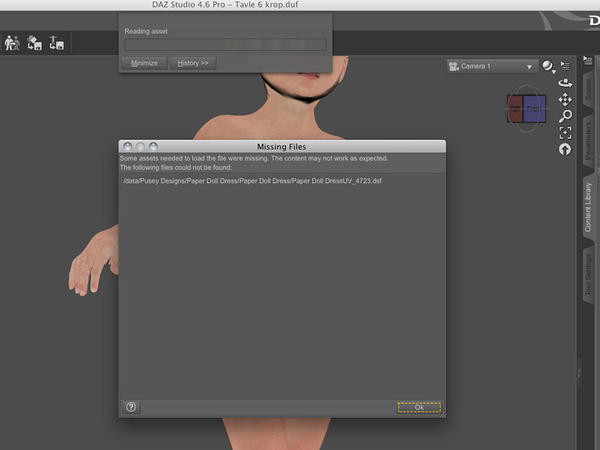
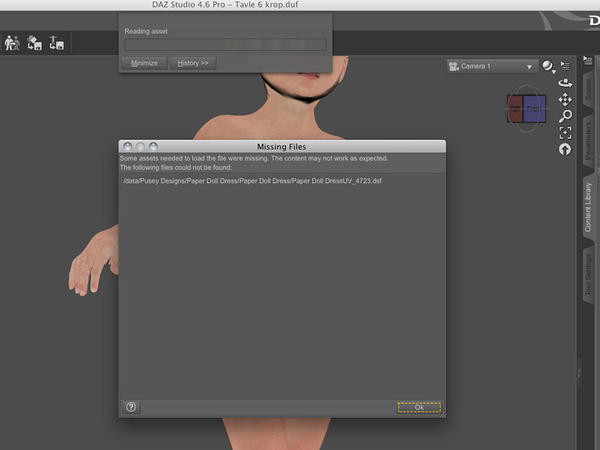


Comments
I am relatively new to DAZ, but I have not run into any problems this way. I use the ditto command in the Terminal. Step by step:
(1) Note the path to your My DAZ 3D Library’s Runtime folder. On my laptop it’s /Users/Shared/My\ DAZ\ 3D\ Library/Runtime. Note that forward slashes precede folder names, and backward slashes precede any spaces in the names.
(2) Note the path to the Runtime folder in the resource you downloaded. For example, yesterday I downloaded a globe prop and after unzipping the Runtime was at /Users/CHeard/Downloads/TLS-RD002_Globe/Runtime.
(3) Launch the Terminal app.
(4) When you get the prompt (your username followed by $), type ditto, then the source path, then the destination path. In the example above, that would be
ditto /Users/CHeard/Downloads/TLS-RD002_Globe/Runtime /Users/Shared/My\ DAZ\ 3D\ Library/Runtime
If you want to get a list of files as they’re being copied, type ditto -V instead of just ditto.
Great thanks. I'll check up later and return with eternal gratefulness if yes - and further questions if no
These steps worked for me, on a Mac 'Mountain Lion- - and trust me I tried everything...
1. Unzip the downloaded file on your desktop
2. Open your “My DAZ 3D Library folder and position it on one side of your screen.
3. Open the folder you just unzipped and position that on the other side of the screen, so you can see both windows.
4. Watch the “data, People and runtime” folders in the unzipped folder.
5. Very important do the following one by one folder at a time since it's not possible to merge folders like on a PC !!
6. Take the 'data' folder inside the unzipped folder - open the folder and move the inside folder to data folder in 'My DAZ 3D Library'
7. Take the 'Runtime' folder from the unzipped folder. - Open that folder and find the 'support folder' what you find is probable some .dsx + .dsa + png files. Drag those files to the 'support folder' inside the 'Runtime folder' in 'My DAZ 3D Library'
8 Also in the Runtime folder from the unzipped folder. Take the 'texture folder' and move it to the 'Textures folder', inside the 'Runtime folder' in 'My DAZ 3D Library'
9. you are almost there - I know its a hassle :-)
10 Last the 'People folder'... Open the 'People folder' from the unzipped folder. Here you will notice which genesis the item belongs to. In my case it's 'Genesis 2 Female'. Find the Clothing folder - there might be several subfolders here. Don't scram - find the last folder containing the dress and the materials. Drag that folder to the 'Clothing folder inside the Genesis 2 Female folder.
I wish I could tell you this is easy... Instead be patient an carefully move the files step by step. This was the only way that worked for me on my old MacOs version 10.6.8.
Hope it can be helpful to other Mac users....
im getting a missing file as well I downloaded a backpack and i put it in the right files. but Im getting a gray block insted of the back pack how do i fix it?