Changing new scene dimension size after scene is started
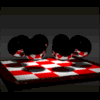 TimBo
Posts: 151
TimBo
Posts: 151
When I open a new scene there is a window asking what size scene I want to use. Say I chose the 30 inch size and begin. Then I realize later I should have chosen a larger size. Is there a way to change it once the scene has primitives in it?
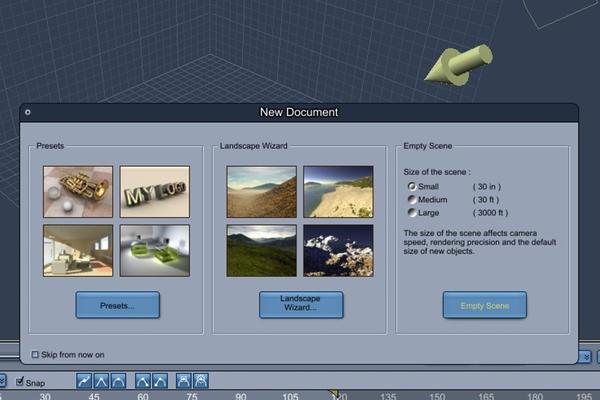
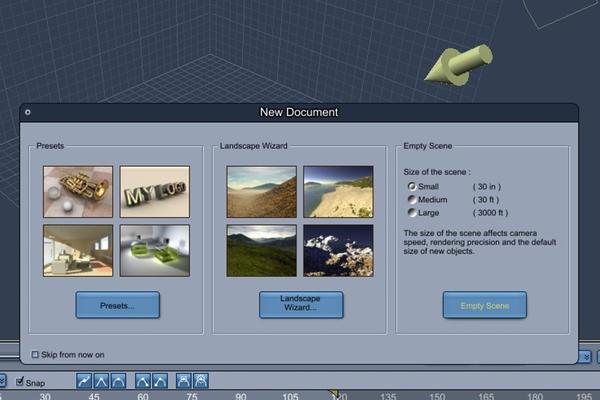
Project1.jpg
1800 x 1200 - 252K


Comments
Yes.
In the top row of the side panel on the right, it's the middle tab - Interface, I think it's called.
Scroll to the very bottom of that upper tab to find Scene Magnitude and you shall find that which you seek ;)
Thanks. I figured it had to be well hidden somewhere but I had no idea where. There are all kinds of things scattered around the window and I have no idea what most of them are. I know just enough to get to where I have to research or ask.
It will change the scale of the scene, but you may still wan to change the grid size as that won't change. You can change it manually by going to View--> Grid. I window will open up, and if you started with a small scene the increments will be in inches. To change the grid to the medium size scene default, just delete the "in" and add "ft" to each field. Then click OK. Note that if you open the Grid menu again, the footage will be in inches again, but in the proper amount, so 30 ft would be 360 in.
The Grid menu also comes in handy for customizing the gird dimensions. Say you want a long grid to help build a walk cycle, you could make it 50 ft or 100 ft on one side.
A note regarding scene magnitude. If you make an object in a small scaled scene that is 3" and save it to the browser, then load it into a medium scaled scene, it will still be 3". It will just look smaller in relation to the grid size. This also works in reverse. You could be in a medium scaled scene and load in a terrain that is 10,000' X 10,000' and it will be that size.
Thanks. That sounds like useful information to use. The screen shots really help me a lot. I think you remember me from another place on here.
Thanks. I figured it had to be well hidden somewhere but I had no idea where. There are all kinds of things scattered around the window and I have no idea what most of them are. I know just enough to get to where I have to research or ask.You'll see, though... after working within Carrara for a while, and trying much of what it has to offer, that it begins to be second-nature and fluid.
I ran across something while I was search for the answer to changing the window scale earlier. In the motion/transform window with some primitives I see "World" and some show "Local". Why aren't they all the same? Can they be made to stay at one of the two for every primitive? What is the reason for those two settings? I notice when changing between the two that the XYZ location settings can change dramatically sometimes.
You are right. I'm still learning just the basics. I just recently graduated from Cararra 1.1.
As far as translation (where they are located in 3D space) ?
Perhaps they use different values, like one uses feet, the other miles? Not sure, as I rarely use primitives, myself. But in Carrara, you can type in what you want after a value and, even if it displays in miles or feet (or inches, meters, whatever) it will auto-convert what you type.
So if you want it to move 2 feet over, just type "2.00 ft" and, even if "World" displays miles, it will change to something like "0.00", but still move the 2 ft.
Hope that helps. Not sure why one primitive would come out different than another, unless one was made in one scene magnitude and the other, in another. A small magnitude scene will give a different sized primitive for Insert > Sphere than that of a large scene magnitude, so that the artist can see what they've just inserted. However, if you insert the sphere into a large mag. scene, save it, then drag it into a small scene, it will retain the same size as that it was saved at. Some folks save their cameras inserted from a small scene, and then bring those into their medium scenes, so they take up less screen space without having to scale them down, for example.
You are right. I'm still learning just the basics. I just recently graduated from Cararra 1.1.I doubt I'll ever stop learning new aspects of Carrara! ;) It's a huge suite! :ahhh:
I can't delve into it at the moment as I'm crashing hard into a deadline, but I believe one has to do with the object's local space as opposed to the global (or universal) space. It may make more sense if the object is grouped with other objects, in which the local space is probably the position of the object within the group, and global space is the position within the scene's universe.