Constraints?
 Mistara
Posts: 38,675
Mistara
Posts: 38,675
the constraints is confusing
trying to limit constrains on camera movement.
was guessing rotate limits would be ball joints?
wanted to lock the x rocking. limit tilt up n down by 45/-10 degrees.
but not locking the zoom in and out. and not lock the frame by hitting 0.
my efforts are locking everything but the tilt. with ball joint on, 0 doesnt work. cant scroll in.
is my machine possessed?


constrains.JPG
1016 x 605 - 88K
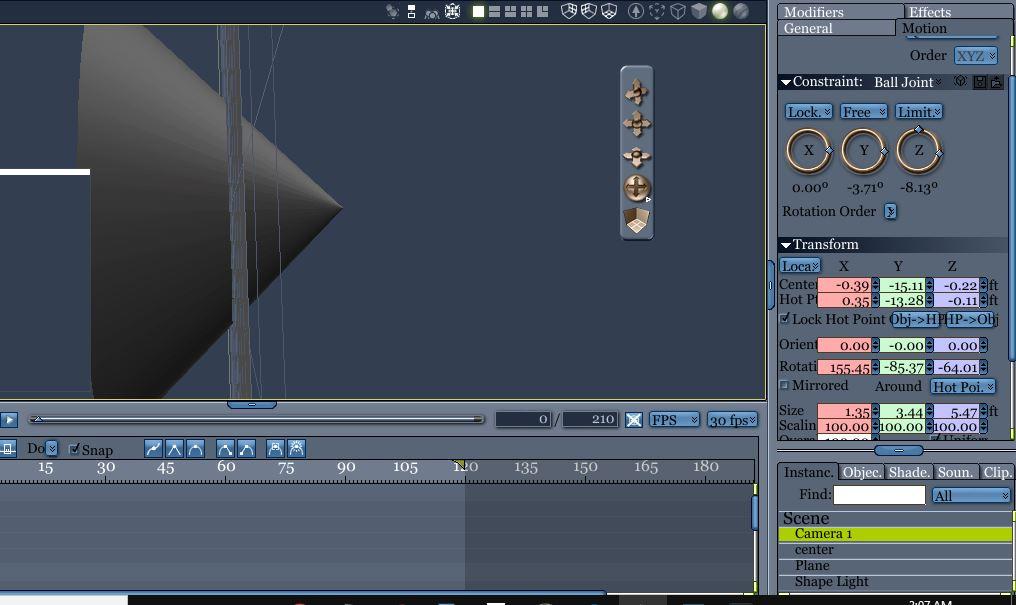


Comments
Dont have collison detection on perhaps?
Also keep in mind that, "Zooming In" with the mouse wheel moves the camera toward the target. So if it's locked you'll need to select the camera and adjust the zoom in the instances tray.
noticed you have lock children checked - maybe that locks something
here try this its a custom constratint - you can zoom up and down on the z axis - i parented the camera to a verex object - just move the object not the sphere
probably would work straight in the camera
one needs to be a cbr = so change from zip to cbr - that is the constraint file
to use select your camera and select motion custom constraint and load it up (icone next to save icon)
the other is the car file - change suffix to zip
EDIT almsot works - have a play with the custom constraints
thanks. know it souns silly, but i keep flipping the scene upside down
or i'm wheel scrolling, not realizing cursor is in the numbers boxes
wondrin is is worth it to get one of them 3d mouses. is on the pricey side
join the club I'm always renaming objects then hitting the view keys and renaming the object 8 or 3 or whatever
who nose on the 3d mice?
easy to flip scene up side down - i do all my work in directors view then set the camera to directors view hen its render time
caught in the camera eye, have no heart to lie
playing with the camera zooms, dolly zoom, zoom dolly
one of these can prolly fish eye lens
anyone remember what the mm of the poser face camera was?
clipping plane the setting gets ya closer to the object before sinking into it
wide zoom of blenworth
There was a lot of talk in the way back Carrara forum regarding 3D mice, and it was concluded that they just don't work in Carrara. Can't remember why. I recall wishing that there was going to be better news, because I felt like I wanted one at the time.
Something that can really help with cameras is that we can nest them inside several target helper objects for really fun control and movements.
I know that some of us seem to really like to fly those cameras around, and that's cool, but it can make your audience dizzy! LOL
Anyway, here's an example setup:
We want the camera to orbit around a point of interest, but also do some other changes along the way.
Now we have a whole bunch of control.
In many cases where the camera has to make several changes, I find that a Linear tweener can help, and then play with the ease in/out curve to fine tune the behavior. Sometimes the Bezier tends to through things out of whack and it can be a real beast to try and go back and counter it.
In learning a whole bunch of Filmmaker practices, I've seen that smooth camera movements can be essential in many cases, and that a still camera, or one that has only a very subtle change ca be most beneficial. Use another shot to jump to the point of interest for a time, then use another camera shot to get back to the more distant view - rather than having the filming camera make those jumps in one shot.
Something I've spent some time experimmenting with is the orbiting camera, which is when I came up with the above Target Helper solution. I'd set my first camera angle and copy/drag (ALT) those keyframes (Camera and the two Helpers) to the one second spot in the timeline, then go to the end and set the final camera angle, and copy/drag (ALT) those keys to one second before the end. Select the three tweeners in the middle (where the movement takes place) and set ease in and out each to 80, to give a slow start and smooth, but faster resolve at the end, with a second of stillness on each end.
This technique has really helped to create nice, gradual changes in the point of view for the audience with a very natural feel.
Do try the Bezier, however. It can really help for making camera moves using only two keyframes, and letting Tighten In and Out of the bezier add a nice, natural feel to the move. We can also tweek that a bit by adjusting the ease in and out. The guy doing the space ship scenes for Battlestar Galactica always used Bezier and immediately cranked his Ease In to 100%
For a hand-held look, try loading in a figure and give it a walk cycle of what you're looking to have the camera do, and parent the camera to the figure's head or chest or whatever, then aim the camera.
Oh, right. In my Target Helper setup that I mention above, this is something I did that was really fun:
In my case, the subject was walking, so I set keyframes to place the POI helper at the right spot through the timeline (I only needed two, one at the beginning and one at the end)
i need to learn to think in camera angles. like, all the time.
and lighting beyond the ole 3 points. anc compositions beyond the rule of thirds.
like how to fit a really tall clock tower in a wide screen shot.
how to frame a really wide castle in a shot, but still be able to see the ostrich standing in front of it
Something that is very powerful for composition, but which i alway forget to do lol, is playing with the Camera focal length (25mm, 50mm etc).
Also, keep in mind that quite often, that castle - frames in one of the thirds, looks much more interesting if we don't try to fit the entire castle into the shot.
If there's an interesting Ostrich in front of the castle, frame on the Ostrich, not the castle - and put that Ostrich in one of the thirds, or directly in the center.
If I frame the Ostrich in the center, I'll select it and rotate my camera angle around until I get a really interesting portion/angle of the castle in one of the thirds.
yep 80 to 100 (traditional portrait focal length ) does it for me
Isometric is worth a gander for things like educational renders