tricksie ocean objects? how to use?
 Mistara
Posts: 38,675
Mistara
Posts: 38,675
i don't understand how to use these?
i drag it in, see it in the instances list, ?
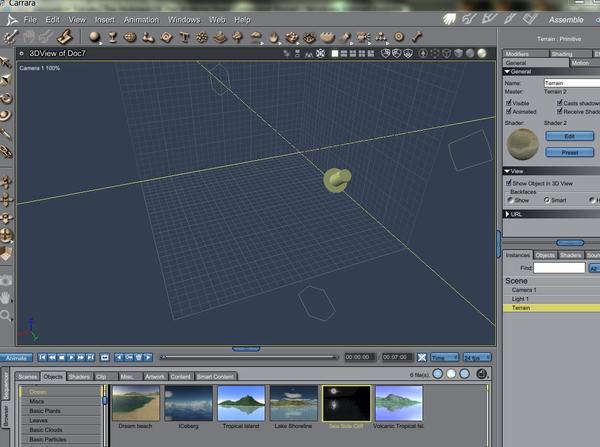
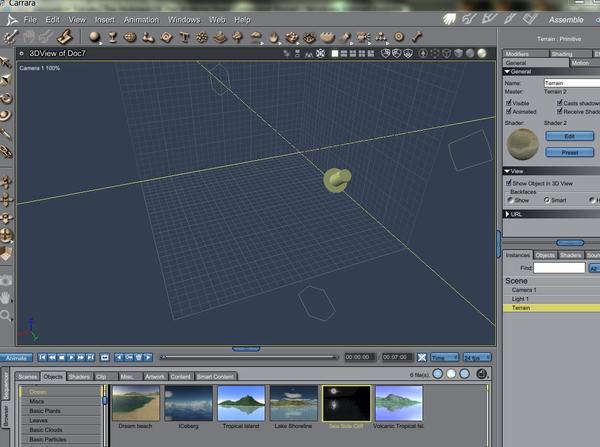
trickyOceanObj.JPG
1072 x 798 - 134K


Comments
are very big, you are not zoomed out enough try hitting 0 with it selected
Bear with me a minute as this deals with scene magnitude. I'll answer the question, but first there should be a little explanation.
Looks like a terrain. Carrara has three scene magnitude presets. The most common one I use is the medium scene size, unless I want to model something small. then I'll use the small scene.
It's kind of hard to explain, but the scene magnitudes set the unit of measure, (such as inches or feet for us Americans) when you model, translate object positions, etc. If I were to put a V4 in small scene, you would only see her feet and calves, because the working grid is set to 30x30 inches. If you put a V4 in a large scale scene, you'd be lucky to see her, as the working grid is 3000 feet. The scale also effects the camera movement and camera, lights and other avatars.
You can switch the scene magnitude on the fly, by select Scene and then the Interface Tab. Essentially, this changes the camera movement, etc. If you start a large scene and change the magnitude to medium, it will be easier to work with human sized figures, but if you have lights or cameras in the scene, they will still look enormous. The working grid will also still be enormous. If you insert a camera into the scene after you've gone from a large scene to the medium scene, the new camera will be scaled as if it were in a medium scene. Any of Carrara's avatars in the scene before the change of magnitude stay the same.
You can manually change the size of the working grid by selecting View--> Grid. I window will open where you can manually enter your values. In my example, I just went to the default medium scene scale. You can change the Grid even if you want to retain the scene magnitude. A good example is if you open a medium scene and you want to animate a walk cycle and use the grid as a reference, you could change the grid so that it wider/longer for a longer walk.
So, what you don't see in your scene is a very large terrain. If you use the insert menu to insert a terrain, or drag the icon to the instances palette in a medium scaled terrain, the terrain will load in at 100' X 100'. If you use the same methods to load a terrain into a large scale scene, the terrains will be 100,000' x 100,000' by default.
The terrain preset you loaded was probably created in a large scene and saved to the browser. You can view the terrain, by selecting the terrain in your instances and then pressing 0 on your keyboard.
You have three options. You can select the terrain and then the Motion tab and resize it there, or you can also use the terrain editor to resize it. The third option is to leave it scaled very large, using one of the isometric views, zooming out to the point where you can see the manipulator and then translating the position up or down, side to side or forward or backward in the scene. Large terrains, used with one of the realistic skies look awesome, as you have haze and other atmospheric effects that look really good.
You can use large terrains in medium scenes.
Some more screen shots to help you find stuff.
Fractal Dimensia showed how to use the terrain modeler and a replicator to make a great ocean in a previous monthly challenge.
http://www.daz3d.com/forums/discussion/26828/P105/#405672
http://www.daz3d.com/forums/discussion/26828/P90/#405003
i can change the scaling after starting the scene?
is there a command to make the terrain drop to floor?
thanks :)
{{hugs}} keyb shortcuts :lol:
can i quickly set a camera back to it's default position?
thanks!
I don't know about setting a camera back to its default position, but when you find a camera angle you like you can save it. Once a position is saved you can move any or all of your cameras around as much as you want and move them back to any of your saved positions at any time.
Just click on the camera name in the upper right corner to get the dropdown, go to Set Position To... -> Save Position and give the position a name. Then go back to Set Position To... and your named position should appear as an opton. You can also use this to move one camera to the same position as another one.
Mark
Yes. You can change magnitude on the fly. It will not resize the camera and light avatars, so in my example pictures above, I started a large scene and inserted a camera which looks normal in relation to the working grid, which is also large scaled- in this each square is like, 100 feet x 100 feet. I then re-scaled to a medium scene by selecting scene in the instances palette and choosing the Magnitude tab. I assume it is in the same place in C8.5.
After I switched from the large scale scene to the medium scale scene, the avatars retained their scaling and so did the working grid. My post above shows how change the grid size. Also, any new lights or cameras inserted into the scene will be at the medium scale.
Note that you will notice a huge change in camera movement, even with the large avatars. In a medium scale scene, using the camera movement controls will seem nice a fluid moving around a human scaled scene, but if you try and move around a 100,000 foot terrain it will seem as though you can hardly move.
My preferred method to work with humans and have a huge terrain or environment is to start with a medium scale scene, place my human scaled people, props and building into the scene and get them approximately where I need them. I then insert my big terrain and then if I need to do any manipulation or something to the terrain where I feel I need broader, bigger camera movements, I switch magnitude to a large scene and do what I need to do. If I then need to go back to manipulate or fine tune the human scale figures or props, I switch back to medium.
As to the drop to floor type command, I don't think Carrara has that. I did notice that the preset terrains that I loaded from the browser already had the hot point at the bottom of the bounding box and loaded in at the zero Z axis position.
More than likely, when you inserted your terrain as in your original example, the bottom of the terrain was at the 0 position (not the hot point). You couldn't see it because it was so large that the camera was underneath one of the hills or mountains.