Carraranimate
 Distant_Star
Posts: 53
Distant_Star
Posts: 53
**Here is an easy way to add ticks, twitches, breathing and flexes to character animations.
-To add some life to a model...
Set timeline sequencer to Start > 0:00
Select character head > Change EyesSquint value to - .1
Set timeline sequencer to the length of animation you want. > Let's say 4 seconds
With the timeline at 4:00
Set the EyesSquint value to .75
_________________________
In the sequencer timeline under 'head' a TWEEN area has been created.
Click that area.
On the right a TWEEN Properties Tab will appear.
Select > Noise Tweener. > adjust to taste.
_________________________________
This animation can now be converted into a NLA Clip - then dropped onto any project.
__________________________________
***Note*** for multiple parameter changes :
Do NOT select 'head' for TWEEN> Expand the 2nd triangle and select within the tree subsection.
Miscellaneous Data> Parameters > Morphs | Expressions > Base > EyesSquint
___________________________________
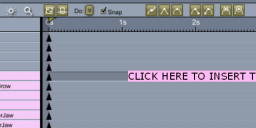
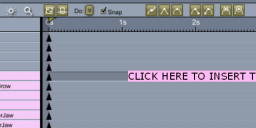
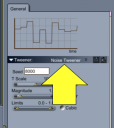
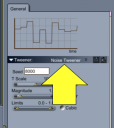




Comments
Options to adjust the head (*when selected) are located in the Parameters tab.
The wonderful noise tweener, so many uses, so little time...
the time scale line is a "heartbeat" mschack
.
Recently I was made aware of a feature I have long sough after - Modifiers the can be re-ordered.
Even though Carrara was capable - its function escaped even a few hard core users.
I hope this post about animation tween is not to basic for the group.
___________________
I challenge any other software to reach the same end results of the TWEEN - by their different method - that is applied quicker in the program.... and can be explained in a simpler way.
Thank you fo the suggestion. Much appreciated.
Thanks for the feedback Diomede!
______________________
______________________
If you load a music file into MIMIC - The Character will 'listen' to the music.
...Eve enjoys lite Rock.
You can scan through the timetine - and save the best expressions as poses.
***....or Master Clip**** NLA
To get eye movement...
> Insert a TARGET HELPER OBJECT
> select rEye or lEye then add Modifier > Point At
> Choose Towards: Target Helper Object
>Select Y+
Place the Target Helper Object 15 to 20 feet in front of Character.
> The Eyes will now follow the THO
Adding the Tween technique to the Target Helper Object described above...
Set sequencer to Start > 0:00
While watching eyes in viewport - Position the THO at eye level > 15 to 20 feet in front of Character > Place at the farthest LEFT point you want the eyes to go.
Move Sequencer time to 4 seconds.
>Position THO At the farthest RIGHT point you want the eyes to go.
Now in the sequencer add a Noise Tweener to the Target Helper Object.
The eyes will now move back and forth according to the Noise tweener pattern.
____________________
You can add a second Target Helper Object for the head to follow
> Place 2nd THO 15 - 20 feet in front of Character
Select Head > Add a Point At Modifier
>Choose Towards: 2nd THO
>Select Y+
The head now Points At the second Target Helper Object.
*** Add a third THO > select Neck > add a Point At Modifier
what if you want the value to change in addition to the noise tweener?
if the start and end are diffrent the noise tweener goes to the mid point,
goes up and down in time about the mid point, and right at the end goes to the end value.
i want a spline tweener and a noise modifier to up and sown about the spline.
you can ad a shake modifier to the object.
but it has far less controls then the noise tweener.
Hey Hi shlomi laszlo...
Let me see if I understand...
> You have a spline shape.
>To change the profile of the spline ---- You are using 2 Keyframe points with a Noise Tweener in the middle.
Is that right so far?
i have an object.
i move it to it's spot in the start frame.
go to the end frame and move the object.
change to graph editor and make the x possition into a spline and move the handles.
choose the spline in the graph editor and change the tweener to noise.
the spline is lost. the noise don't follow the spline, but goes to the mid value moves about it and at the end time goes to the end value.
Go to the point where the Noise Tweener will turn into the spline.
Add a keyframe.
The Noise Tweener can now be placed in the first Keyframe section
when you check the Graph Editor 'both' Tweens are connected.
Does this help??
no, the noise is about the same mid value without a slope.
as you can see in the top graph editor screen shot.
I think I see...
The problem is because the Magnitude of the tween cannot be animated?
If the Stacked Tweener worked you could put a Bezier on top of The Noise Tweener.
I did try that - but could not get it dialed in.
Select Modifier> Complex Deformation > Dissolve
Unfortuantely this discussion has fallen into a series of arguemnts and has therefore been closed.