How to install Snow Leopard on a new computer
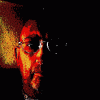 dunestrider_b1b336e4ae
Posts: 10
dunestrider_b1b336e4ae
Posts: 10
The installer for Mac OS X will prevent you from installing an operating system on a computer that is made after a newer OS has been released. For example, any computer made after Lion was released will not allow you to install Snow Leopard (or Leopard or Tiger) on it.
There is a workaround. I have done this myself. What follows are the steps. The nice part is, you will be able to test it before actually putting the older OS on your computer.
1) You will need a second computer with Snow Leopard already installed on it.
2) Download and install "Carbon Copy Cloner" (from bombich.com) onto the computer (from step #1).
3) Plug in an external hard drive into this computer.
4) Run Carbon Copy Cloner, and clone the hard drive onto the external hard drive.
5) Shut down that computer, unplug the external drive and plug it into the computer onto which you want to install Snow Leopard.
6) Boot up the computer while holding down the option key. When the computer boots up, you will be given a choice of what disk you want to boot from. Choose the external drive. If the computer boots up and runs fine, you have just proved that your newer computer will indeed run Snow Leopard. You will probably notice that the computer will run much, much slower; that is normal, since you are running the operating system on the external drive, through the USB or Firewire port.
7) Run Carbon Copy Cloner again. This time, clone from the external drive onto your target computer.
8) Shut down the computer, remove the external hard drive, and boot up. You are now running Snow Leopard.


Comments
The main reason you cannot install OS in newer hardware is that the new hardware is not supported. You will most probably experience everything from just glitchy performance to frequent kernel panics as the OS will lack kexts for vital part of the new hardware, like video cards, memory controllers, ports and other devices.