(2) in content thumbnail name
 sriesch
Posts: 4,241
sriesch
Posts: 4,241
What does the "(2)" in the content thumbnail's name mean? At first I thought It meant I had categorized the content in multiple places, but that doesn't seem to be it.
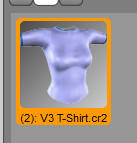
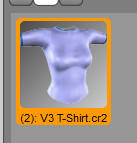
screenshot,_(2).jpg
137 x 143 - 7K


Comments
Redacted
You can get it if the file has been moved -- right-click on the icon and choose "Remove Orphaned References". If it doesn't go away then you indeed have the item in two places.
Ok, thanks. It looks like the file exists in two separate products's runtimes, "Female Tees -n- Tracks" ( http://www.daz3d.com/shop/female-tees-n-tracks ) and "V3 morphing T-shirt". ( http://www.daz3d.com/shop/v3-morphing-t-shirt ). When I first saw the (2) in the thumbnail name I went to categorize the content, saw it was marked as being in two locations, and either (I forget which) unchecked one of them or right-clicked and select remove reference thinking I had accidentally categorized it in two places. The file is different between the two products (comparison performed using ExamDiff Pro), but Studio showed what looked like the same icon and obviously thinks it's one thing.
Perhaps the one product was based on the other, so the content thumbnails appeared the same and it confused Studio, not sure.
Why doesn't studio think it's two separate things if the files are slightly different though? Also, how do I the removed reference back once it has been removed? I tried rescanning known folders, but no luck. And once it's back, how can I categorize them separately if Studio now thinks they are one thing?
The collapsing of file icons has nothing to do with their actual contents and everything to do with their paths/names, given a particular context. When two or more file references are shown outside of the context of their respective base paths (so, not when shown in mapped directory containers... but when shown in database based containers such as categories and search results) and their relative [to the current context] paths are the same, the file references that share a path/name are collapsed into a single icon and the number of references being collapsed is prepended to the icon's text between a pair of parenthesis in order to draw attention to the situation. Right clicking on one of these collapsed icons will produce a context menu that contains a sub-menu labeled Database. In that menu will be a sub-menu labeled Preferred File. In that menu will be a list of file paths that is the length of the number displayed within the parenthesis of the icon text. The file that will be opened/merged if the icon is double-clicked or drag-n-drop onto the viewport is the one that has the check mark.
That being said, it is also possible to have a record for a file in the database and for the file it is referring to, to be missing. The file could have been moved/deleted in the OS file browser or by an installer... something other than directly via the UI/CMS. This is referred to as an "Orphaned File Reference" - the reference is still there, but the file isn't. These orphaned references can/should be removed if the file has actually been deleted or its relative path has been changed. If, however, the only thing that changed (again, outside of the UI/CMS) was the [mapped] base path... the misaligned record can be corrected via the Edit Base Path(s)... option in the aforementioned Database sub-menu.
I'm not quite sure I follow. When you say "relative [to the current context]", what is the current context?
Attached is a screenshot showing the two runtime's paths. I can use Preferred File to change both references at once to either one product or the other, but it won't let me change one reference to one product and the other reference to the other product.
The folders that the runtimes are in are named differently, but do I need to actually modify the installed content to have a different filename to prevent the two products from being combined? Or am I just missing something you said?
The "current context" is that of the container/folder you currently have selected in order to view the file reference that you are. When you select a folder under the DAZ Studio Formats, Poser Formats or Other Import Formats top-level containers, you are viewing file references in the context of a particular mapped base directory. Since you cannot have two [or more] identically named files (including extension) in the same folder, you won't see the "(#):" pattern prepended to the label for an icon. The OS simply doesn't allow it to happen - yes, there is a rabbit hole there for the more technical folk to go down, but I won't be because it only confuses the situation.
If, however, you have a database/meta type container selected (a container within Products, Categories or Search) and you have two or more file references that share a relative [to their respective mapped directories] path, even though they live in completely different base paths on the hard disk, they are collapsed to a single icon and the number of references collapsed is prepended to the icon label in the form of "(#):". One key detail to understand here, is that file references in the database are identified according to a concatenation of their relative paths and file names. That is to say that a file with a relative path of "./runtime/libraries/character/V3 Morphing Clothes/V3 T-Shirt.cr2", whether it be in the base path of "C:/sean/3D graphics/objects/old categorization method/Victoria 3/V3 morphing tshirt/" or "C:/sean/3D graphics/objects/old categorization method/Victoria 3/female tees -n- tracks/", are understood by the database to be multiple instances of the same file.
Rob, if Sean right-clicks and Removes References, will he then be able to recategorize them separately?
Not if their relative paths don't change. To state it again, with emphasis...
Look closely at the paths in Sean's last image. Yes... they both happen to share a portion of their base paths (matching from the left side) - namely the “C:/sean/3D graphics/objects/old categorization method/Victoria 3/” part. Then one of them has a "V3 morphing tshirt" sub folder while the other one has a "female tees -n- tracks" sub folder. Beyond that their paths are identical, and this is the important part - the relative paths (matching from the right side)... specifically the “./runtime/libraries/character/V3 Morphing Clothes/V3 T-Shirt.cr2” portion. Based solely on those two paths and the fact that the icon label indicates "(2): V3 T-Shirt", I'd hazard a guess that “C:/sean/3D graphics/objects/old categorization method/Victoria 3/V3 morphing tshirt/” and “C:/sean/3D graphics/objects/old categorization method/Victoria 3/female tees -n- tracks/” are both mapped in the Poser Formats section of the Content Directory Manager.
So what is the best workaround if these two products cannot be installed (and used in the content manager) at the same time due to identical path/filenames? Should I randomly pick a product and try to modify it's folder name and manually edit the content to change any/all references to the modified pathname? Or should I change the filename of things like the .cr2 and references to them? Or is there another or better option?
Just change the CR2 name to something unique. As long as there are no other files calling it, like a PZ3, you should be safe.
It may have been fixed, but as I recall both used OBJ files with the same name but different material zones, so mat files for the first installed didn't work after the second was installed (they were otherwise identical). There's not a lot of point in keeping the older version - just use the Track n Tees one.
It looks like the tees-n-tracks version doesn't have any materials with it at this exact second (or I have misplaced them and I'm still trying to sort out my content) but the morphing T-shirt definitely does, so I can't eliminate the morphing T-shirt. I opted to keep both for now, and renamed "V3 T-Shirt.cr2" to "sean V3 T-Shirt.cr2" and ran "scan known directories for files" to find it. This broke the content thumbnail, so I then also renamed "V3 T-Shirt.rsr" to "sean V3 T-Shirt.cr2".
I know in the past I saw the (2) and deleted a bunch of references elsewhere in the content library when I incorrectly thought it meant something different, I'll have to go back and un-loose all that content at some point. I wonder if there's a script for finding duplicates.