Thumbnail size
Hi,
When I go to open a file, I can view the directory and see all the .png thumbnails but they are small. In Mac Finder, you can use CMD-J to increase thumbnail size so they're easier to look through. Is there something like that on Daz?
Thanks,
Rob
MacOSX 10.10.2
DAZ 4.7
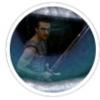


Comments
How small is small? If you are in the Content Library pane there is a pair of buttons to the right above the file panel which can be used to switch between a list view, with small thumbnails next to the name, and a grid view, with full-size thumbnails above the file name. If you are already in the grid view or using one of the other content panes I don't think there's an option for sizing.
Content Library is ok - those are about 2cm per side as thumbnails. It's when I go to File - Open, or File - Merge in Daz (also pose loading in Pose Builder), that the icons are 1cm per side. It's the same Mac Finder style interface where you can see files as thumbnail or filmstrip or list, but lacks the CMD-J command normally available in Finder that allows you to resize the thumbnails. In Mac Finder, I have the default set at 4cm per side.
Ah, I suspect that is a Mac thing - on Windows I don't get an image thumbnail at all in the file dialogues. If no mac user comes along with a way to do what you want it may be worth putting in a feature request, in the hope that it is something DAZ can alter- open a technical Support ticket and put something like DAZ Studio feature request in the subject line.
You set that in the file open dialog (used in file open and file merge in DS)
Thanks Totte, but that's Filmroll mode (can only see one file at a time), I'm interested in Thumbnail mode (far left) where you can see a whole screen of thumbnails at a time, except they're too small to be useful.
One Solution:
If you click on a file, then CMD-R, It opens a duplicate of the directory, with full size thumbnails (whatever you set as Mac default with CMD-J). When you find the one you want, close the duplicate directory and open the file of the same name from regular one.
You can always select the thumb and hit space for a preview.
Thanks, but again, the goal is to be able to see/evaluate a screen full at a time (I have a lot to scroll through). The CMD-R way works ok, just would be nice to not have to do the extra step.
I think what you have problems with is not a DAZ Studio problem but a Mac OS X behavior. The NSOpenPanel is not the Finder and it behaves exactly the same way in every program.
I think what you have problems with is not a DAZ Studio problem but a Mac OS X behavior. The NSOpenPanel is not the Finder and it behaves exactly the same way in every program.
Do you really have large icons opening files in other programs?
Totte is correct. That is a Mac folder layout "issue", not a function of DAZ Studio. When you go to File>Open or File> Merge, these open up a Mac folder from which you can select the file you ,want to open. the layout and thumbnails in that folder are set by your View settings in in your Finder toolbar. If your folders are set up in Column view, the icon size is fixed and can't be altered. However, if you're in Icon view, then you can adjust the icon size up to 512x512 pixels. Just go to View>View Options in Finder.
Totte,
Agreed, the "NSOpen" seems to be a separate program from both Daz and Finder as it does have small icons for other programs too. I tried this link's Terminal ideas but no luck yet, maybe when I get a chance to reboot it'll kick in: http://superuser.com/questions/669735/how-can-i-increase-the-size-of-thumbnails-when-opening-files
Tramp,
The View Options and Show Status Bar aren't applicable (except when using the CMD-R workaround) as it's not Finder that gets launched to Open or Merge files (thumbnail size is already fine in Finder for me).
No, its not Finder that opens the folder, but the folder layout is determined and modified by the View settings done in Finder. This is because those folders are set up by the Mac OS, not DAZ Studio. So, if you want large icons, you have to go through View Settings using Icon View. Totte's screen capture is proof of that being the case. That was a picture of a standard Mac folder layout set to List with Cover Flow. That is a Mac OS Setting, not a Daz Studio setting.
That's not how it's working on my OS (10.10.2). As I mentioned, Finder (top image) is already set to large thumbnails. NSOpen (bottom image) does not follow Finder's settings and has no similar CMD-J, View Options or Show Status Bar options within it either. Reboot also did not help sync them or for the terminal script in the link above. I'll try the other script sometime.
That's because NSOpenPanel is not the Finder. What you are asking for is not a DAZ Studio thing but a Mac OS X thing, nothing DAZ can do anything about. Please trust me, I've developed software on Mac OS X since 1987. I know there are Hacks that do what you ask for, but those are, just that, hacks,
Agreed. If anyone does have these hacks (OS10.10.2), please let me know as that sounds like what I actually need and those first two in the link didn't pan out.
For anyone else with a Mac facing the same problem, best I have so far is the CMD-R solution:
use Open - File
click on any relevant file (but don't click Open)
hit CMR-R
(this will open a Finder directory (which you can use CMD-J in to resize the icons larger, if you haven't already set that as your default) - then when you find the file you like, close the Finder and scroll/search to find the file of the same name in the file loader directory.
I just think no one has those problems, and if they do, they use cover-flow mode or any other mode which is the mode used to browse with large previews ( as I showed you ). I think you can get any settings using one of the four available modes but remember those settings are "per application" so if you made it look "you way" in one application is will not in the next. The settings are stored in the application plist file i ~/Library/Preferences and if you use a plist editor and knows your way around plists you can copy the settings from one place and move it into another programs plist.