Fangtastic not showing anything but "reset" options
 bpfrocket
Posts: 38
bpfrocket
Posts: 38
I recently purchased Fangtastic https://www.daz3d.com/fangtastic-for-genesis-3-female-s for Gen3 Females and the only thing that shows up anywhere in Daz Studio is the option to "reset" the poses etc. (see attached)
I see no options to select, no sliders associated with Fangtastic, or any sliders other than what I had before. I'm definitely missing something here
Any advice or input woudl be greatly appreciated
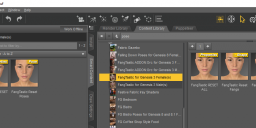
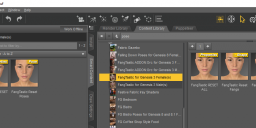
Fangtastic.png
1271 x 414 - 131K


Comments
I don't own it, but the online readme says:
Try looking in the Content Library in "People:Genesis 3 Female:Shapes:FangTastic" folder. Smart Content and Content Library product views rely on metadata. Maybe the metadata is bad.
Yep, that's what it says.....but they don't show up anywhere. Just the options to "reset" like in the pic I attached.
Did you look in the Content Library folder? I edited my post while you were responding.
Have you tried clicking on the All group in Parameters, with the figure selected, and typing fang in the filter box?
Those thumbnails in the Smart Content are often to reset (0%), or eventually apply (100%) a morph.
Morph dials are often prefered by vendors as they enable fine control over which moprh and how much of it is applied. Dials enable users to apply modifications progressively from 0% to 100%.
In the promo pics of Fangtastic, you can see screenshots of those dials names. Simply search for one one those dials from your parameters tab, by typing for example : Fangs.
What's highlighted in the parameters list will indicate you in which subfolder are the sliders :
Parameters Tab (All) > Genesis 3 Female > Pose Controls > Head > Mouth > FangTastic
(It sure would have been better to put that in Actor rather than Pose Controls).
I've looked all of those places, looked for all of those things,
Going to manually install to see if automatic install left something out
This product consists of both morphs and poses. After loading the character and selecting it in the Scene tab(top right) the morphs will be found(depending on how you have your screens set up) in the "Shaping" tab to the right of the viewport. Within the "Shaping" tab's dialogue box, make sure you're in the "Editor" tab at the top of it and expand "Genesis 3 Female" in that dialogue box if it isn't already. Then select "Mouth" and scroll through the shaping morphs, which is where you should find them.
You'll pretty much do the same thing for the poses by selecting the "Posing" tab with the character selected in the Scene tab. I suspect you have the Presets tab selected instead of the Editor tab when looking in the Shaping and Posing tabs, which is why they're not showing up.
You can find all of them, shapes and poses, in the Parameters pane.
Yeah, but I sometimes end up with a lot of stuff showing up in there labeled "Genesis 8...." which can get frustrating collapsing/expanding stuff trying to find a component that you want to edit when you're jumping back and forth between multiple figures or assets.