How can I move objects to meet each other exactly?
 launok
Posts: 793
launok
Posts: 793
In the attached screenshots you will notice that I have 3 sets of buildings but they are not quite in line and between the 1st and 2nd building is a space. If I use the reposition tool it goes either too far in (overlapping each other) or too far apart. I have tried various movements with the reposition tool but can't get it exactly to a certain point. My own building has an arch on the left wall but I don't care if that goes inside the left building for this scene. All I want is the walls to touch each other. Surely there should be an option for closer movements? Is the reposition tool the only option? This is something I am denifitely need to learn as I am planning to make a street scape with buildings in line! I am not using Bryce as much and thus not know all the features.
Laura


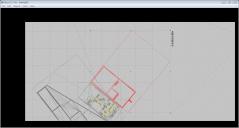
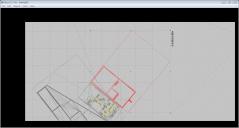


Comments
You can select the object, then click on the 'A' in the viewport, then you can manually type in X,Y,Z coordinates to specific values, which also means you can move them by just a tiny fraction. It's a bit awkward because there's no visual cue until you've accepted the change and seen the results, so you might have a lot of back-and-forth changes and undos and trying again if you do it this way, but at least it can be done.
I just glanced at the manual under "Reposition Tool" and was reminded that you can also use the arrow keys to nudge objects' positions slightly, and there are align and grid snap options I completely forgot existed.
Thank you, I will go and check this out! Hopefully Bryce won't crash in between as has happened a few times today on the scene. One reason I save my scenes many times for in case it do crash and I can return to the last saved scene and not loose everything. I am now working in scene 12 already, which is saved - lol!
Maybe you haven't found the option yet to use the ALT key together with the mouse for slower movement ( in smaller steps) than the normal movement. I usually use that and just look at the lines of the two objects till they overlap.
Wow, Hansmar, I was wondering about this as I think I have used something similar in MS Word when I was working in a table or complex document to get words, etc. to fit. But no, I didn't know one can do it in Bryce too! This sound a nice way, thank you! :)
You're welcome. I think you can probably also modify the size of the steps in the use of the arrows (via some settings), but I'm not sure, because I hardly ever use the arrows in Bryce.
This ia a really helpful and the most comprehensive list of Bryce key commands that you might find helpful:
http://www.horo.ch/docs/mine/pdf/BryceKybdShorties.pdf
Thank you, Dan - a great list and definitely helpful especially for beginners! :)
Thank you to all of you who have helped me regards moving of objects, it helps tremendously!!
It seems when I want to move backwords/frontwards I have to be in top view otherwise it keeps going sideways. Alt plus the arrowkeys on laptop is really great. And by simply trying something out to let it go a bit downwards, believe it or not, alt plus 3 (PGDN) did the trick - in front view that is. I still have to work around the pavements issue to sort that part out as you will notice in the attachment. But at least I now can do slow movements!! :)
Laura
You can also change the settings for editing from 'world' to object. Click on the little triangle next (down) to an edit tool and you can see the options. This can be very helpful if you hace first rotated an item and then want to enlarge or shorten it in one of the directions of the object. Or if you want to roll an object (or group) on its axis, instead of the world axis.
And, of course, just try all kinds of things!
Laura - objects move sideways when looking at them according to the arrows in the reposition tool. This is only so when you use the Directors camera or have the Perspective camera at the default orientation, Y=135°. Using the Perspective camera and start it with all rotation angles at zero will make things work more logically.
Not everyone agrees with this method. However, sun/moon, stars and HDRI position reference to a camera with all rotation angles at zero.
Also, when you select an object and then select a second object, under the Edit > Align tools, you can choose Snap Together and the second object will move to the first object. This is very helpful when placing objects in scenes. I use it all the time.
The only other thing I'd mention is about the way Bryce handles the boundary boxes of imported meshes. Boundary boxes on imported meshes are not tight in the way they are for primitives. If you create a bryce primitive sphere it will have a tight fitting boundary box, while an imported mesh will have a degree of empty space surrounding it. There is no known manner to remove this extra gap of space. This only to say that if you want to be certain that two surfaces of imported mesh objects are touching, you will need to zoom in because going by numeric values alone you might end up with gaps.