[Released!] Slush and Snow Shaders for Iray and Merchant Resource [Commercial]
 SBibb
Posts: 599
SBibb
Posts: 599
Hi, everyone! I'm thrilled to release my first shader set. :-D
https://www.daz3d.com/sbibb-slush-and-snow-shaders-for-iray-and-merchant-resource
There are 35 shaders in total, 15 of which are ice/slush and 20 of which are various types of snow. They have both a fully opaque version as well as a transparent version, which can be applied to a geoshell and added over props and environments for a frosted effect.
All of the shaders were made from photos I took using a macro lens (Woot! I finally got a chance to use my love of texture photography). As such, the image files can be used as a merchant resource. :-)
Here's a few before/after examples:
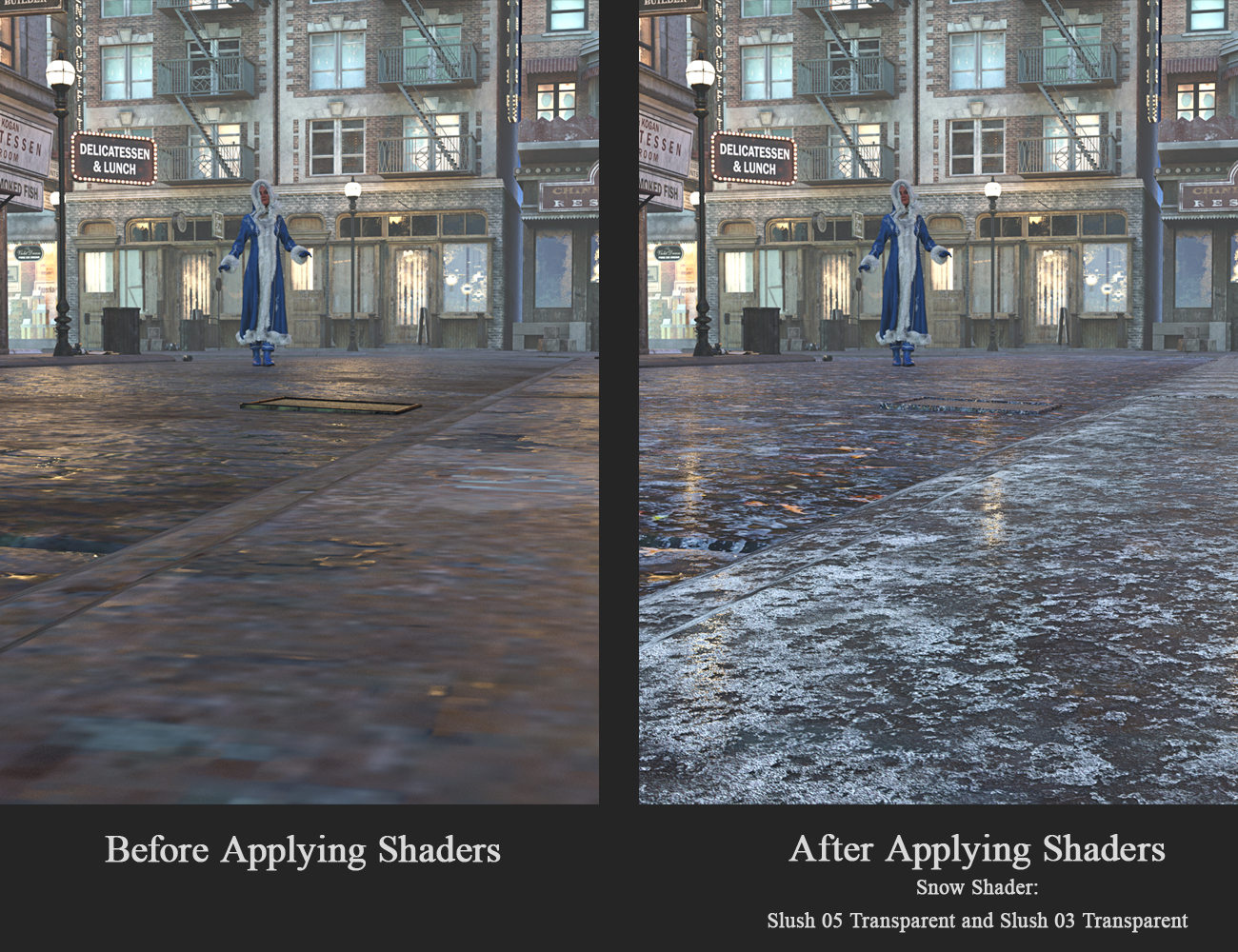
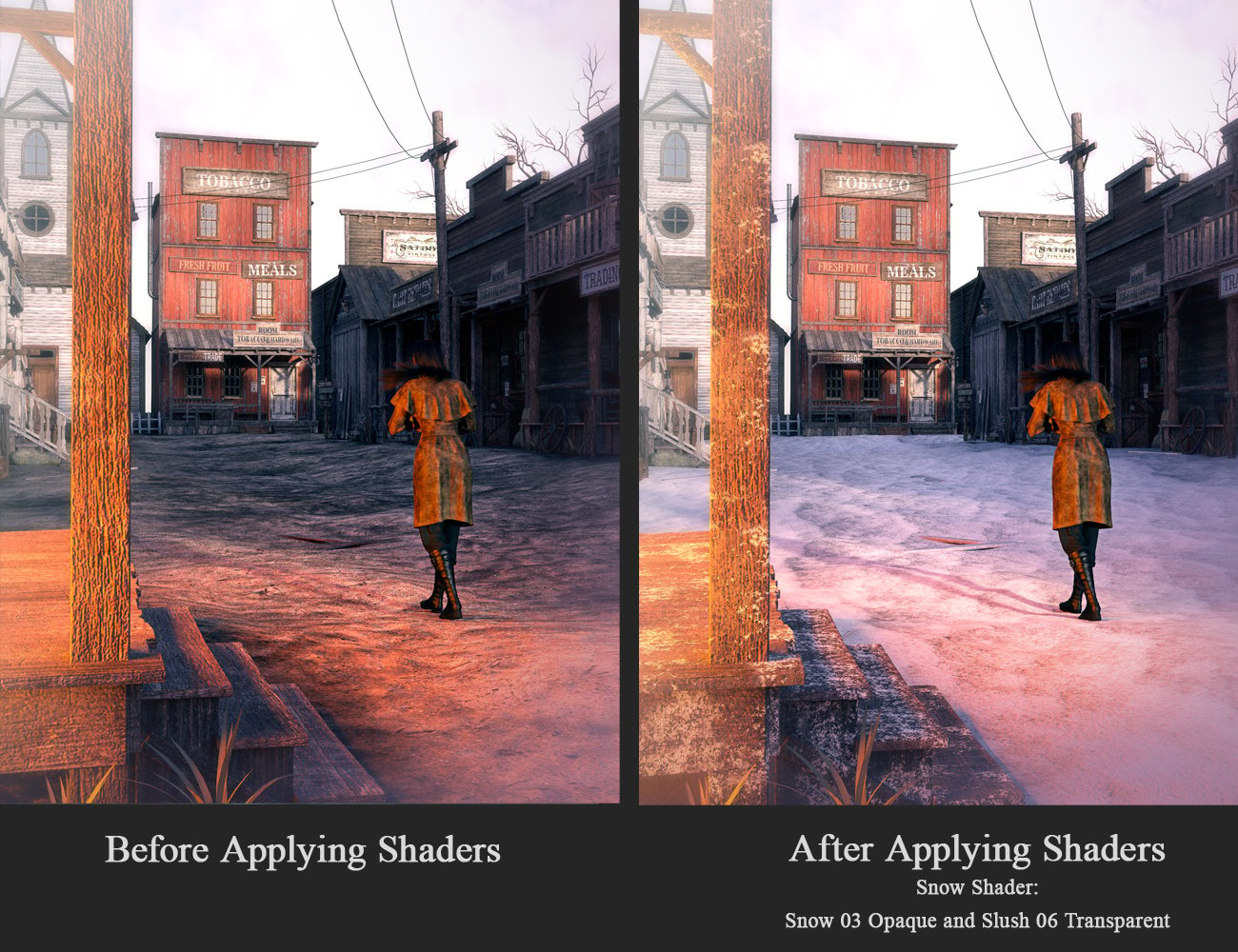
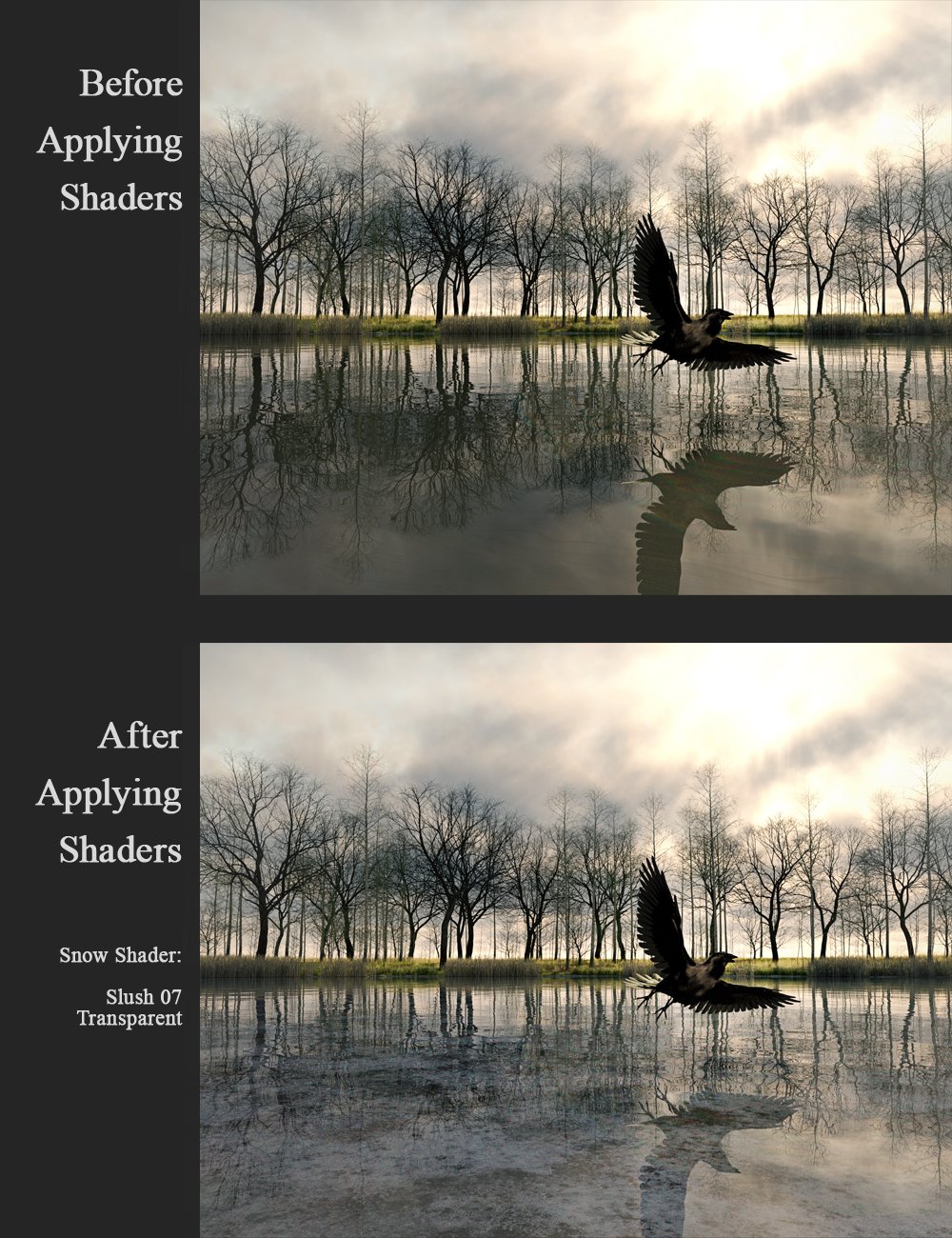
Example of a few of the shaders:
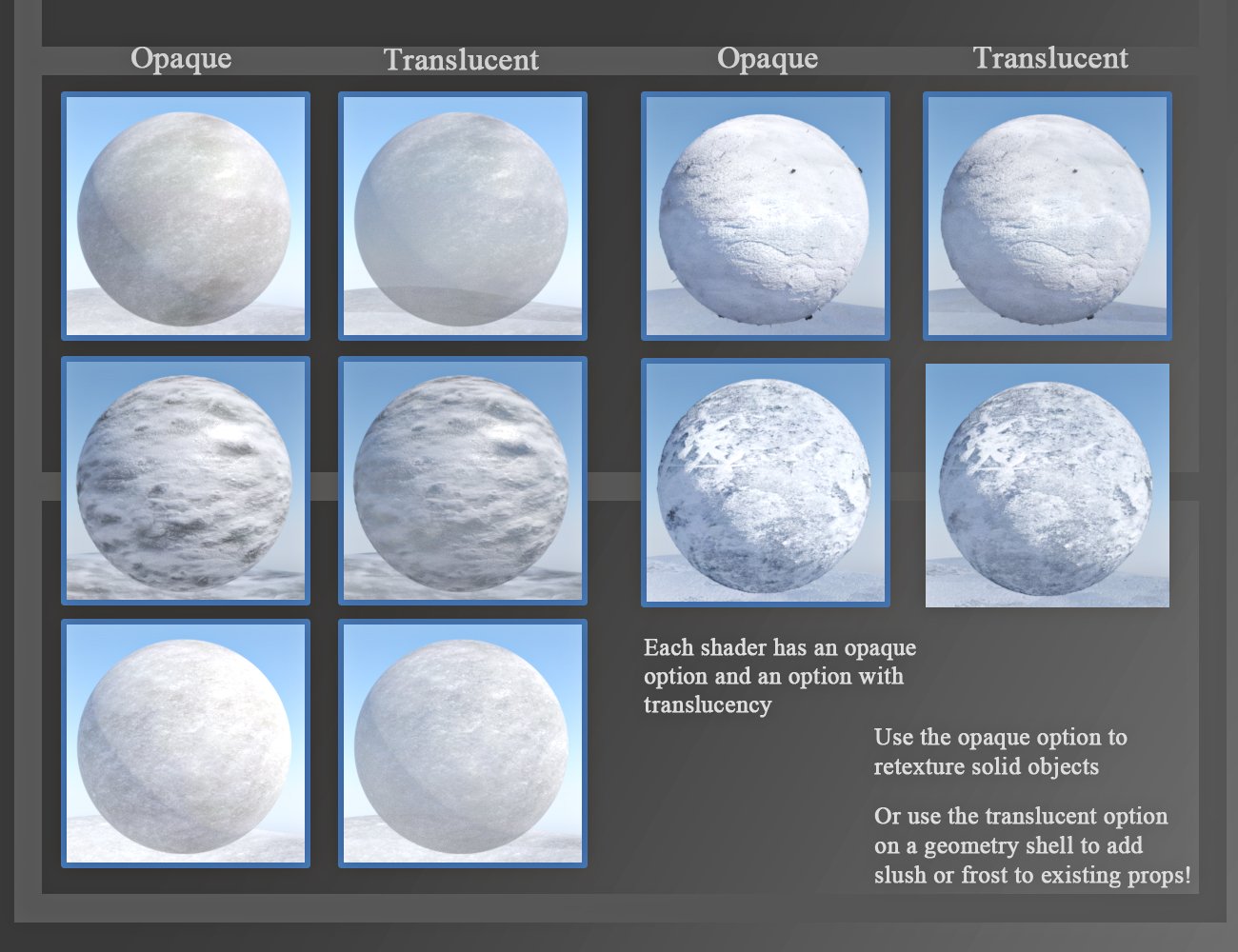
To see the other shader options, check out the main product page:
https://www.daz3d.com/sbibb-slush-and-snow-shaders-for-iray-and-merchant-resource
If you have any questions, let me know. :-)


Comments
It looks interesting, but could you post some example with your shader
applied to the ground, that does not have snow at all before your shader come.
Can one change the height of the snow in your shader?
Could you please post some renders with your shader applied to trees
of different kinds, with leaves and the needles (like spruce or similar), as well.
Thanks in advance.
Thanks for the questions. :-)
Both the city/town pictures above don't have any snow on the ground in the original "before" pictures.
This shader set is better suited for ground than for trees/leaves, since most leaves are designed to use cutout opacity to give them their shape (and otherwise appears as squares). What you see in the example images below is the same problem you'll have with most trees (at least the ones I've worked with).
The exception to this problem is if you're using something like "UltraTrees - Realistic Tree System," which actually does define the leaves better.
Here are the examples using the Spruce from the UltraTrees - Realistic Tree System:
First Image - Spruce "out of the box" no additional changes
Second - Spruce with "Snow 03 Opaque" applied
Third - Spruce with "Snow 03 Opaque" applied and Offset Distance changed to "1"
Fourth - Side by side comparison of Spruce without and Spruce with Snow
However, I've also attached another example set using "The Rocky Place" product out of box.
First Image: Out of box using render settings from the same product.
Second Image: Same as first image, but with a geoshell added to The Rocky Place, "Iray Uber" shader applied to the geoshell, and then my "Snow Shader 19 Opaque" shader applied to the geoshell. (I did remove the geoshell effect from the "cloud" surface).
To change the height of the snow, probably the easiest way is to change the "offset distance" of the geoshell, which can be found in the parameters tab. (This also helps whenever it doesn't immedietly cover the ground because of displacement maps on the ground).
Third Image: Same as second image, but with the geoshell's offset distance set to "20." (Note, though, that in this case, changing the offset distance to be so high removed it from the tree leaves).
Fourth Image: Since the repeating pattern was noticable, I used the Tiling 1x1 utility preset to make it look more natural.
Fifth Image: I did tweaks to the scene for additional polish: Removed the geoshell effect from the grass, tree, and leaves, changed Environment Intensity (render settings) to .5 so that the snow showed better in the light, created a second geoshell with the same shader that's offset at "0.10" and turned off "cloud" and "tree leaf" surfaces. I also went into the The Rocky Place prop and turned cutout opacity to 0 for "tree leaf" to make the trees bare. Now, I am getting some wonkiness in the trees with both geoshells turned on (Even though only one has the cutout opacity running), so I'd probably replace the trees if I was making a finished image.
I hope that helps. :-)
Thanks for this comprehensive overview.
I just wonder, why is it not possible to make a snow shader that will work with cutout opacity on the leaves.
Unfortunately, the inability for snow shaders to work with the cutout opacity of leaves is due to how shaders usually work with the props.
Shaders retexture an item, overwriting the leaves' cutout opacity with their own tiling, cutout opacity, and various other settings. Since leaves usually rely on cutout opacity for their shape, you end up with a square when applying the shader.
Depending on how a prop is set up, it can sometimes be possible to make note of the leaf’s original cutout opacity image and tiling settings, and then replace it on the geoshell. However, this requires that there is no image texture already on the shader you’re applying. (In the case of my Slush and Snow set, any of them that say "opaque" don't rely on the cutout opacity image, but the image is still saved as empty in order to handle reshading props that normally need that changed).
Here I used the Spruce tree from the Deepsea’s Eagle Environment set, with my Snow Shader 19 Opaque shader. I created a geoshell on the tree, applied my snow shader to the geoshell, lowered the cutout opacity on the bark to 0, and then checked to see what the Cutout Opacity image was on the original leaf, and put that into the Cutout Opacity Image section on the geoshell. I also had to change the tiling back to 1x1. Here’s the before and after result:
You might still get a bit of a frosted look by doing the above technique, but lowering the opacity. Here I have it at .30.
It’s limited, but there are some options, at least. I think this technique would likely work best for background trees, though, rather than closeups.
Closeup example (Note it does have the issue of having the texture on both the top and bottom of leaf, making it look double-layed). Unfortunately, since it’s a single plane, it doesn’t seem to get the varied depth the way other props would:
Thanks for the explanation of the cutout opacity issue. It helps me to understand that.
You're welcome. Hopefully at least some of that can be helpful for you. :-)
It wouldn't solve some (many) of the issues, but maybe using lie with the opacity maps would work for transmapped surfaces such as leaves? A manual edit may be needed, though, if one wants snow to bridge gaps.